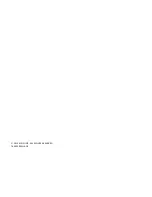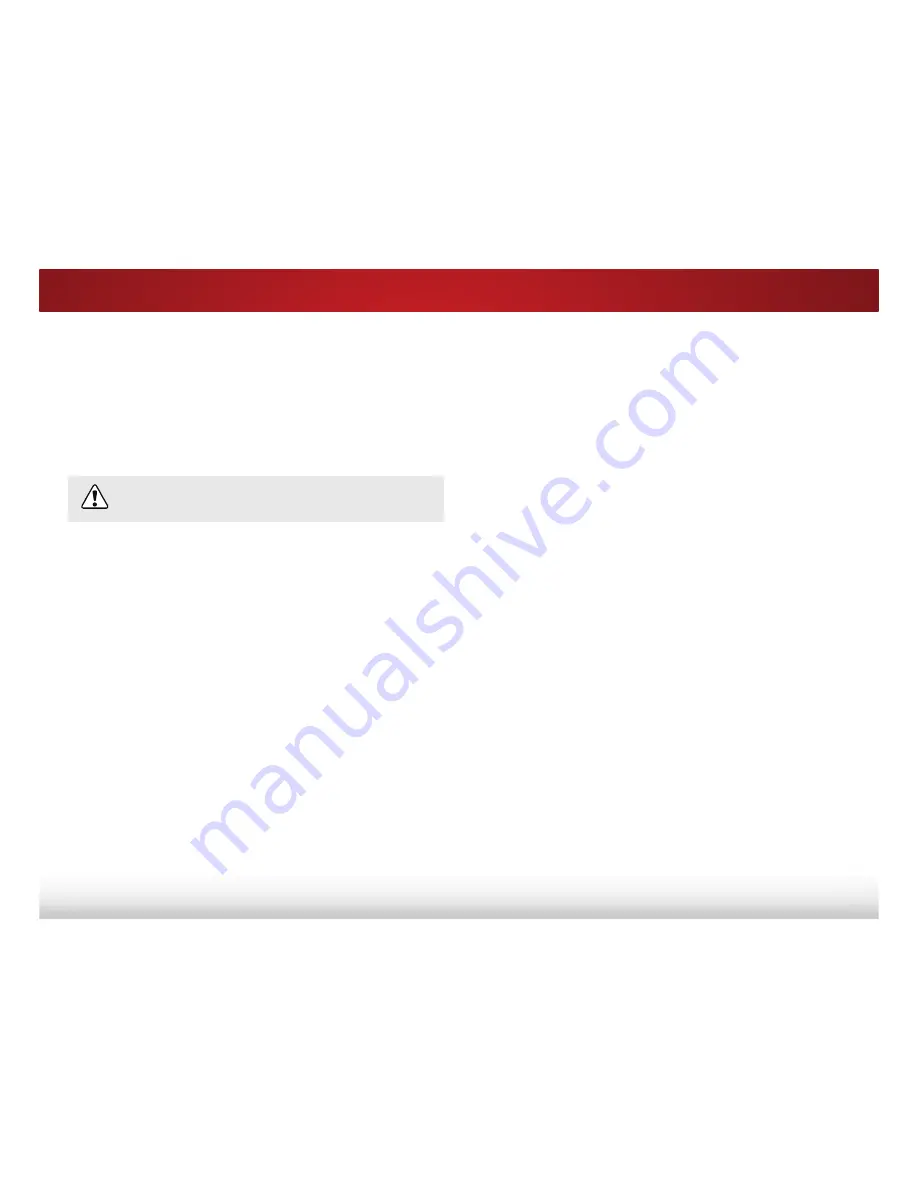
5
44
To begin device discovery:
• From the CEC menu, highlight
Device Discovery
and press
OK
.
Your TV begins looking for CEC devices connected to all of its
HDMI inputs. When discovery is complete:
• The CEC-compatible devices are listed below
Device
Discovery
.
• The names of these devices now appear on the Input
menu.
• If an audio device was discovered, the TV's speakers are
WXUQHGR
• The VIZIO TV remote controls an attached VIZIO sound
bar or other audio system.
Controlling Other Devices with CEC
The CEC function on your TV enables you to control devices
connected to the HDMI (ARC) input with the included remote,
without any programming. Using CEC, your VIZIO TV remote can
control:
•
3RZHURQR
• Volume
• Mute
'0ΖGHYLFHVVXSSRUW&(&6HH\RXUGHYLFHȇV
user manual for details.
To enable, disable, or adjust CEC settings:
1. Set up your audio device and connect it to the HDMI-1 (HDMI
ARC) input on the TV.
2. On your audio device, select the HDMI ARC input.
3. Press the
MENU
button on the remote. The on-screen menu is
displayed.
4. Use the
Arrow
buttons on the remote to highlight
System
and
press
OK
. The SYSTEM menu is displayed.
5. Use the
Arrow
buttons on the remote to highlight
CEC
and
press
OK
. The CEC Settings menu is displayed.
6. Highlight
CEC
and press
OK
. Select a setting and then press
OK
.
• CEC Function
- To use CEC, you must select
On
.
• System Audio Control
- To control your device’s audio
using the TV’s remote control, select
On
.
• Device Discovery
- To determine if your device is
connected and supports CEC, select
Device Discovery
and
then press
OK
.
7. Press the
EXIT
button on the remote.
Содержание D43-C1
Страница 1: ...VIZIO USER MANUAL Model D43 C1 ...
Страница 63: ... 2015 VIZIO INC ALL RIGHTS RESERVED 140223EM US NC ...