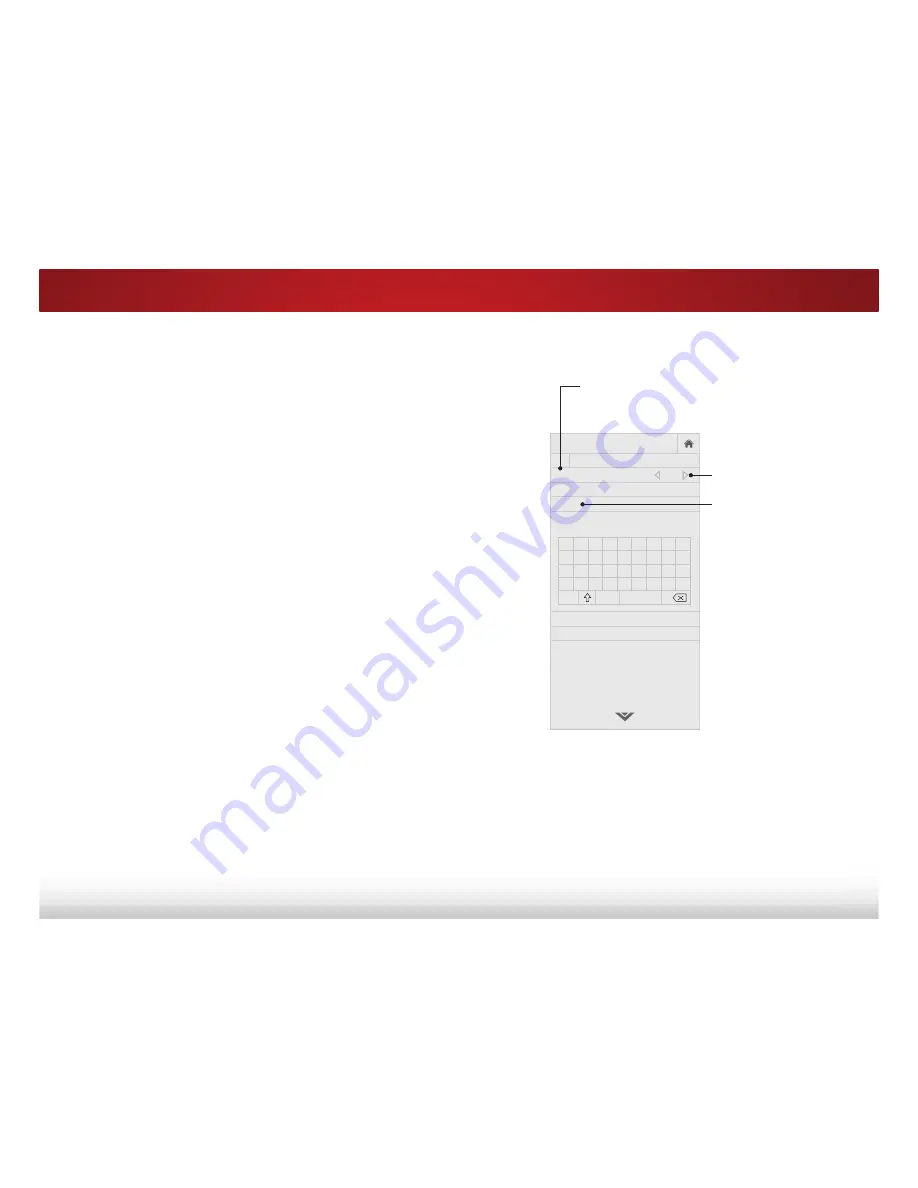
5
38
RENAMING DEVICES ON THE INPUT MENU
Inputs can be renamed to make them easier to recognize on the
Input menu (see
Changing the Input Source on page 20). For
example, if you have a DVD player connected to the Component
input, you can rename that input to display “DVD Player.”
To change the name of an input:
1. Press the
MENU
button on the remote. The on-screen menu is
displayed.
2. Use the
Arrow
buttons on the remote to highlight
Devices
and
press the
OK
button. The DEVICES menu is displayed.
3. Highlight the input port that you want to name and press
OK
.
4. To use a preset input name:
a. Highlight the
Input Port
row and press
OK
.
b. Highlight the input name you want to use (
HDMI-1
,
Blu-ray
,
Cable Box
,
Computer
,
DVD
,
DVR
,
Game
, or
Satellite
) and
press
OK
.
—or—
To enter a custom name:
a. Enter your custom name using the on-screen keyboard.
b. Highlight
OK
and press
OK
.
c.
7KHΖQSXW1DPHFKDQJHVWRVKRZWKHFXVWRPQDPHWKDW
you created.
5.
:KHQ\RXKDYHȴQLVKHGQDPLQJ\RXULQSXWSUHVV
the
BACK
button to adjust additional settings or
EXIT
.
VIZIO
NAME INPUT
HDMI-1
DVD
DVD_
OK
Cancel
Select the input name from a list of
common device names (Blu-ray, Cable
Box, DVD, etc)
.
a
b
c
d
e
f
g
h
i
j
k
l
m
n
o
p
q
r
s
t
u
v
w
x
y
z
0
1
2
3
4
5
6
7
8
9
.@#
äêí
Space
Input Port
Custom Name
Input Name
Содержание D43-C1
Страница 1: ...VIZIO USER MANUAL Model D43 C1 ...
Страница 63: ... 2015 VIZIO INC ALL RIGHTS RESERVED 140223EM US NC ...






























