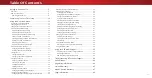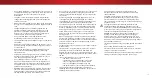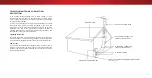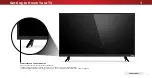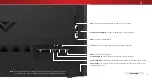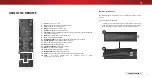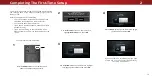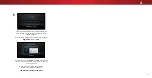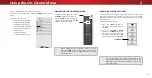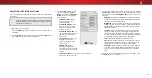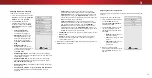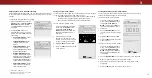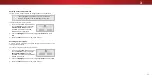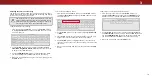Table Of Contents
ii
Table Of Contents
Getting to Know Your TV .............................................7
Rear Panel ...........................................................................................8
Remote Control Front .........................................................................9
Replacing the Batteries ...................................................................9
Completing The First-Time Setup ...............................10
Using the On-Screen Menu .........................................12
Navigating the On-Screen Menu ........................................................12
Changing the Input Source ................................................................12
Changing the Screen Aspect Ratio .....................................................13
Adjusting the Picture Settings ............................................................14
Adjusting More Picture Settings .....................................................15
Adjusting the Color Temperature ...................................................15
Adjusting the Picture Mode Edit Settings ......................................16
Saving a Custom Picture Mode .......................................................16
Locking/Unlocking a Custom Picture Mode ...................................16
Deleting a Custom Picture Mode ....................................................17
Resetting a Picture Mode ................................................................17
Adjusting the Color Tuner Settings ................................................18
Adjusting the Audio Settings ..............................................................20
Changing the Equalizer Settings .....................................................20
Deleting the Custom Audio Mode ..................................................21
Setting Timers .....................................................................................22
Setting the Sleep Timer ...................................................................22
Setting the Auto Power Off Feature
...............................................22
Setting Up Channels ...........................................................................23
Selecting a Channel Source .............................................................23
Scanning for Channels ....................................................................23
Adding New Channels .....................................................................23
Skipping Channels ...........................................................................24
Listening to Alternate Audio ..............................................................25
Changing the Analog Audio Language ...........................................25
Setting Up Closed Captioning ............................................................26
Changing the Appearance of Digital Closed Captions ..................26
Renaming Devices on the Input Menu ..............................................28
Changing the TV Settings ...................................................................29
Viewing System Information ...........................................................29
Changing the On-Screen Menu Language .....................................29
Setting the Time and Local Settings ...............................................30
Using the Parental Controls ............................................................30
Accessing the Parental Controls Menu ..........................................30
Enabling or Disabling Program Ratings .........................................30
Locking and Unlocking Channels ....................................................30
Blocking and Unblocking Content by Rating .................................31
Changing the Parental Control PIN ................................................31
Resetting the Content Locks ...........................................................31
Changing the View Mode Settings ..................................................32
Changing the Screen Aspect Ratio .....................................................32
Adjusting the CEC Settings ..............................................................33
Turning the Power Indicator On or Off
..........................................33
Accessibility ......................................................................................33
Using the Reset & Admin Menu .........................................................34
Restoring the TV to Factory Default Settings .................................34
Using the Info Window .......................................................................35
Using the USB Media Player ........................................36
Preparing Your USB Drive to Play USB Media ...............................36
Displaying USB Media .....................................................................36
Removing the USB Drive from the TV ............................................36
Troubleshooting & Technical Support ........................38
Specifications
...............................................................42
Regulatory Information ...............................................44
Limited Warranty .........................................................45
Mexico Limited Warranty ............................................47
Legal Information.........................................................49
Содержание D32hn-E4
Страница 1: ...Model D32hn E4 and D43n E4 USER MANUAL VIZIO...
Страница 49: ...2017 VIZIO INC ALL RIGHTS RESERVED 170627AD...