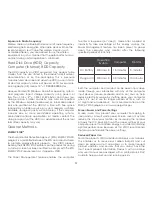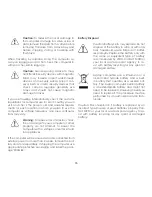34
This product qualifies for ENERGY STAR in the “factory
default” setting and this is the setting in which power
savings will be achieved. Changing the factory default
picture settings or enabling other features will increase
power consumption that could exceed the limits nec-
essary to qualify for ENERGY STAR rating.
NVIDIA, the NVIDIA logo, GeForce, and NVIDIA nForce
are trademarks and/or registered trademarks of NVID-
IA Corporation in the United States and other countries.
Other names of companies, products, and services
used in this Quick Start Guide may be trademarks,
trade names or service marks of others and VIZIO, Inc.
disclaims any interest in trademarks, trade names or
service marks other than its own. Mention of non-VIZIO
products is for informational purposes only.
Traveling with Your Computer
Please consult and follow air travel restrictions applica-
ble to electronic devices and the use and transporta-
tion of battery packs. In-flight use of computers is at the
discretion of the airline. Please check with the airline
in advance.
For best results, follow these additional traveling and
shipping tips:
To prepare the computer for traveling or shipping: (1)
Back-up your data, (2) Remove all discs and all exter-
nal media/ digital cards, (3) Shut down and then dis-
connect all external devices, and (3) Shut down the
computer. Make and bring a back-up of your data, but
keep the back-up separate from the computer.
on the computer when manufactured.
Internet Connectivity
High speed internet connectively required and sold
separately. Network conditions, environmental and
other factors may negatively affect connectivity and
the resulting video quality, if any.
Information in this Quick Start Guide is subject to
change without notice. To review the most updated
version of this Quick Start Guide and the associated
User Manual, go to http://www.vizio.com.
© 2012 VIZIO, Inc. All Rights Reserved.
This Quick Start Guide may not be copied in whole or
in part without the written permission of VIZIO, Inc.
The following terms are trademarks in the United
States, other countries or both, as used in this Quick
Start Guide:
VIZIO, the VIZIO logo, and the V logo are trademarks
of VIZIO, Inc.
Intel, Pentium and Celeron are registered trademarks
of the Intel Corporation or its subsidiaries in the United
States or other countries.
Microsoft and Windows are registered trademarks of
the Microsoft Corporation.
HDMI and High Definition Multimedia Interface are reg-
istered trademarks of HDMI Licensing LLC.
Bluetooth is a registered trademark of Bluetooth SIG,
Inc.
SRS Premium Sound HD is a trademark of SRS Labs, Inc.
Premium Sound HD technologies are incorporated un-
der license from SRS Labs, Inc.
Содержание 14" Thin + Light
Страница 1: ...QUICK START GUIDE 15 6 Notebook VIZIO ...
Страница 3: ...1 This Quick Start Guide VIZIO Notebook AC Adapter Power Cable Package Contents ...
Страница 6: ...4 3 Press the Power button on the PC then follow the on screen instructions to setup Windows ...
Страница 12: ...10 Getting to Know Your PC Touchpad Left Click Area Right Click Area ...
Страница 19: ...17 Swipe from the top edge for app commands App commands are revealed by swiping down from the top edge ...
Страница 22: ...20 3 Follow Windows on screen instructions to begin using your device ...
Страница 25: ...23 Set your device to discoverable mode Consult your device s user manual for details 2 ...
Страница 26: ...24 3 Select the Settings button in the charms bar then select Change PC Settings ...
Страница 27: ...25 4 Select Devices then Select Add a device Follow the on screen instructions 1 2 ...
Страница 40: ...Your product information 121008NC CH ...