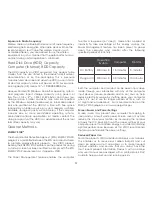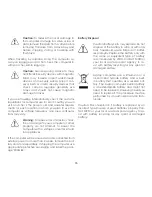33
computer(s) and/or part(s) to VIZIO within 15 days of
your receipt of the return authorization number. You are
responsible for and must prepay all shipping charges
and assume all risk of loss or damage to the computer
while in transit to VIZIO. If the computer is returned
to VIZIO: (1) without a VIZIO return authorization
number; and/or (2) beyond the 15 day period; and/
or (3) without proper packaging, VIZIO retains the
right to refuse delivery of such return, or may return
the computer to you at your expense with no refund
issued.
Upon receipt of your return, as long as such return
complies with this return policy and as authorized by
VIZIO in its sole discretion, VIZIO will issue a credit or a
refund of the purchase price paid, less shipping and
handling and any applicable restocking fees.
For defective products, please see VIZIO’s “Limited
Warranty”.
Warning
: Before returning a computer to VIZIO, please
remove all personal, confidential and proprietary
information from the computer and remove any
removable/ external devices, such as compact discs,
memory cards, memory sticks or flash drives. VIZIO
is not responsible for any personal, confidential or
proprietary information left on your computer, loss of
or damage to data, or lost or damaged removable
devices that are included with your returned computer.
Before returning a computer for service, make sure to
back up any data on the hard drive(s) and on any
other storage device in the computer. Computers
returned for service may have the data erased
from their hard drives and restored to their original
state. VIZIO is not responsible for any reinstallation or
restoration of software programs not originally installed
return authorization number for each item and part
to be returned as provided below. The refund will be
the purchase price actually paid by the purchaser, less
shipping and handling and any applicable restocking
fee. For partial returns, your credit may be less than
the invoice or individual component price based on
bundled pricing or any promotional discounts or other
reductions.
Unless the computer is defective or the return is a direct
result of a VIZIO error, VIZIO may charge up to 10% of
the purchase price paid as a restocking fee per each
item returned. Shipping and handling for returning the
computer to VIZIO must be paid for by you and is not
refundable.
The return authorization number must first be
obtained from VIZIO’s Customer Service by emailing
[email protected] or by calling (877) 698-
4946, 5:00AM to 7:00PM Pacific Time. Please note that
holiday hours may vary. For up to date information,
please visit www.VIZIO.com.
Computers must be returned to the address specified
by VIZIO Customer Service and must be shipped in the
original packaging, with freight prepaid to VIZIO, and
must be received in new and unused condition, along
with all media, cables/ cords or other accessories,
documentation and any other items included in the
original purchase shipment. The returned computer
must be complete and as received, thus you agree
not to remove or modify any originally loaded software
and/or hardware parts. All return authorization
numbers must be included in the packaging. VIZIO
reserves the right to assess fees for any damaged or
missing parts in addition to the 10% restocking fee.
Return authorization numbers are valid for only 15
days from issuance. This means that you must ship the
Содержание 14" Thin + Light
Страница 1: ...QUICK START GUIDE 15 6 Notebook VIZIO ...
Страница 3: ...1 This Quick Start Guide VIZIO Notebook AC Adapter Power Cable Package Contents ...
Страница 6: ...4 3 Press the Power button on the PC then follow the on screen instructions to setup Windows ...
Страница 12: ...10 Getting to Know Your PC Touchpad Left Click Area Right Click Area ...
Страница 19: ...17 Swipe from the top edge for app commands App commands are revealed by swiping down from the top edge ...
Страница 22: ...20 3 Follow Windows on screen instructions to begin using your device ...
Страница 25: ...23 Set your device to discoverable mode Consult your device s user manual for details 2 ...
Страница 26: ...24 3 Select the Settings button in the charms bar then select Change PC Settings ...
Страница 27: ...25 4 Select Devices then Select Add a device Follow the on screen instructions 1 2 ...
Страница 40: ...Your product information 121008NC CH ...