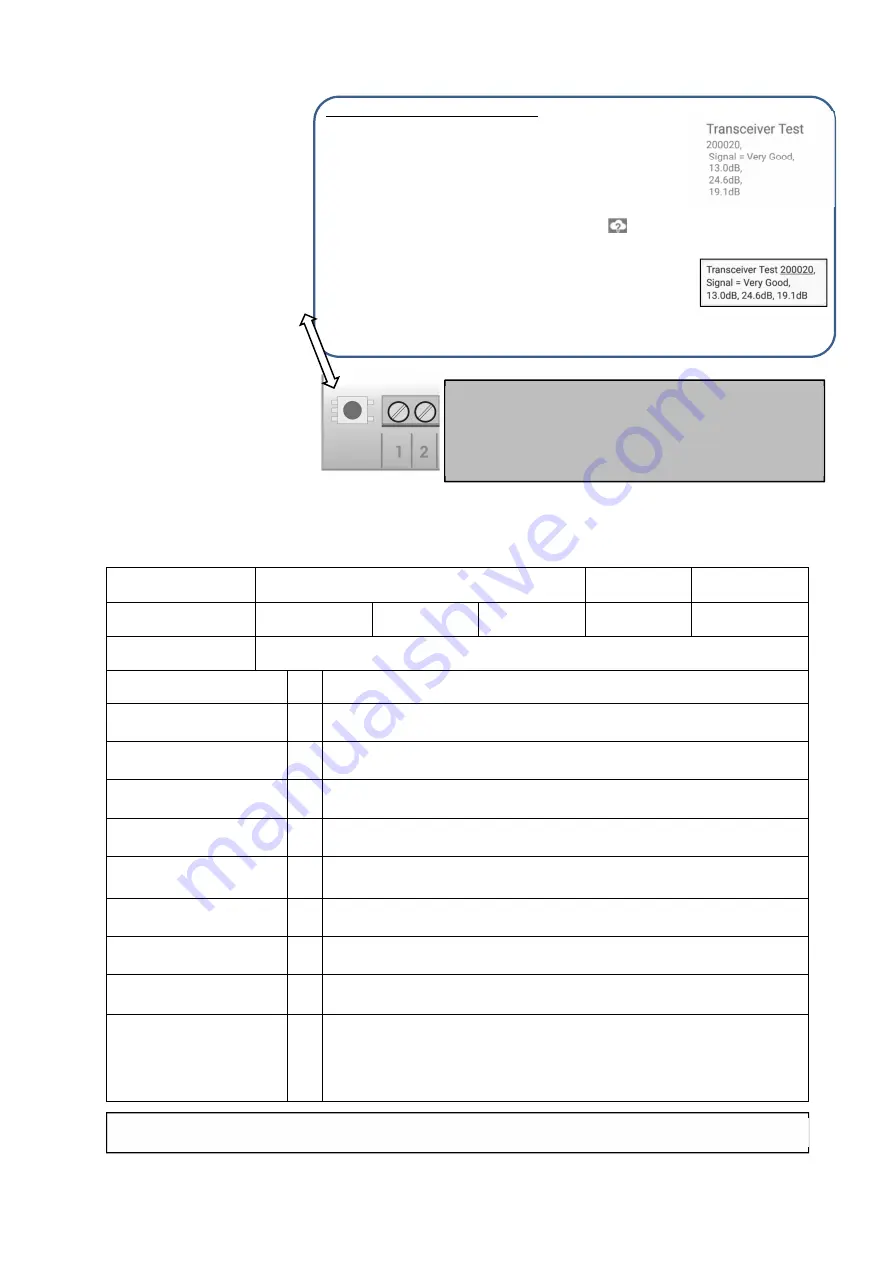
DocNo:
70272
Issue 1-0 – 25 February 2019
www.vixnet.co.za
Setting up a test through Footprint
Footprint is a web-based application for administration of users,
transceivers and mobile devices. Access to the application is
through username and password login. Login details are
provided by a security organisation to registered subscribers and
installers.
Here follow brief instructions on setting up a test using
Footprint. Complete instructions for use of Footprint are to be
found at
footprint.vixnet.co.za
. Click on the ‘
?
’ icon for
instructions.
The installer must be a registered Footprint tester and be set to
receive either or both of SMS and smartphone application test
messages.
Login to Footprint and select the
Settings Menu
by clicking the
Gear icon.
Select (All) Transceivers; search for transceiver by its number;
select
Test
; find
User
and select
Assign User
; schedule the test;
select
Save
; back out to main menu.
Smartphone Message
SMS Message
INSTALLATION
When
installing
the
control panel, program the
Leopard 3
ID Number (last
four least significant digits)
on the white sticker into the
Account Number
field in the
alarm system.
Press the TEST push-
button for between one and
two seconds to send a test
transmission of test signal
31. Verify that the alarm was
successfully transmitted by
checking for a confirmation
SMS or, if available, by
checking on the Vixnet
Smartphone app designed
specifically for use by the
installer.
INSTALLATION Checklist
This checklist must be completed by the installer and returned to the Control Room.
Installer Name:
Date:
Leopard 3
ID No:
Account
Number:
Organisation:
Installation Address:
PROCEDURE
REMARKS
Mounting
Is the unit securely mounted? Record the
Leopard 3
device number as
printed on the rear of the antenna.
CID-Messages
Make sure the control room receives the matching Contact ID messages for
the tests below as well.
Communications
Test successful transmission of a signal by pressing the TEST push-button.
Record signal strength: Excellent / Very Good / Good
Arm Alarm Local
When the alarm is armed from the control panel, does the control panel go
into the ARM state and is the
Closed
message received in the control room?
Disarm Alarm Local
When the alarm is disarmed from the control panel, does the control panel go
into the DISARM state and is the
Open
message received in the control room?
Burglary Alarm Signal
Trigger or simulate a
Burglary
signal and verify that it is received by the
control room.
Panic Alarm Signal
Trigger or simulate a
Panic
signal and verify that it is received by the control
room.
Other Signals
Trigger or simulate signals for the other inputs and verify that they are
received by the control room.
Mains Power
Switch off mains power to the control panel and verify that the control panel
and the
Leopard 3
continue to operate on backup battery and that a Mains
Failure signal is received by the control room 10 minutes after the mains
failed. Switch mains power back on and verify that a Mains Restore signal is
received by the control room 10 minutes after the mains was restored.
NOTE: This guide only applies to the
Leopard 3
transmitter. It does not test control panel function. The control panel has its own
instruction document.
If the cell phone app is to be used to ensure signal strength
and signal redundancy, ensure that the Leopard 3 has
been loaded and allocated under Footprint by the Technical
Manager or Co-ordinator. The details are needed for the
checklist below.




















