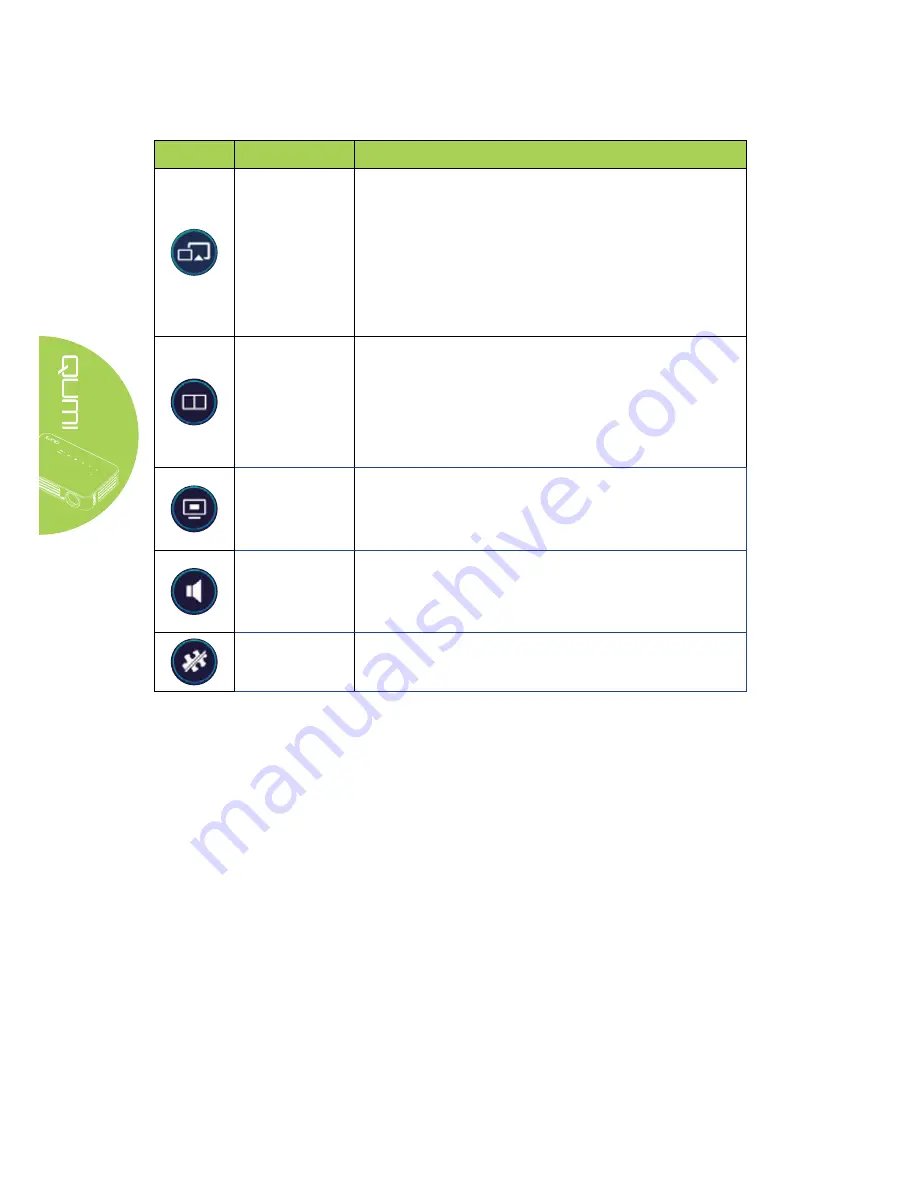
40
Icon
Function
Description
EZMirror
Tap to switch to EZMirror mode. Once enabled, this mode
displays the contents of your smart device directly onto the
projected screen.
Once you turn it on, there is a 60 second countdown to
allow your mobile phone to connect with the Qumi. Select
your Miracast function in your device setting page.
Note:
EZMirror is only available for Android devices.
Mirror
Click to switch to Mirror mode. Once enabled, this mode
displays the contents of your desktop directly onto the
projected screen.
Once you turn it on, click to switch between On or Extended.
Note:
Mirror is only available for Windows devices.
Quality
Click to switch between High Quality or Low Quality. The
setting is only available when the Mirror function is enabled.
Note:
Quality is only available for Windows devices.
Audio
Click to enable or disable audio function while using the
projection function when the Mirror function is enabled.
Note:
Audio is only available for Windows devices.
Compatible
Note:
Compatible is only available for Windows devices.
Содержание QUMI Q6
Страница 1: ......
Страница 76: ...70 Qumi Dimensions 102mm 4 03 165mm 6 6 34mm 1 34...






























