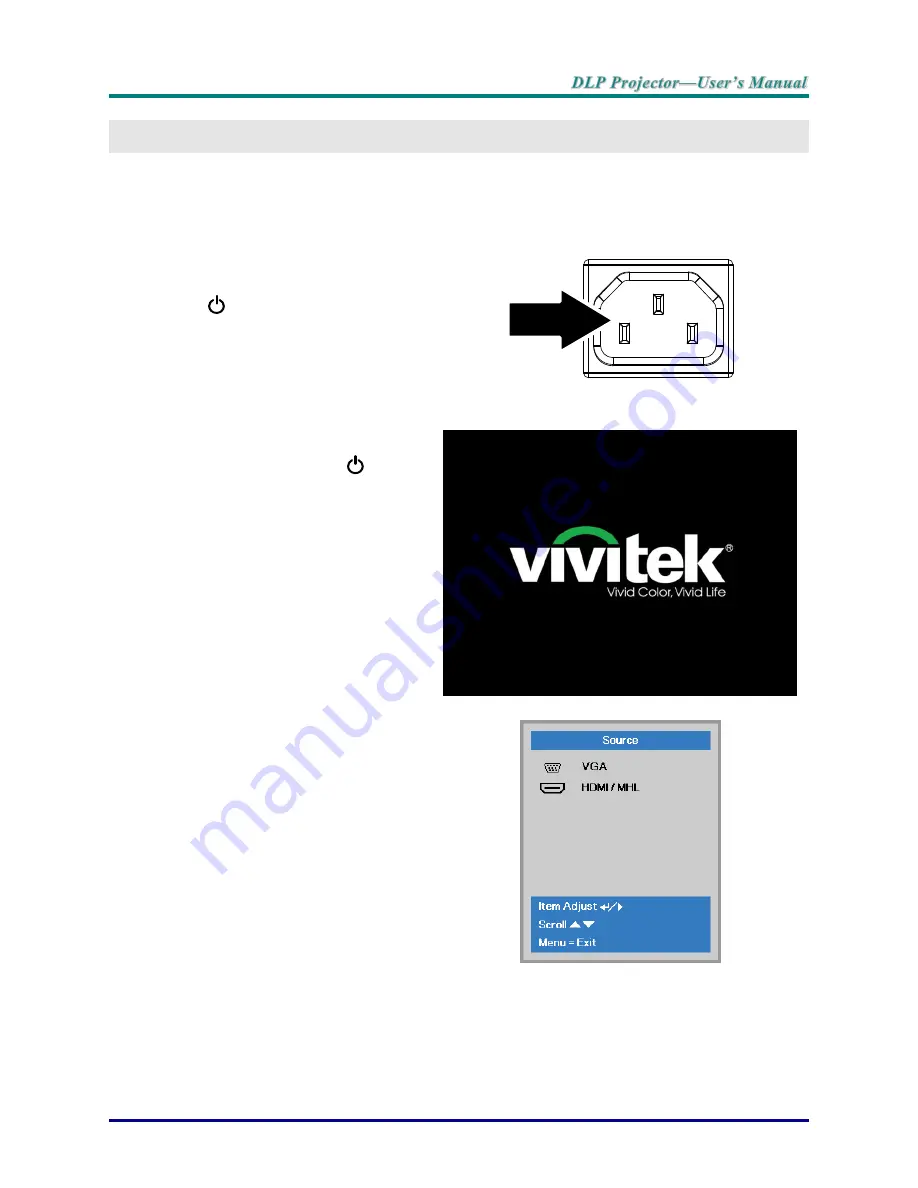
–
9
–
S
ETUP AND
O
PERATION
Starting and Shutting down the Projector
1.
Connect the power cord to the
projector. Connect the other end to
a wall outlet.
The
POWER
LED on the
projector light.
2.
Turn on the connected devices.
3.
Ensure the POWER LED not a
flashing. Then press the
POWER
button to turn on the projector.
The projector splash screen displays
and connected devices are
detected.
See
Setting an Access Password
(Security Lock)
on page
11
if
security lock is enabled.
4.
If more than one input device is
connected, press the
SOURCE
button and use ▲▼ to scroll among
devices.
(Component is supported through
the RGB to COMPONENT
ADAPTER.)
VGA: Analog RGB
HDMI/MHL: High-Definition Multimedia Interface and
Mobile High-Definition Link compatible






























