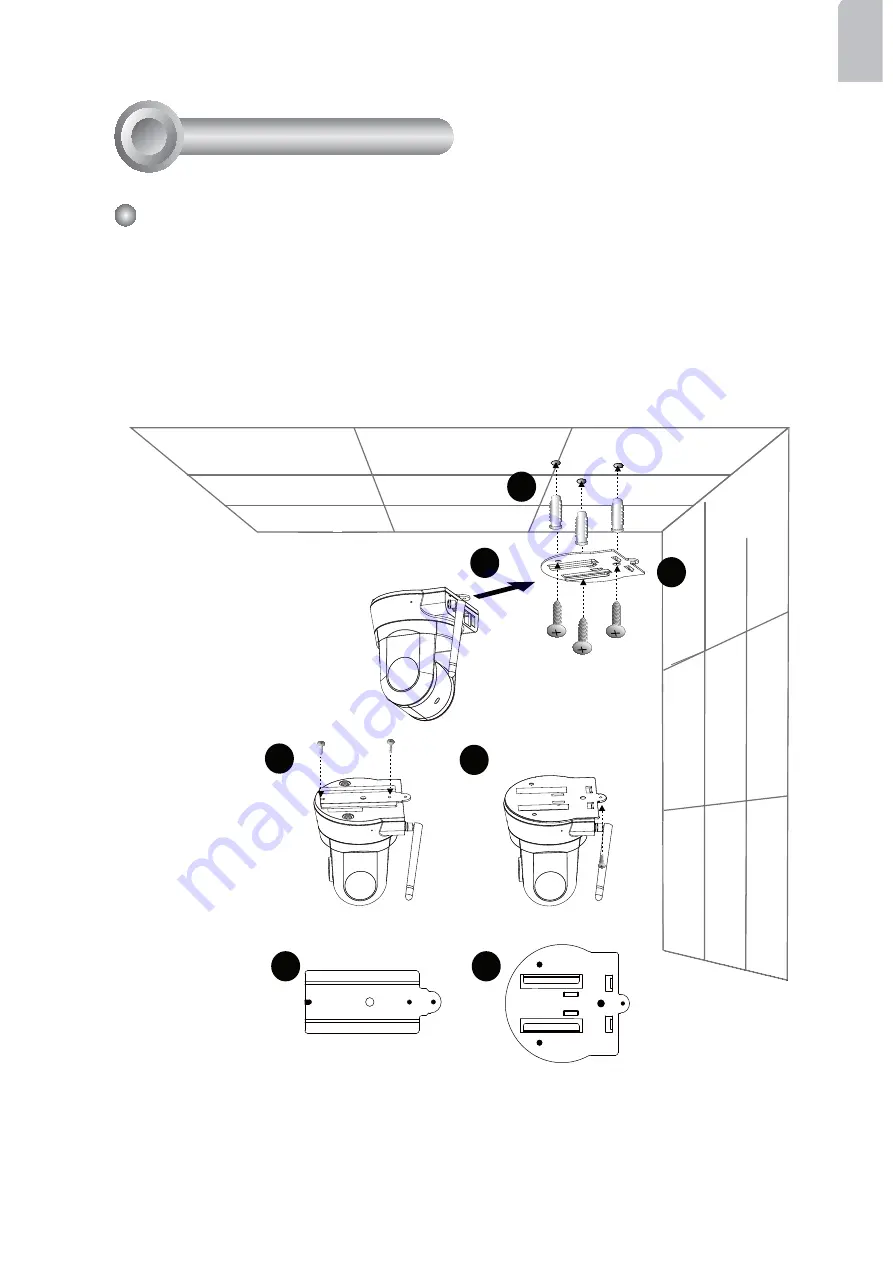
EN - 5
English
Mounting the Network Camera
1. Attach ceiling mount bracket A to the Network Camera and secure it with two
small screws.
2. Drill three pilot holes into the ceiling; hammer the plastic anchors into the holes.
3. Fasten ceiling mount bracket B to the ceiling with three screws.
4. Slide the Network Camera into ceiling mount bracket B.
5. Secure ceiling mount bracket A and B with a small screw.
2
3
4
1
A
B
5
Hardware Installation
3
All manuals and user guides at all-guides.com
all-guides.com






























