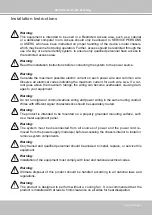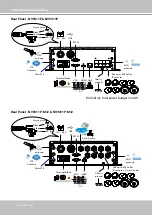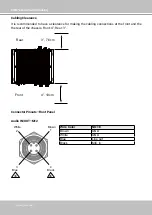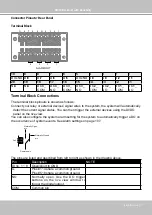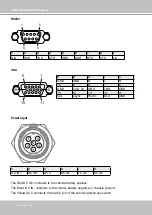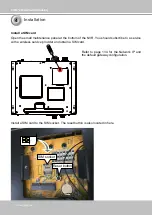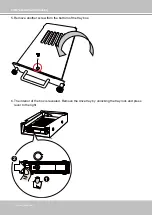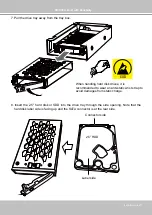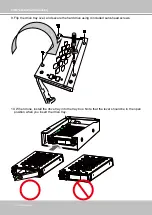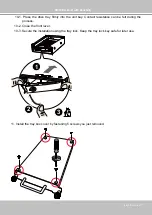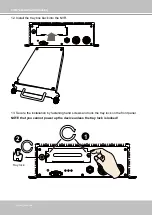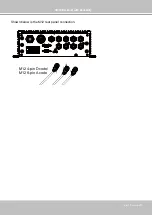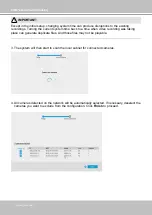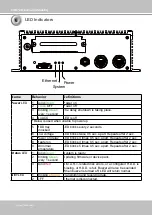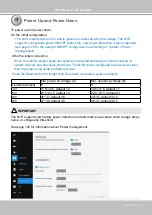VIVOTEK–Built with Reliability
22–User's Manual
Main
AUX
Connect the antenna cables (provided with the NVR) to the corresponding connectors on the
module. Note that only the
Main
and
AUX
connectors on the PCI-E 4G communication module
need to be connected. The NVR comes with another embedded GPS module. Connect the
antenna cables to the Wi-Fi module.
The SIM7100C PCI-E 4G communication module is shown here as an example.
Note that the Wi-Fi and 4G network
configuration windows will only be
available when the associated modules
are installed in the NVR. See page 134
Содержание NV9311P
Страница 63: ...VIVOTEK Built with Reliability User s Manual 63 ...
Страница 128: ...VIVOTEK Built with Reliability 128 User s Manual ...