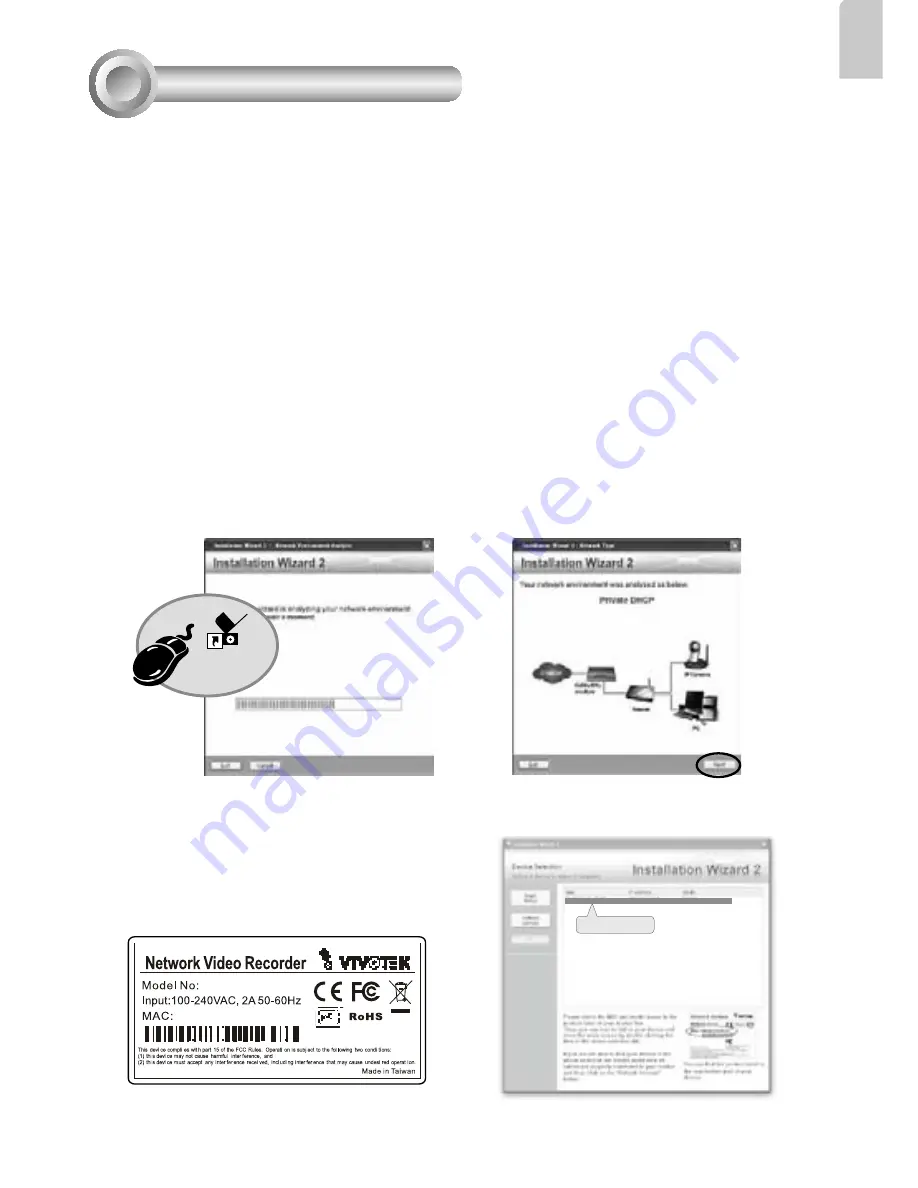
EN - 7
English
3. Use the WAN IP address to access the Network Video Recorder from the Internet.
Assigning an IP Address
5
1. 1-1. If your local network does not have a DHCP server, you may temporarily
connect a PC to a LAN port for initial configuration. The NVR comes with a default IP,
192.168.100.1. You can access the NVR server using this IP, and then manaully assign
an IP to the NVR WAN port.
1-2. If your local network has a DHCP server, connect the WAN port to your local
network, and use the IW2 utility to find the NVR server IP. You may then access the NVR
server by entering the discovered IP in the address bar of a web browser.
1-3 Once connected to the NVR server, please keep the LAN setting as default.
You may let DHCP server assign an IP to your NVR WAN port - or - if you need to access
NVR over Internet, please configure a WAN port IP address in Router/firewall using port
forwarding or DMZ.
2. If you need to access NVR over the Internet, please assign a WAN IP address in the
configuration page. You may use DDNS for Internet access. There are three ways to get
WAN IP address:
DHCP (Dynamic IP)
,
Static IP address
, and
PPPoE (DSL)
.
If your network environment is
DHCP
, you can use VIVOTEK Installation Wizard 2 (IW2)
to discover the IP address for the WAN port.
(1) Install “Installation Wizard 2” from the Software Utility directory on the software CD.
(2) The program will conduct an analysis of your network environment. After your net-
work is analyzed, please click on the “Next” button to continue the program.
Installation
Wizard 2
0002D107893F
NR8301
0002D107893F
00-02-D1-07-89-3F 192.168.5.131 NR8301
(3) The program will search the VIVOTEK Network Devices on the same LAN.
(4) After searching, the main installer window will pop up.
Click on the MAC that matches the one la-
beled on your device to connect to the Net-
work Video Recorder via Internet Explorer.
Содержание NR8201
Страница 10: ......




























