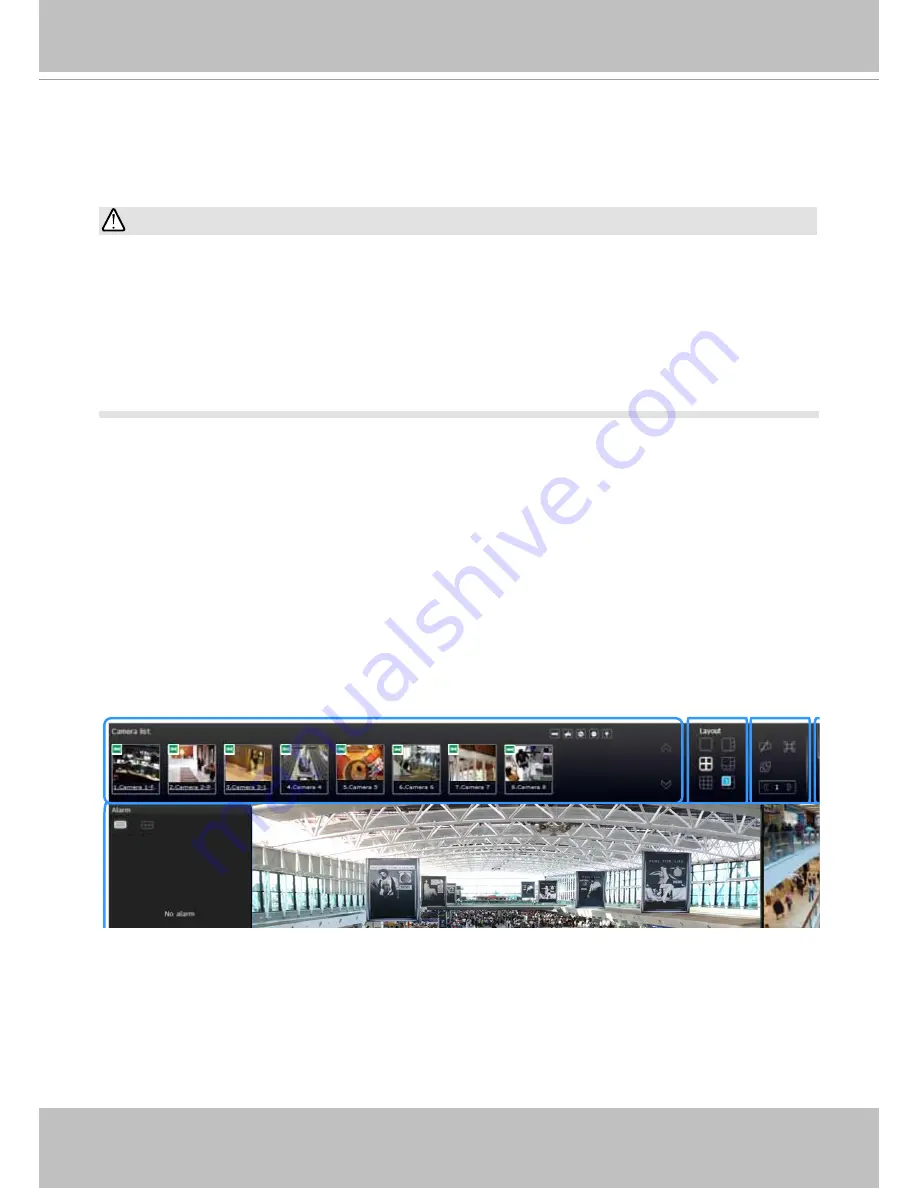
VIVOTEK - Built with Reliability
User's Manual - 177
Chapter Six Operation
6-1. Liveview
Legends and definitions of icons on the layout panel have been described on page 104.
6-1-1. Placing Cameras into the Layout
It is presumed that you have properly inserted all network cameras in your deployment as
previously described on page 142. All 8 cameras should be listed on the Camera list.
Camera list
Layout
Layout
contents
1. Before operating the NVR, make sure you have properly installed hard drives and configured
the storage volumes. Otherwise, you will not be able to operate most of the system's
functionality.
2. Since the NVR system comes with 32-bit plug-ins for screen control, if your PC runs a default
64-bit IE browser and you manually enter the NVR's address on the browser, your browser
session may malfunction. Instead, if you double-click on the discovered NVR on the IW2
utility, a 32-bit IE browser will open.
Note that layout design can only be performed by the system administrator.
IMPORTANT:
















































