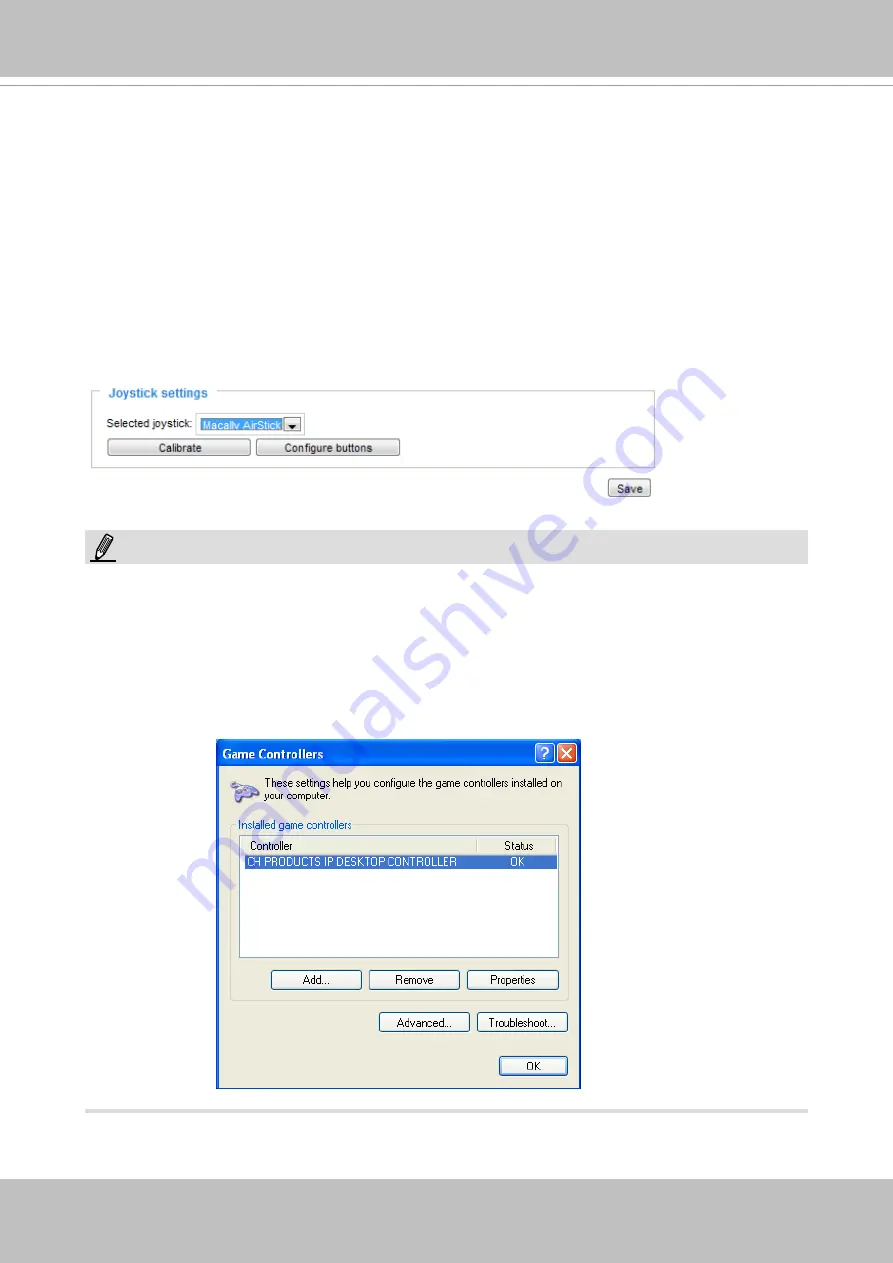
VIVOTEK
User's Manual - 47
Joystick settings
Enable Joystick
Connect a joystick to a USB port on your management computer. Supported by the plug-in
(Microsoft’s DirectX), once the plug-in for the web console is loaded, it will automatically detect if
there is any joystick on the computer. The joystick should work properly without installing any other
driver or software.
Then you can begin to configure the joystick settings of connected devices. Please follow the
instructions below to enable joystick settings.
1. Select a detected joystick, if there are multiple, from the Selected joystick menu. If your joystick
is not detected, if may be defective.
2.
Click Calibrate or Configure buttons to configure the joystick-related settings.
• If you want to assign Preset actions to your joystick, the preset locations should be configured
in advance in the
Configuration
>
PTZ
page. In Windows, use the search function on the Start
menu to search for Game Controller.
•
If your joystick is not working properly, it may need to be calibrated. Click the
Calibrate
button
to open the Game Controllers window located in Microsoft Windows control panel and follow the
instructions for trouble shooting.
NOTE:
•
The joystick will appear in the
Game Controllers
list in the Windows Control panel. If you want to
check out for your devices, go to the following page: Start -> Control Panel -> Game Controllers.
















































