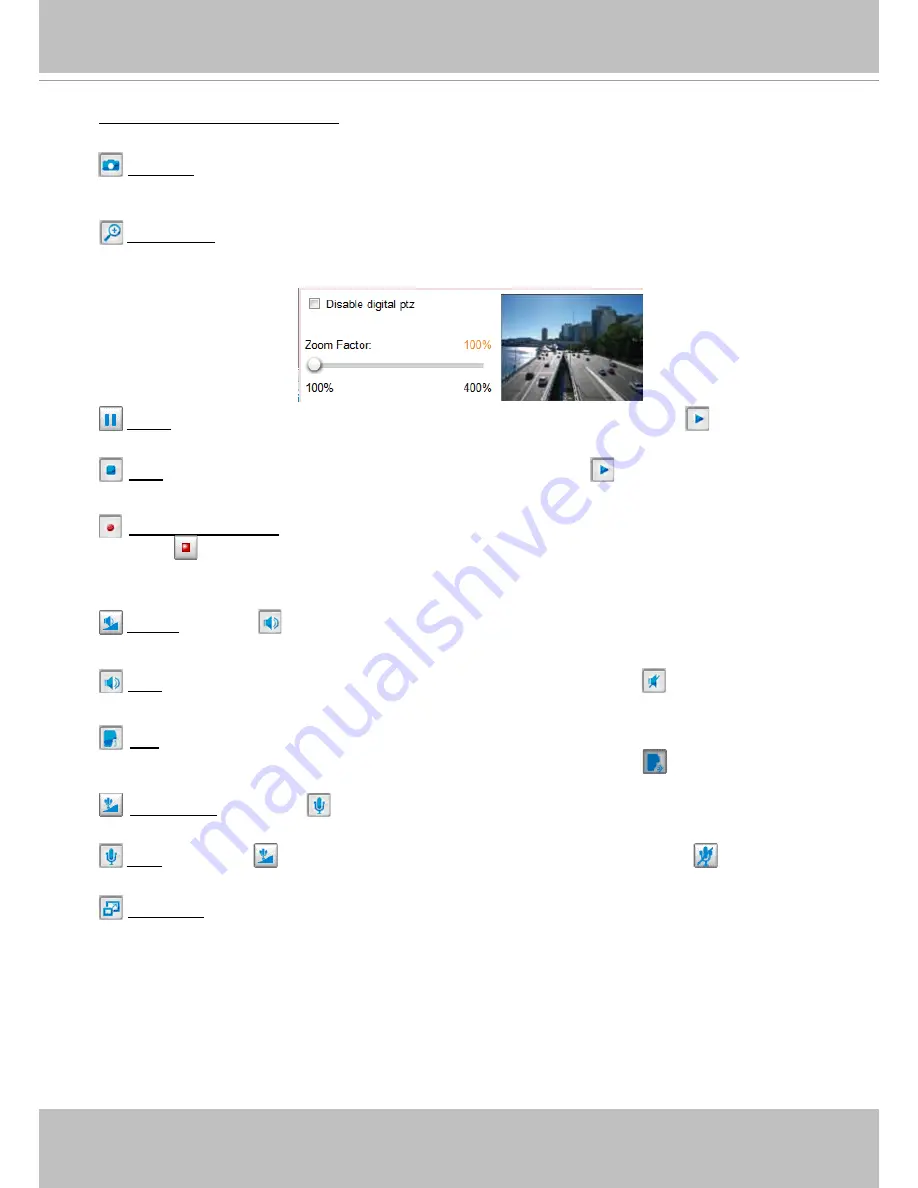
VIVOTEK
User's Manual - 29
Video and Audio Control Buttons
: Depending on the Network Camera model and Network Camera
configuration, some buttons may not be available.
Snapshot
: Click this button to capture and save still images. The captured images will be displayed
in a pop-up window. Right-click the image and choose
Save Picture As
to save it in JPEG (*.jpg) or BMP
(*.bmp) format.
Digital Zoom
: Click and uncheck “Disable digital zoom” to enable the zoom operation. The navigation
screen indicates the part of the image being magnified. To control the zoom level, drag the slider bar. To
move to a different area you want to magnify, drag the navigation screen.
Pause
: Pause the transmission of the streaming media. The button becomes the
Resume button
after clicking the Pause button.
Stop
: Stop the transmission of the streaming media. Click the
Resume button to continue
transmission.
Start MP4 Recording
: Click this button to record video clips in MP4 file format to your computer.
Press the
Stop MP4 Recording button to end recording. When you exit the web browser, video
recording stops accordingly. To specify the storage destination and file name,
please refer to MP4 Saving
Options on page 32 for details.
Volume
: When the
Mute function is not activated, move the slider bar to adjust the volume on the
local computer.
Mute
: Turn off the volume
on the local computer. The button becomes the
Audio On button after
clicking the Mute button.
Talk
: Click this button to talk to people around the Network Camera. Audio will project from
the external speaker connected to the Network Camera. Click this button
again to end talking
transmission.
Mic Volume
: When the
Mute function is not activated, move the slider bar to adjust the
microphone volume on the local computer.
Mute
: Turn off the
Mic volume on the local computer. The button becomes the
Mic On button
after clicking the Mute button.
Full Screen
: Click this button to switch to full screen mode. Press the “Esc” key to switch back to normal
mode.















































