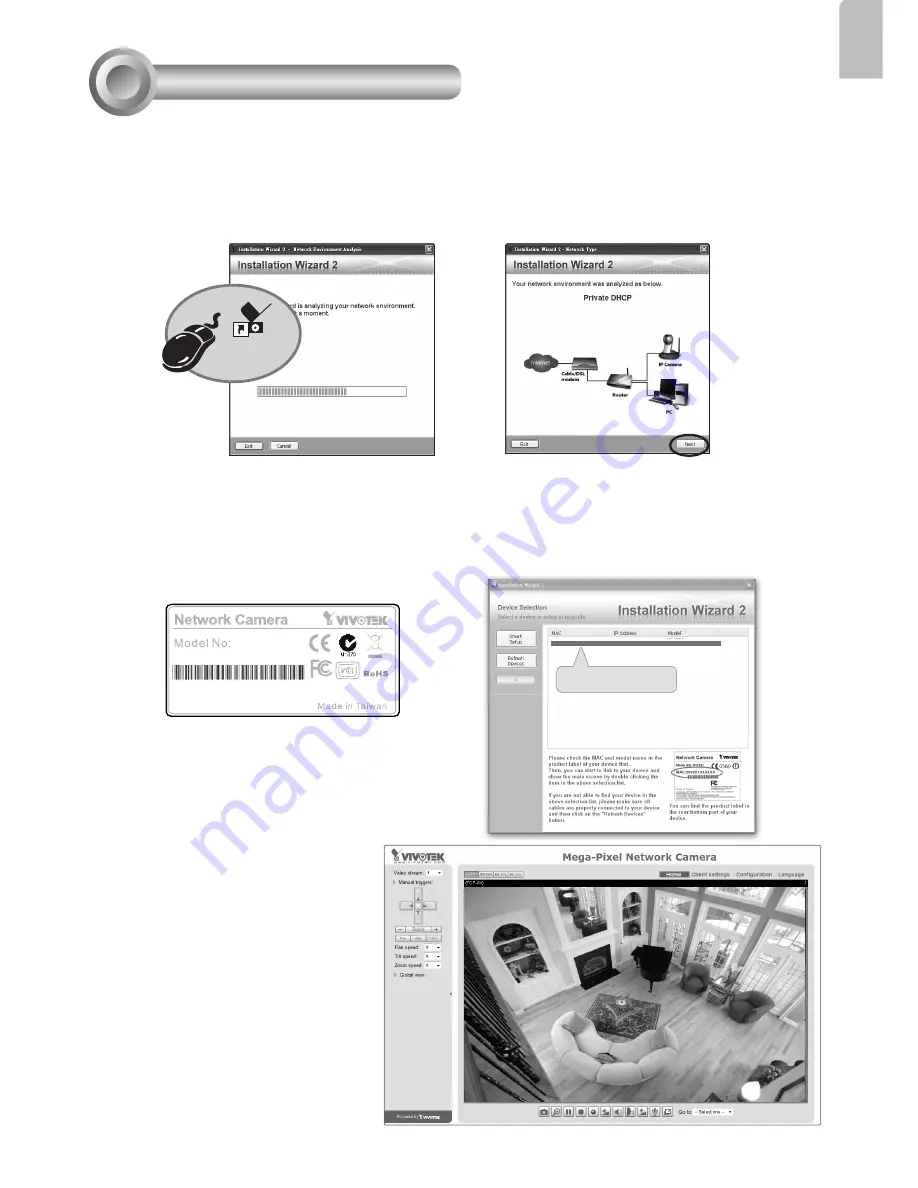
EN - 5
English
MAC:0002D132C353
IP8130W
This device complies with part 15 of the FCC rules. Operation is subject to the following two conditions:
(1)This device may not cause harmful interference, and
(2) this device must accept any interference received, including interference that may cause undesired operation.
Pat. 6,930,709
The following is performed on a computer connected to the same domain via a wired or
wireless connection.
1. Install “Installation Wizard 2” from the Software Utility directory on the software CD.
2. The program will conduct an analysis of your network environment. After your network is
analyzed, please click on the “Next” button to continue the program.
0002D132C353
00-02-D1-32-C3-53 192.168.5.151 IP8130W
Installation
Wizard 2
Assigning an IP Address
6
2012/11/05 01:50:28
3. The program will search for VIVOTEK Video Receivers, Video Servers, and Network
Cameras on the same LAN.
4. After a brief search, the main installer window will pop up. Double-click on the MAC
address that matches the one printed on the camera label or the serial number on the
package box label to open a browser management session with the Network Camera.
5. A browser session with the
Network Camera should prompt
as shown below.
6. You should be able to see live
video from your camera. You
may also install the 32-chan-
nel recording software from the
software CD in a deployment
consisting of multiple cam-
eras. For its installation details,
please refer to its related docu-
ments.









