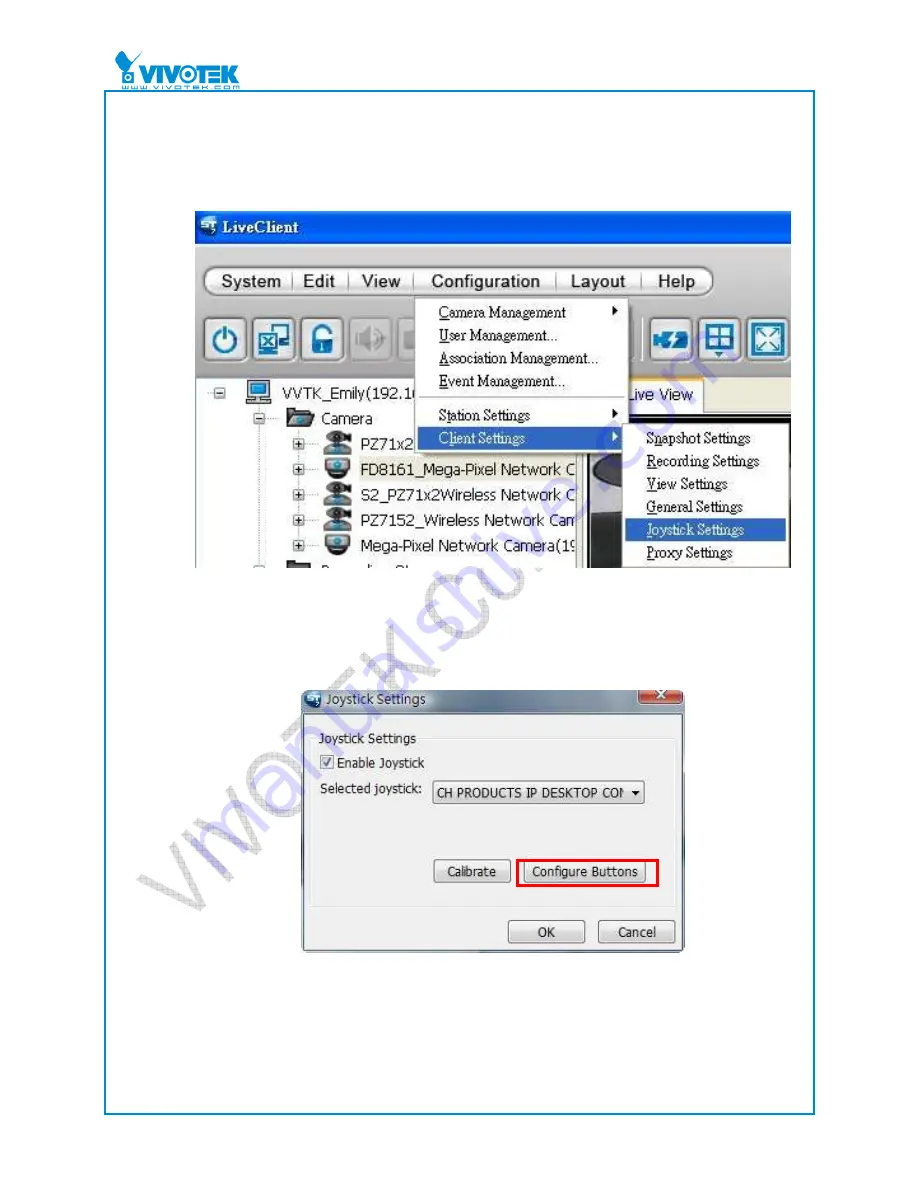
Application Note
8
(2) Through software (using the ST7501 as an example):
a. Select Configuration > Client Settings > Joystick Settings from the menu bar.
When the Joystick Settings window appears, the attached joystick should be
listed in the drop-down menu.
Figure 7: Selecting Joystick Settings
b. Choose the joystick you wish to configure. Select the Enable Joystick checkbox,
and then click Configure Buttons to open the Button Configuration window.
Figure 8: The Joystick Settings window




























