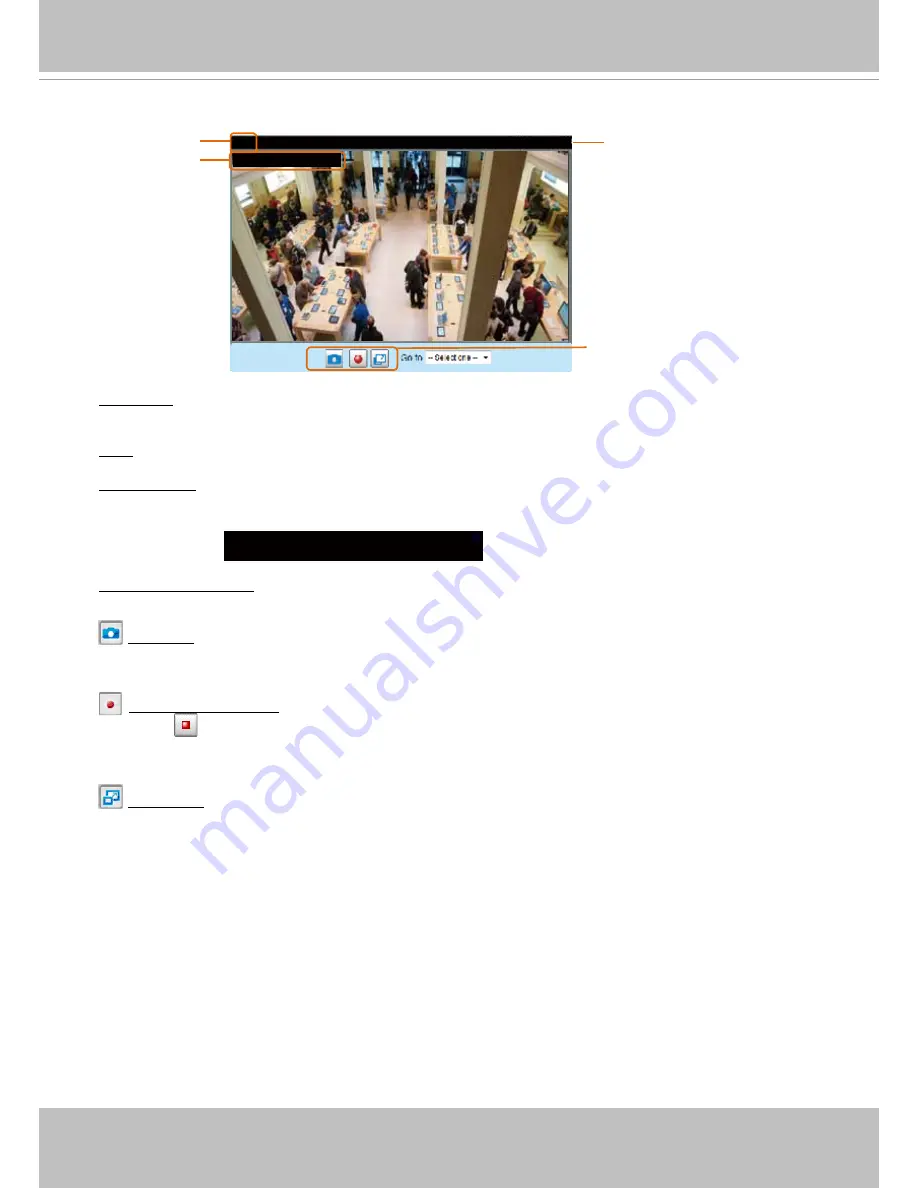
VIVOTEK
52 - User's Manual
■ The following window is displayed when the video mode is set to MJPEG:
Video Title: The video title can be configured. For more information, please refer to Media > Image on
page 69.
Time: Display the current time. For more information, please refer to Media > Image on page 69.
Title and Time: Video title and time can be stamped on the streaming video. For more information, please
refer to Media > Image on page 69.
Video Control Buttons: Depending on the camera model and your current configuration, some buttons
may not be available.
Snapshot: Click this button to capture and save still images. The captured images will be displayed
in a pop-up window. Right-click the image and choose
Save Picture As
to save it in JPEG (*.jpg) or BMP
(*.bmp) format.
Start MP4 Recording: Click this button to record video clips in MP4 file format to your computer.
Press the
Stop MP4 Recording button to end recording. When you exit the web browser, video
recording stops accordingly. To specify the storage destination and file name, please refer to MP4 Saving
Options on page 56 for details.
Full Screen: Click this button to switch to full screen mode. Press the “Esc” key to switch back to normal
mode.
Please refer to page 126 for PTZ settings.
2015/03/10 17:08:56
Time
Video Control Buttons
Video 17:08:56 2015/03/10
Title and Time
Video (HTTP-V)
Video Title
2.0x Title 2014/03/05 10:39:08






























