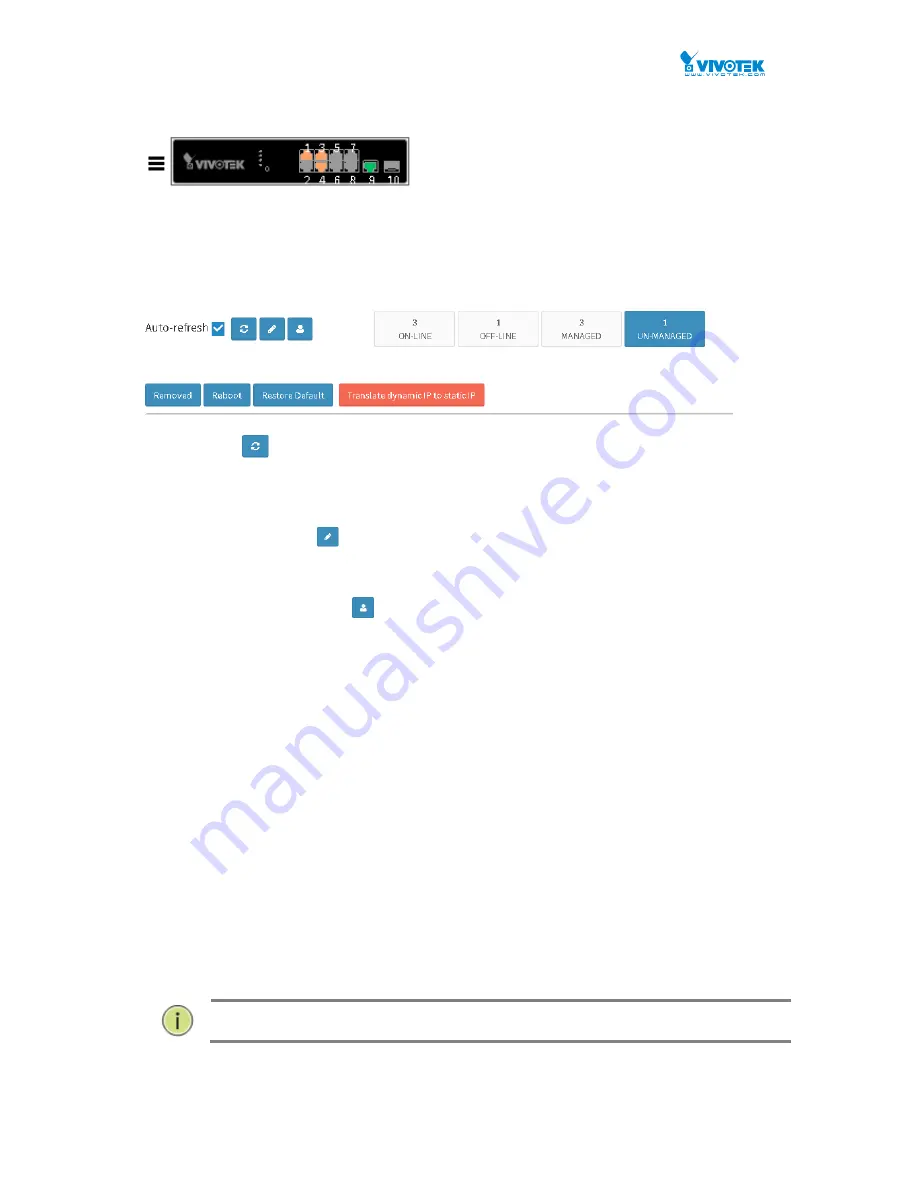
User Manual rev. 1.1. Aug. 2015
302
Functional buttons
Figure 7-4.2: Surveillance Inform
ation
The connection status is shown by an interactive front view. PoE ports shown in orange indicate the
ports connected to powered devices, i.e., IP cameras. Other color codes indicate the connection to
other devices.
Figure 7-4.3: Device Status and Functional Buttons
Refresh :
Refresh and poll the connection statuses from the connected devices. You may
also select the Auto-refresh checkbox. The switch will update the connection
status by every one second.
Edit device name
:
Click the button. The device Name of IP cameras will become editable. You can
then enter a new name in the text box.
Batch Account Setting
:
Click the button to open a Batch Account window. In there, you can enter a
common User name and Password, and apply them to multiple cameras for ease
of management.
Remove:
Select the checkbox in front of a device, and then click the Remove button to
remove a device from the list.
Reboot:
Select the checkbox in front of a device, and then click the Reboot button to
re-start a device. Rebooting a device can sometimes restore an IP camera from a
faulty state.
Restore Default:
Select the checkbox in front of a device, and then click the Restore default button
to restore its firmware default.
Translate dynamic IP to static IP:
By default, VIVOTEK’s IP cameras listen to a DHCP server for a dynamic IP. This
button sets their dynamic IPs (that are currently in use) into static IPs. Using a
static IP can avoid the change of IPs when devices need to be re-started.
N
OTE
:
The Search function on the Device list page supports search entry by
Model Name, MAC address, or IP addresses.
Содержание AW-GEV-104A Series
Страница 66: ...User Manual rev 1 1 Aug 2015 66...
Страница 137: ...User Manual rev 1 1 Aug 2015 137 values...
Страница 183: ...User Manual rev 1 1 Aug 2015 183 values...
Страница 195: ...User Manual rev 1 1 Aug 2015 195 Clear Clears the counters for all ports...
Страница 236: ...User Manual rev 1 1 Aug 2015 236 Updates the table starting with the entry after the last entry currently displayed...
Страница 241: ...User Manual rev 1 1 Aug 2015 241 Refresh Click to refresh the page...
Страница 317: ...User Manual rev 1 1 Aug 2015 317 Note that if using IE browser you can only export in the SVG format...






























