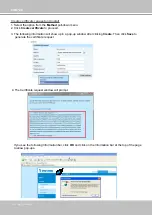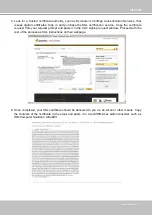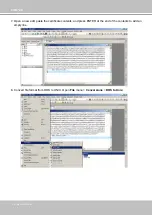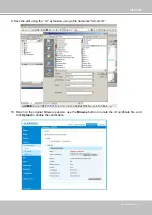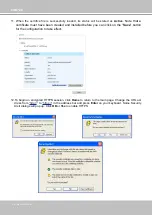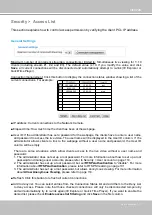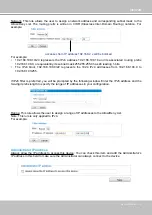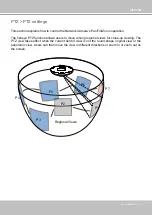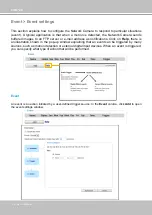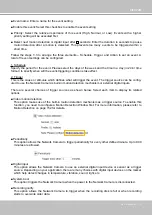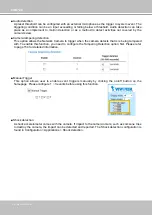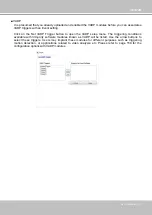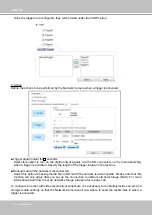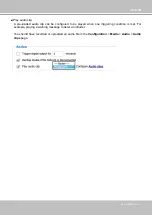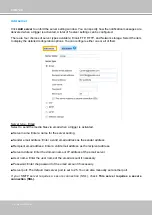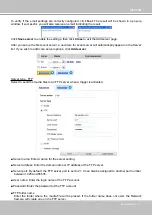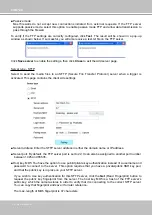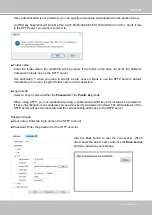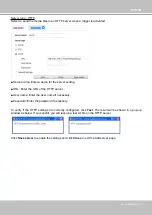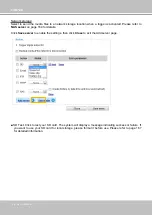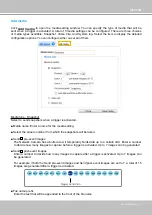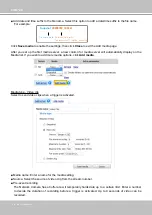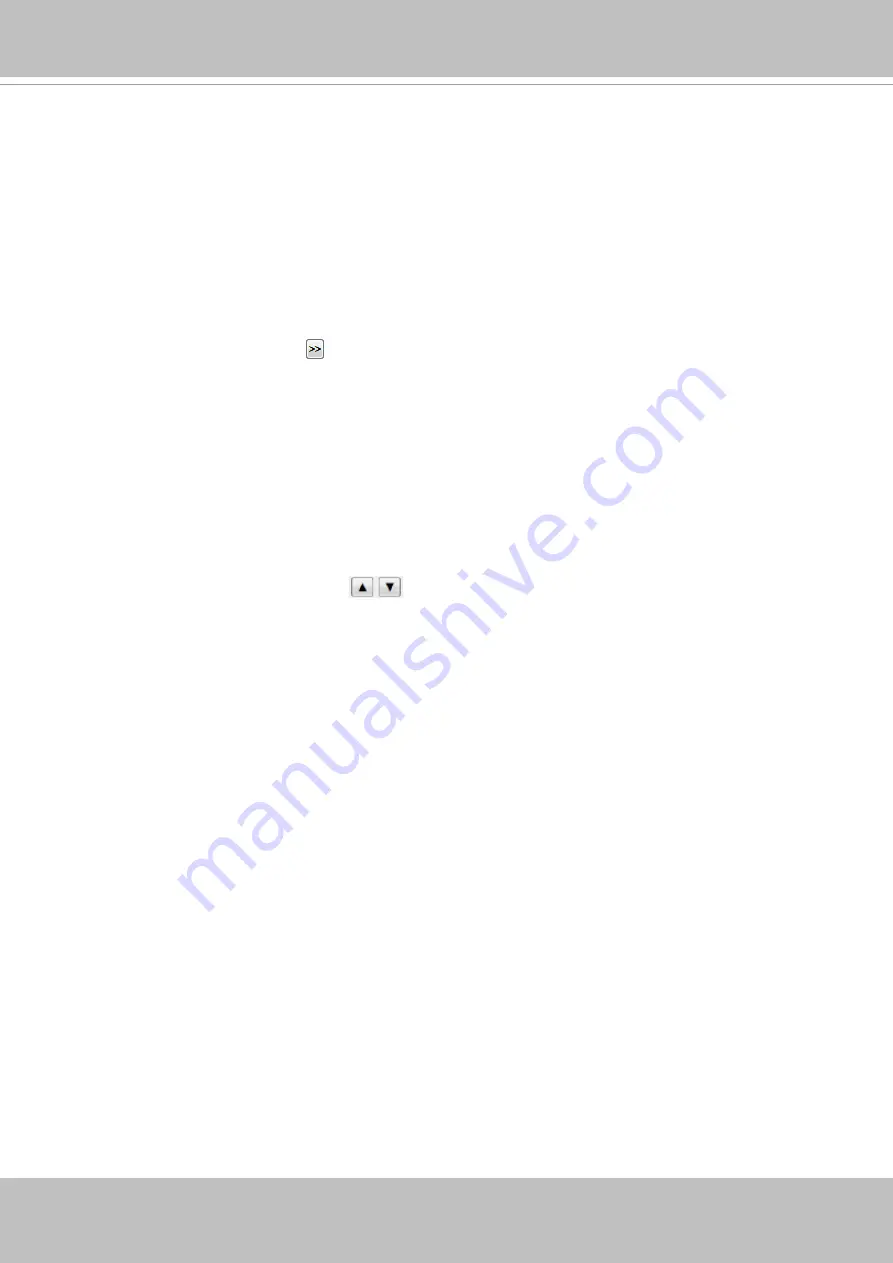
VIVOTEK
User's Manual - 131
2. Adjust the shooting area to the desired position using the PTZ keypad, the FOV indicators, or mouse
clicks on the live screen. To begin the mouse control, click on the two interactive windows. Due to the
highly-sensitive mouse control, the PTZ control buttons can help fine-tune to an optimal location.
3. After you selected an area of interest, enter a name for the new position, which can contain up to forty
alphabetic and numeric characters.
4. Click
Add
to enable the settings. The preset positions will be listed on the
User preset locations
. (To
add more positions you wish, please repeat steps 1~3.)
5. Select the preset positions by their checkboxes.
6. Click on the move button (>>)
to move positions to the Patrol locations window.
7. You may select some or all of the imported positions as the stop points during the tour.
8. Select a preset position when you need to move to a specific place on screen.
Select a preferred
Rotate speed
or
move the preset positions
for consecutively displaying views
of multiple positions. The speeds for rotating through each position on a Regional view window are
shown below:
9. Click on the
Save
button to preserve your configuration.
To remove a preset position from the list, select it and click
Remove
. You can re-arrange the order of
the position hop on the list using the
buttons.