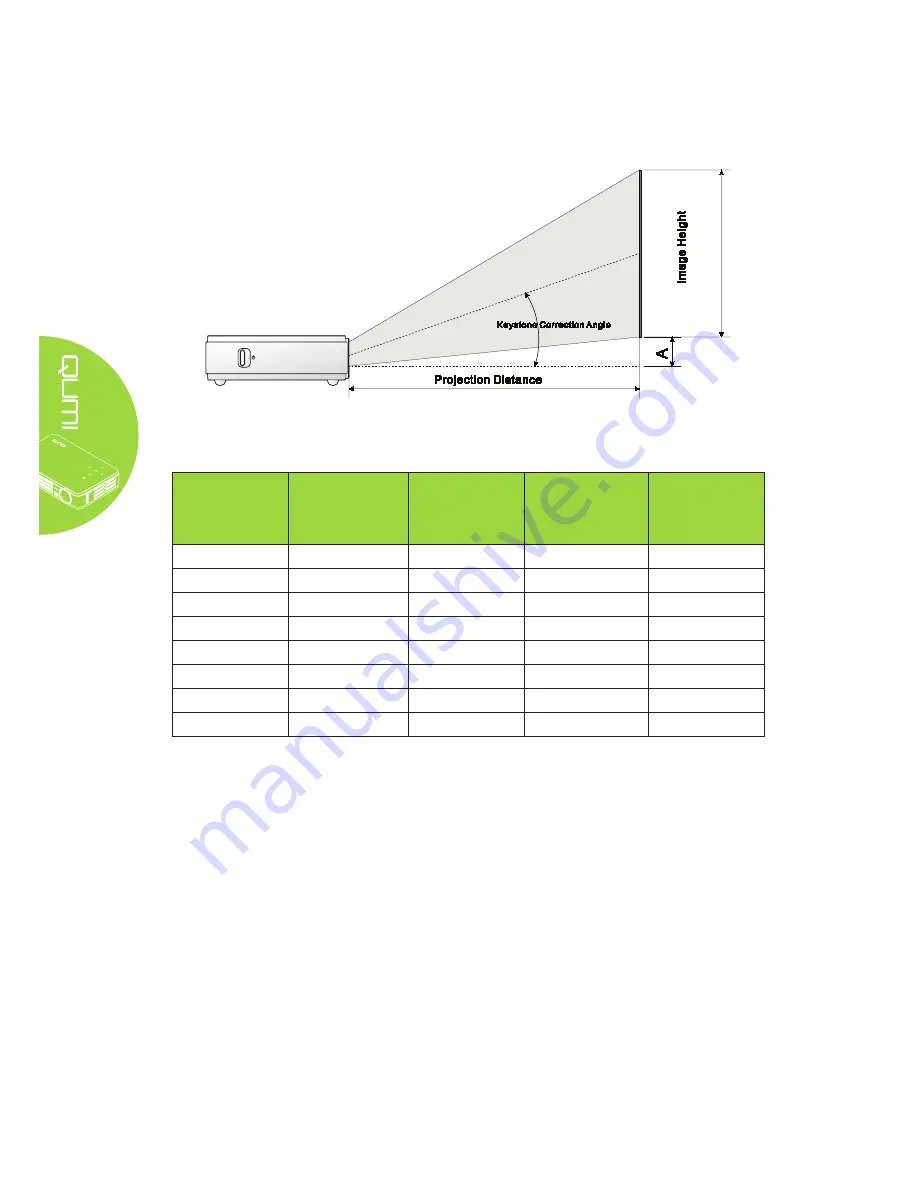
34
Projection Distance vs. Projection Size
Projection Distance and Size Table
IMAGE
DIAGONAL
(MM/INCHES)
IMAGE
WIDTH
(MM/INCHES)
IMAGE HIGH
(MM/INCHES)
PROJECTION
DISTANCE
(MM/INCHES)
OFFSET-A
(MM/INCHES)
762/30
646/25.43
404/15.91
1000/39.37
10/0.40
1016/40
862/33.94
538/21.18
1340/52.76
13/0.51
1143/45
969/38.15
606/23.86
1500/59.06
15/0.59
1270/50
1077/42.40
673/26.50
1670/65.75
17/0.66
1524/60
1292/50.87
808/31.81
2000/78.74
20/0.79
1778/70
1508/59.37
942/37.09
2340/92.13
24/0.92
2032/80
1723/67.83
1077/42.40
2670/105.12
27/1.06
2286/90
1939/76.34
1212/47.72
3000/118.11
30/1.18
Содержание Qumi Q2-L Series
Страница 1: ......
Страница 21: ...15 OSD Sub Menu Overview ...
Страница 42: ...36 Qumi Dimensions 160 0mm 6 3 102 4mm 4 03 32 3mm 1 27 160 0mm 6 3 ...


















