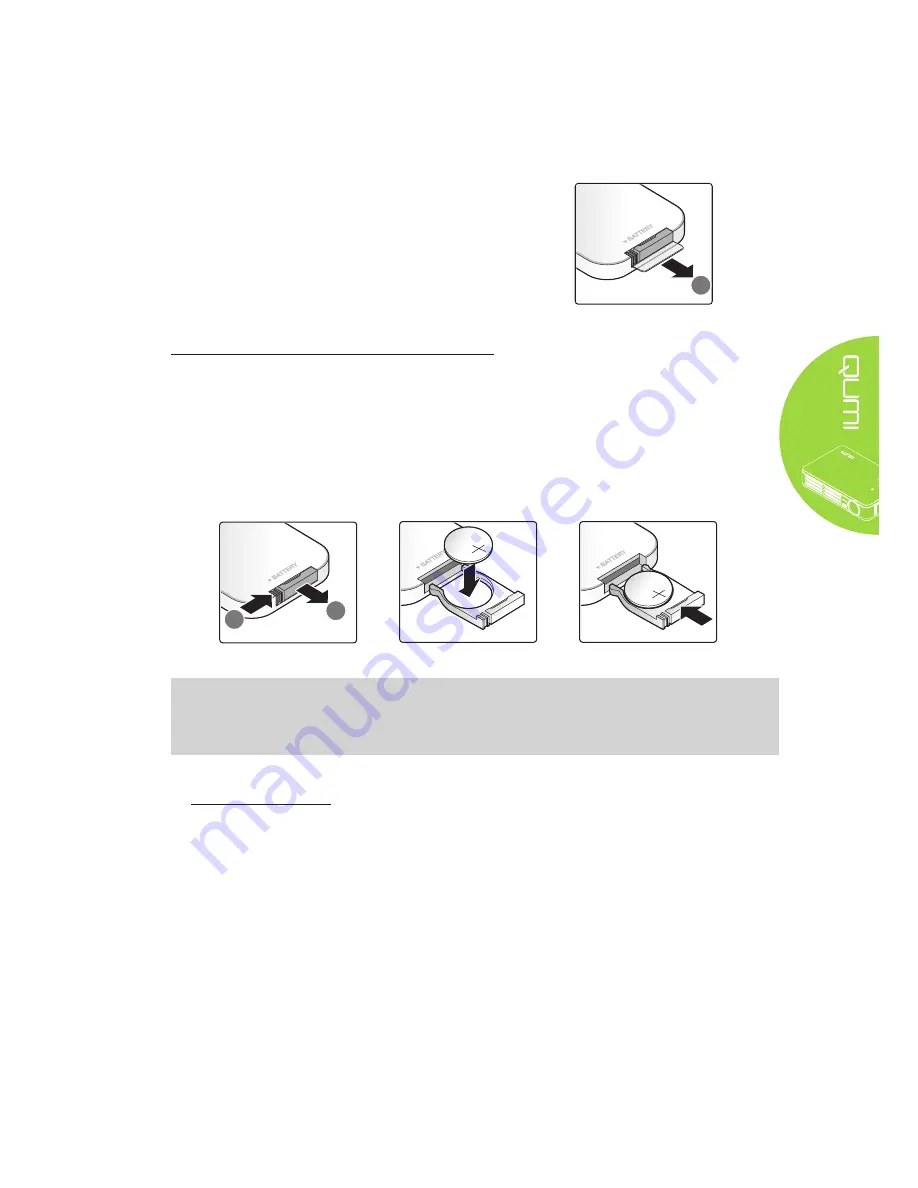
11
Setting Up the Remote
The remote control comes with one (1) 3V lithium
battery (CR2025). The battery is pre-installed in the
remote control.
To begin using the remote control, remove the plastic
tab (A) from the battery compartment.
A
Replacing the Remote Control Batteries
1.
Remove the battery
compartment cover
by sliding the cover
towards the arrow
(A). Then pull out
the cover towards
the arrow (B).
2.
Remove the old
battery and insert
the new battery
with the positive
side facing up.
3.
Install the cover.
A
B
Caution:
1.
Use only a 3V lithium battery (CR2025).
2.
Dispose of used batteries according to local ordinance regulations.
3.
Remove the battery when not using the Qumi for prolonged periods.
Operating Range
The remote control uses infrared (IR) transmission to control the Qumi. It is not necessary
to point the remote directly at the Qumi.
The remote control functions properly within a radius of approximately 7 meters (23 feet)
and 15 degrees above or below the Qumi level (if the remote is not held perpendicular to
the sides or rear of the Qumi).
If the Qumi is unresponsive to the remote control, move closer towards the Qumi.
Содержание Qumi Q2-L Series
Страница 1: ......
Страница 21: ...15 OSD Sub Menu Overview ...
Страница 42: ...36 Qumi Dimensions 160 0mm 6 3 102 4mm 4 03 32 3mm 1 27 160 0mm 6 3 ...
















































