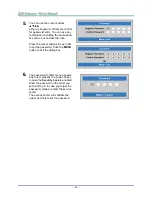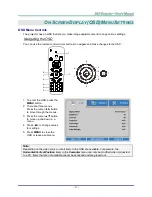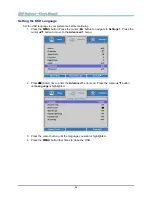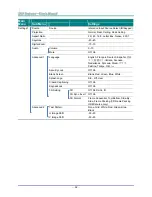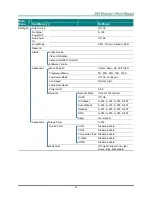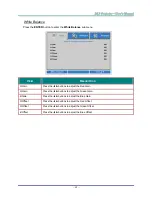–
25
–
White Balance
Press the
ENTER
button to enter the
White Balance
sub menu.
I
TEM
D
ESCRIPTION
R Gain
Press the ◄► buttons to adjust the Red Gain.
G Gain
Press the ◄► buttons to adjust the Green Gain.
B Gain
Press the ◄► buttons to adjust the Blue Gain.
R Offset
Press the ◄► buttons to adjust the Red Offset.
G Offset
Press the ◄► buttons to adjust the Green Offset.
B Offset
Press the ◄► buttons to adjust the Blue Offset.
Содержание DW882ST Series
Страница 1: ......
Страница 71: ... 62 Projector Dimensions 126mm 4 961 111 5mm 4 39 216mm 8 504 314mm 12 362 ...