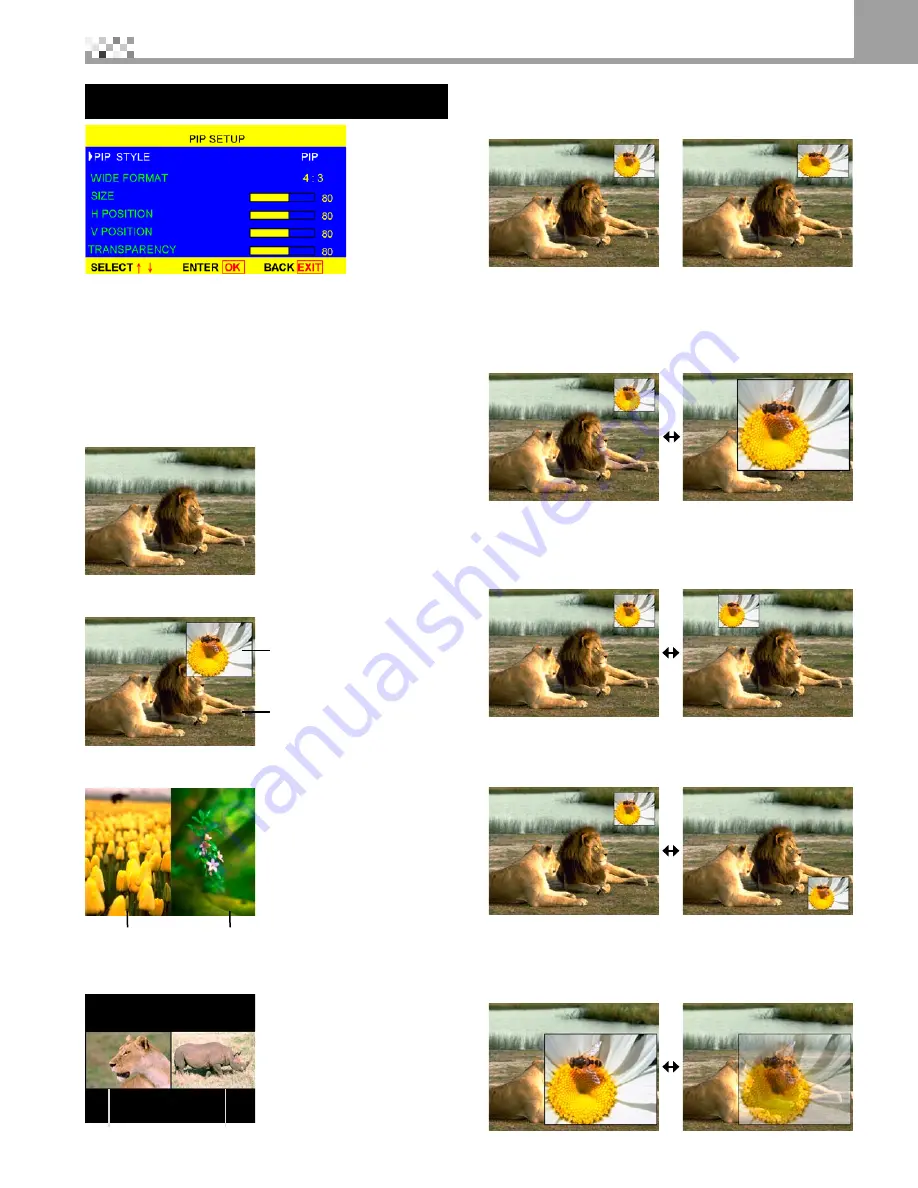
23
PIP SETUP
WIDE FORMAT, SIZE, H POSITION, V POSITION,
TRANSPARENCY these function are only available for
PIP STYLE. POP, SPLIT mode can't use.
1.PIP STYLE
=remote control key "STYLE"
Use ◄ ► to select OFF, PIP, SPLIT, POP
♦ OFF
only display main picture, not display sub-picture.
♦ PIP
Display the sub-picture on the screen.
Sub-Picture
Main-Picture
♦ SPLIT
The screen is divided in half.
Sub-Picture
Main-Picture
♦ POP
The screen is in the : mode and divided in half.
Sub-Picture
Main-Picture
2.WIDE FORMAT
(PIP, POP only)
=remote control key
"PIP WIDE"
Use ◄ ► to change sub-piecure scale 4:3 or 16:9
PIP 4:
PIP :
3.SIZE
(PIP only)
=remote control key "- PIP SIZE +"
Use ◄ ► to change sub-piecure size
4.H POSITION
(PIP only)=remote control key "◄►"
Use ◄ ► to adjust sub-piecure horizontal poisition.
5.V POSITION
(PIP only) =remote control key "▲▼"
Use ◄ ► to adjust sub-piecure vertical poisition.
6.TRANSPARENCY
Use ◄ ► to change sub-piecure transparency.
How to use OSD
8






























