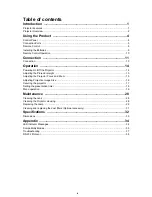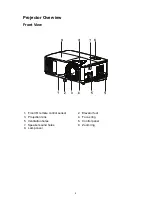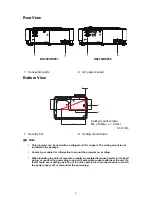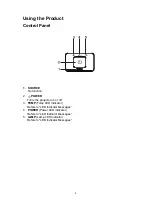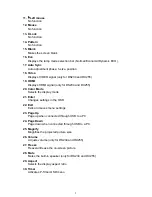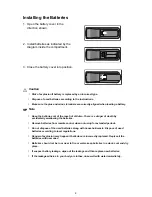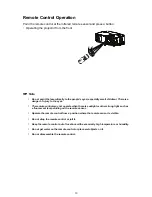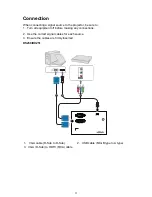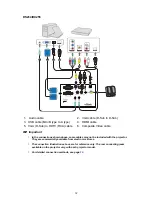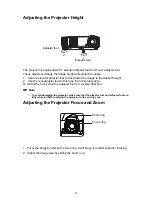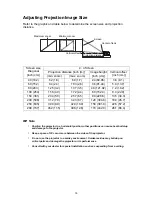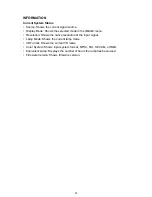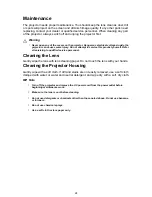14
Operation
Powering On/Off the Projector
Powering On the Projector:
1. Complete the AC power cord and peripheral signal cable(s) connections.
2. Press
to turn on the projector.
The projector takes a minute or so to warm up.
3. Turn on your source (computer, notebook, DVD, etc.). The projector automatically
detects your source when Auto source setting is ON.
• If the projector doesn't detect a valid signal, the message 'No Signal' will con-
tinue to be displayed.
Warning
•
Never look into the lens when the lamp is on. This can damage your eyes.
•
This focal point concentrates high temperature. Do not place any object near it to avoid
possible fire hazard.
Powering Off the Projector:
1. Press
to turn off the projector lamp. You will see a message "Press
button
again to turn off" appear on the screen.
2. Press
again to confirm.
• If you want to turn the projector back on, you must wait until the projector has
completed the cooling cycle and has entered stand-by mode. Once in stand-by
mode, simply press
to restart the projector.
3. Disconnect the AC power cord from the electrical outlet and the projector.
4. Do not turn on the projector right after power off.