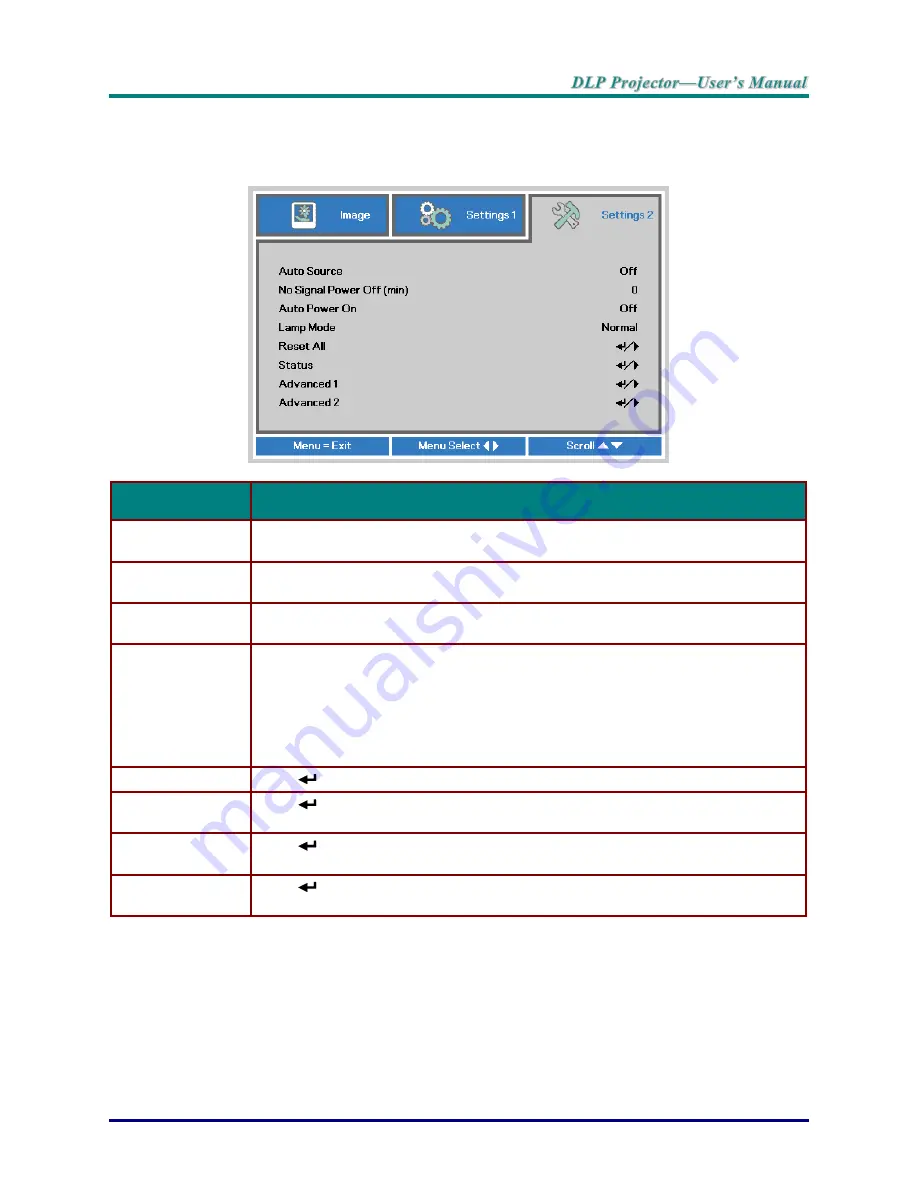
–
33
–
Settings 2 Menu
Press the
MENU
button to open the
OSD
menu. Press the cursor ◄► button to move to the
Settings 2
menu. Press the cursor ▲▼ button to move up and down in the
Settings 2
menu.
I
TEM
D
ESCRIPTION
Auto Source
Press the cursor ◄► button to enter and enable or disable automatic source
detection.
No Signal Power
Off (min.)
Press the cursor ◄► button to enter and enable or disable automatic shutdown of
lamp when no signal.
Auto Power On
Press the cursor ◄► button to enter and enable or disable automatic power On when
AC power is supplied.
Lamp Mode
Press the cursor ◄► button to enter and select the lamp mode for higher brightness
or lower brightness to save lamp life.
Note
:
Remarks to Dynamic ECO of ImageCare
TM
1. Shut-down is not allowed when the projector is boot up less than one minute
2. To protect the lamp, when a shut-down command is received, the lamp mode is forced to be
reset to "Normal" and the system will automatically shut down 10 seconds later
Reset All
Press
(Enter) /
► to reset all settings to default values.
Status
Press
(Enter) / ► to enter the Status menu. See page
34
for more information on
Status
.
Advanced 1
Press
(Enter) / ► to enter the Advanced 1 menu. See
Advanced 1 Feature
on
page
35
.
Advanced 2
Press
(Enter) / ► to enter the Advanced 2 menu. See
Advanced 2 Feature
on
page
47
.
Содержание DH976 Series
Страница 1: ......
Страница 72: ... 64 Projector Dimensions 332 8mm 13 1 255mm 10 107mm 109 5mm 114 6mm 4 5 4 2 4 3 ...






























