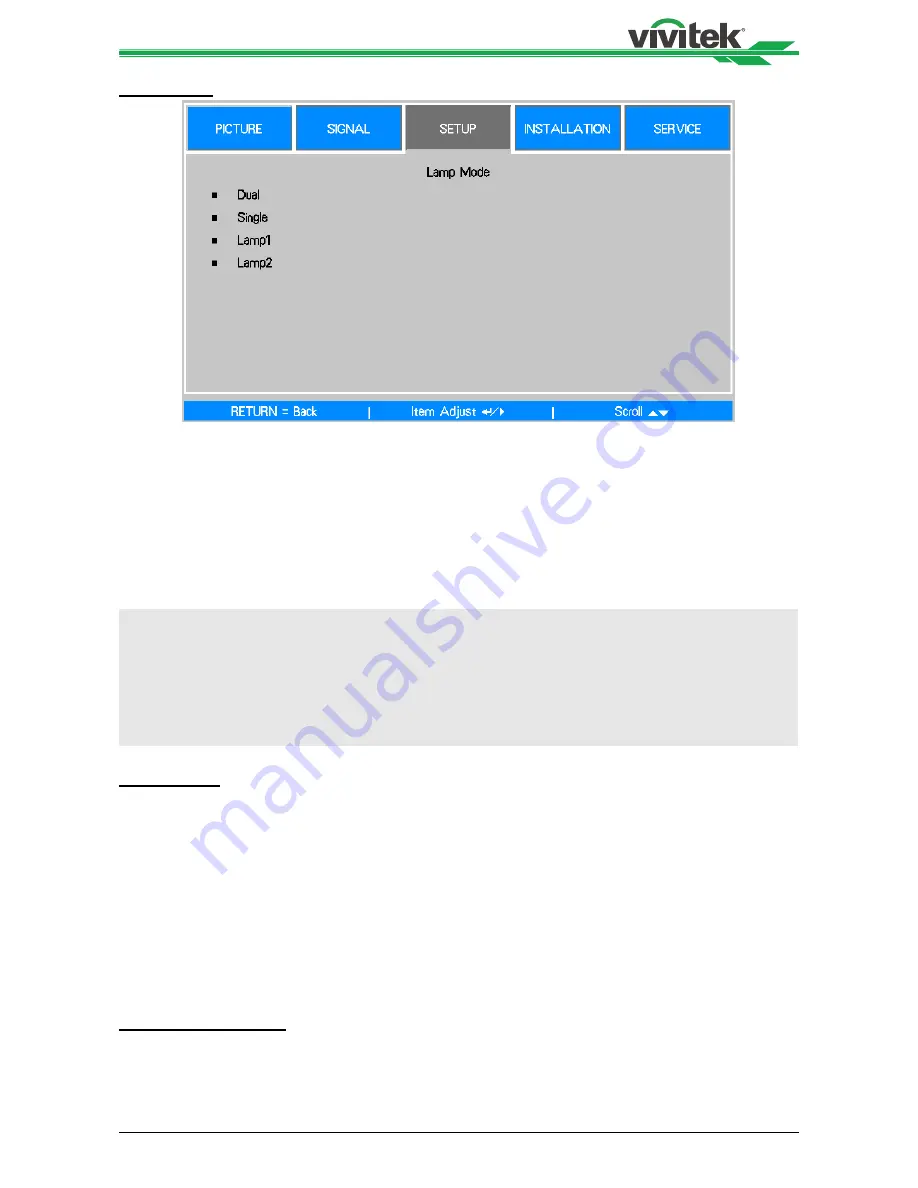
DH6671 DLP Projector - User's Manual
42
Lamp Mode
Use the ◄► function to select the single-lamp or dual-lamp mode.
Dual
: Enable the dual-lamp projection mode.
Single
: Use the single-lamp mode for the projection. The lamp is not specified in this
mode, the projector selects the lamp that has the least operation hours automatically
whenever it is turned on.
Lamp 1
: Use Lamp 1 for projection. The system switches to Lamp 2 if Lamp 1 is
abnormal in activation.
Lamp 2
: Use Lamp 2 for projection. The system switches to Lamp 1 if Lamp 2 is
abnormal in activation.
Note:
•
In the Lamp 1 or Lamp 2 mode, the projector will switch to another lamp when the set lamp becomes
abnormal. The corresponding LED indicator of the lamp will flash simultaneously for seconds and light up.
•
When the lamp mode is set to Single, the setting will become valid upon turn-on of the projector next time.
•
Quick switch of the lamp mode may affect the life of the lamp. The projector will disable the lamp mode
function (highlighted) every time when a switch is conducted till the switch of the lamp mode is completed.
The lamp mode options are not available before the switch of the lamp mode is completed receiver via
control key button or RS-232 command.
Lamp Power
Use the ◄► function to select Normal, Eco or Custom Power Level mode.
Normal
: Projection is carried out using the normal lamp power to obtain the brightest
projection display.
Eco
: Projection is carried out in the energy saving mode to ensure the longest service
life of the lamp.
Custom Power Level
: In addition to the Normal and Eco modes, the lamp power equal
to 100% to 82% of the power in the Normal mode is used for fine tuning of the brightness
in the Custom Power Level mode. This function can be used for quick installation and
routine maintenance in multi-projector applications. Select this mode to enable the
Custom Power Level function.
Custom Power Level
Select this function and use the ◄► to adjust lamp power between 100% and 82%, note
that this function is valid only when Lamp Power is set to Custom Power Level.






























