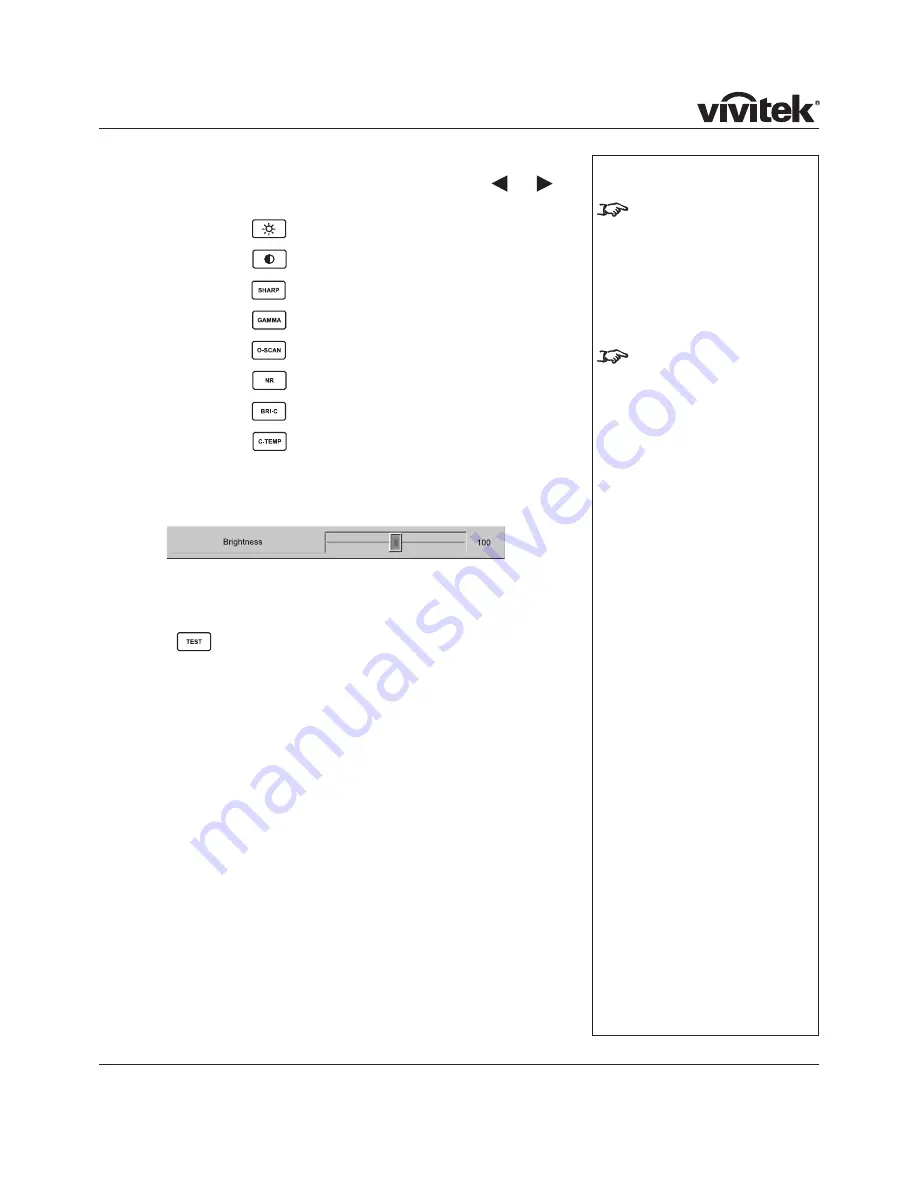
Page 4.7
Image quality settings
Press any of the following keys on the remote control, followed by
and
, to
adjust these image quality settings:
Brightness
Contrast
Sharpness
Gamma
Overscan
Noise reduction
Brilliant-color
Colour temperature
Example - Brightness screen control:
Test pattern
Press the
key repeatedly to cycle through the
Test patterns
, in the
following order:
White, Black, Red, Green, Blue, Cyan, Magenta, Yellow, Chequerboard,
Greyscale, Alignment grid, White...
!
!
Notes
For more information about all
these image quality settings,
and more, see
Main menu
and
Advanced menu
later in this
section,
Using the menus
.
Some of the settings will not be
available for some of the input
sources.
















































