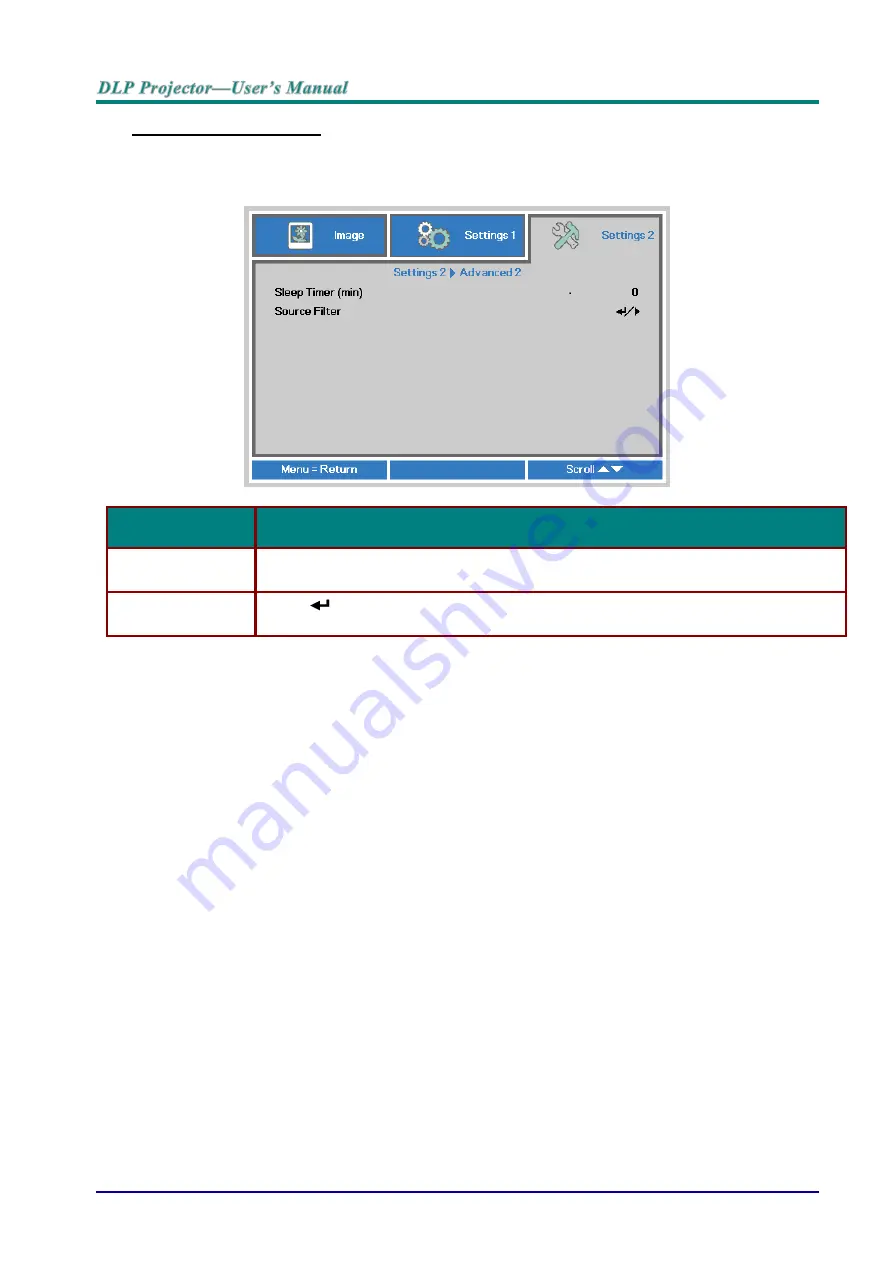
— 45—
Advanced 2 Feature
Press the
Menu
button to open the
OSD
menu. Press ◄► to move to the
Settings 2
menu.
Press ▲▼ to move to the
Advanced 2
menu and then press
Enter
or ►. Press ▲▼ to move up
and down in the
Advanced 2
menu. Press ◄► to
enter and change values for setting.
I
TEM
D
ESCRIPTION
Sleep Timer (min)
P
ress the cursor ◄► buttons to enter and set Sleep timer. The projector automatically
turns off after the preset period of time.
Source Filter
Press
(Enter) / ► to enter the Source Filter menu. See page
information on
Содержание D77 Series
Страница 1: ...D77 Series ...
Страница 73: ... 65 Projector Dimensions DW771USTi DH773USTi 287 5mm 374 5mm 206 9mm 123 1mm ...
Страница 74: ... 66 Projector Dimensions DW770UST DH772UST 167 6mm 122 6mm 374 5mm 287 5mm ...
Страница 75: ... 67 Projector Dimensions DW771USTie DH773USTie 287 5mm 374 5mm 193 6mm 123 1mm ...






























