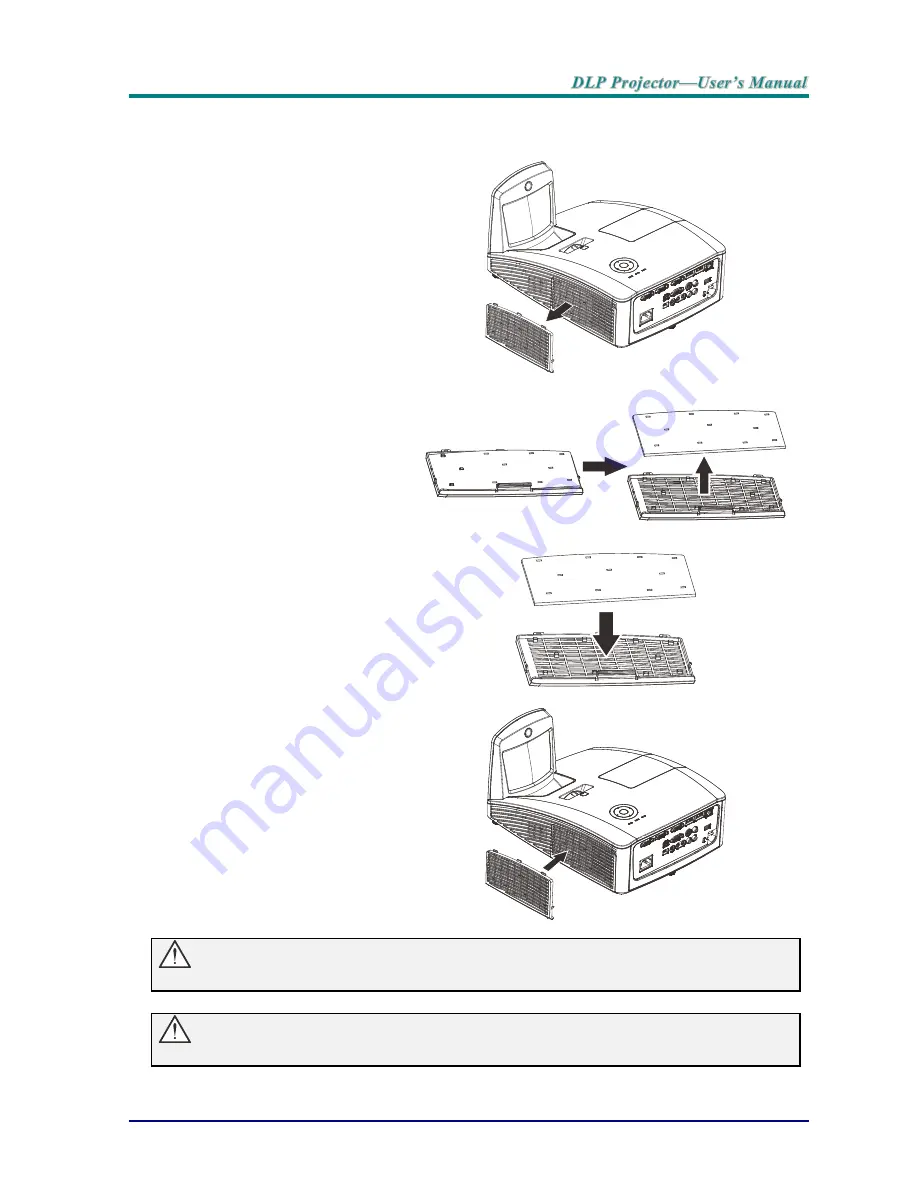
—
50
—
Replacing the Filter
1.
Turn off the projector, and
unplug the AC power cord
from the AC outlet.
Clean up the dust on the
projector and around the
air vents.
Pull out the filter cover and
remove from the projector
Use soft brush gently to
clean the filter dust both
side.
2.
Or lift the filter from the
filter cover.
3.
Replace a new filter
module or replace filter into
cover.
4.
Replace the filter cover
back to the projector by
pushing gently in the
direction shown.
Waming:
Do not wash the filter with the water or other liquid matter.
Important:
When the lamp is replaced, the filter should also be replaced, not cleaned.
Содержание D75XXWTIR Series
Страница 1: ...D75XXWTIR Series ...
Страница 71: ... 63 Projector Dimensions 186mm 122 6mm 374 5mm ...
















































