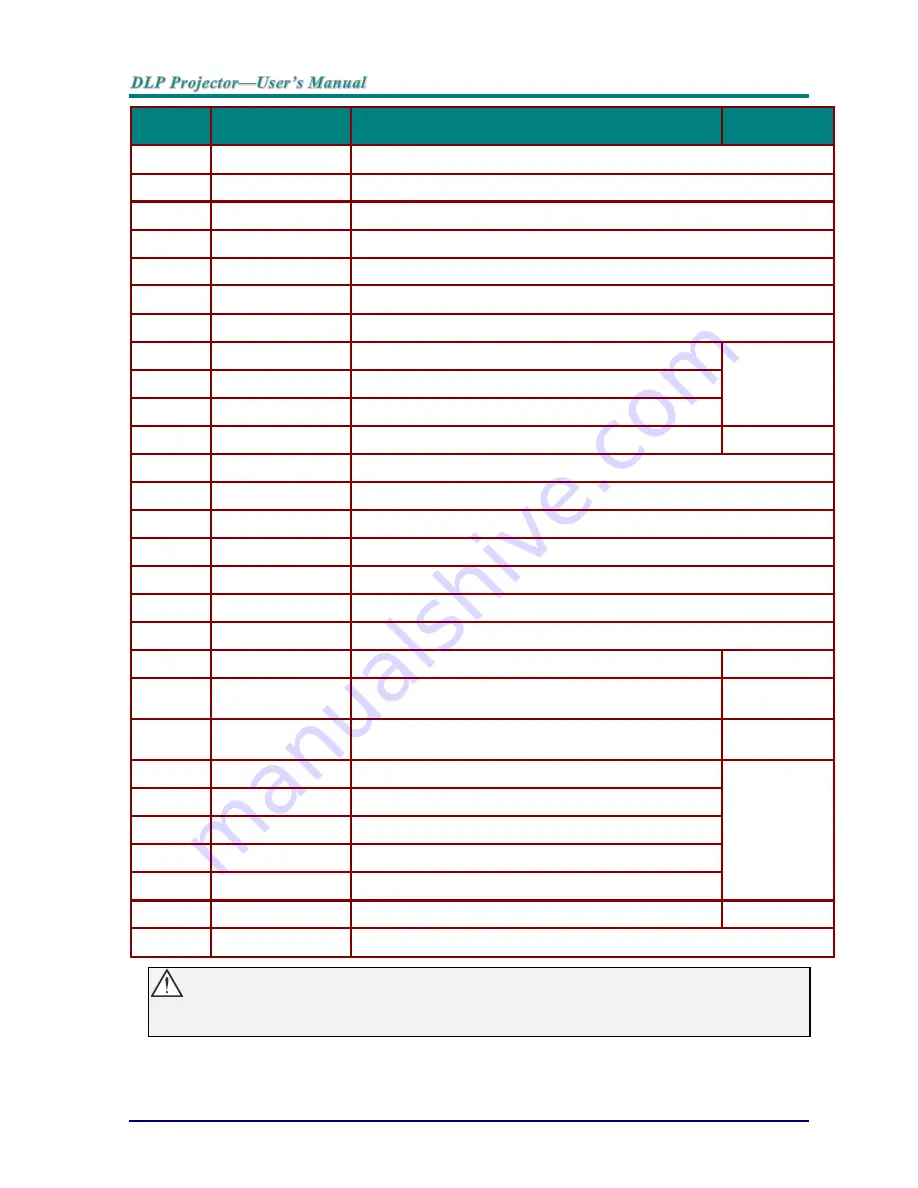
—
9
—
I
TEM
L
ABEL
D
ESCRIPTION
S
EE PAGE
:
1.
IR transmitter
Transmits signals to projector
2.
Status LED
Lights when the remote control is used
3.
Laser
Press to operate the on-screen pointer
4.
Up
Up arrow when connected through USB to a PC
5.
Right
Right arrow when connected through USB to a PC
6.
Down
Down arrow when connected through USB to a PC
7.
Page Down
Page down when connected through USB to a PC
8.
Up cursor
Navigates in the OSD
17
9.
Right cursor
Navigates and changes settings in the OSD
10.
Down cursor
Navigates in the OSD
11.
/-
Adjusts volume
16
12.
Mute
Mutes the built-in speaker
13.
Zoom+
Zoom in
14.
Zoom-
Zoom out
15.
Freeze
Freeze/unfreezes the on-screen picture
16.
Blank
Makes the screen blank
17.
Source
Detects the input device
18.
Auto
Auto adjustment for phase, tracking, size, position
19.
Menu
Opens or exit the OSD
17
20.
Status
Opens the OSD Status menu (the menu only opens
when an input device is detected)
32
21.
Keystone
top/bottom
Corrects image-trapezoid (wider top/bottom) effect
16
22.
Left cursor
Navigates and changes settings in the OSD
17
23.
Enter
Changes settings in the OSD
24.
Page Up
Page up when connected through USB to a PC
25.
Left
Left arrow when connected through USB to a PC
26.
Enter
Enter key when connected through USB to a PC
27.
Power
Turns the projector on or off
12
28.
Laser
Use as on-screen pointer.
DO NOT POINT IN EYES
.
Caution:
Use of controls, adjustments or performance of procedures other than those specified herein may
result in hazardous laser light exposure.
Содержание D75XXWTIR Series
Страница 1: ...D75XXWTIR Series ...
Страница 71: ... 63 Projector Dimensions 186mm 122 6mm 374 5mm ...






























