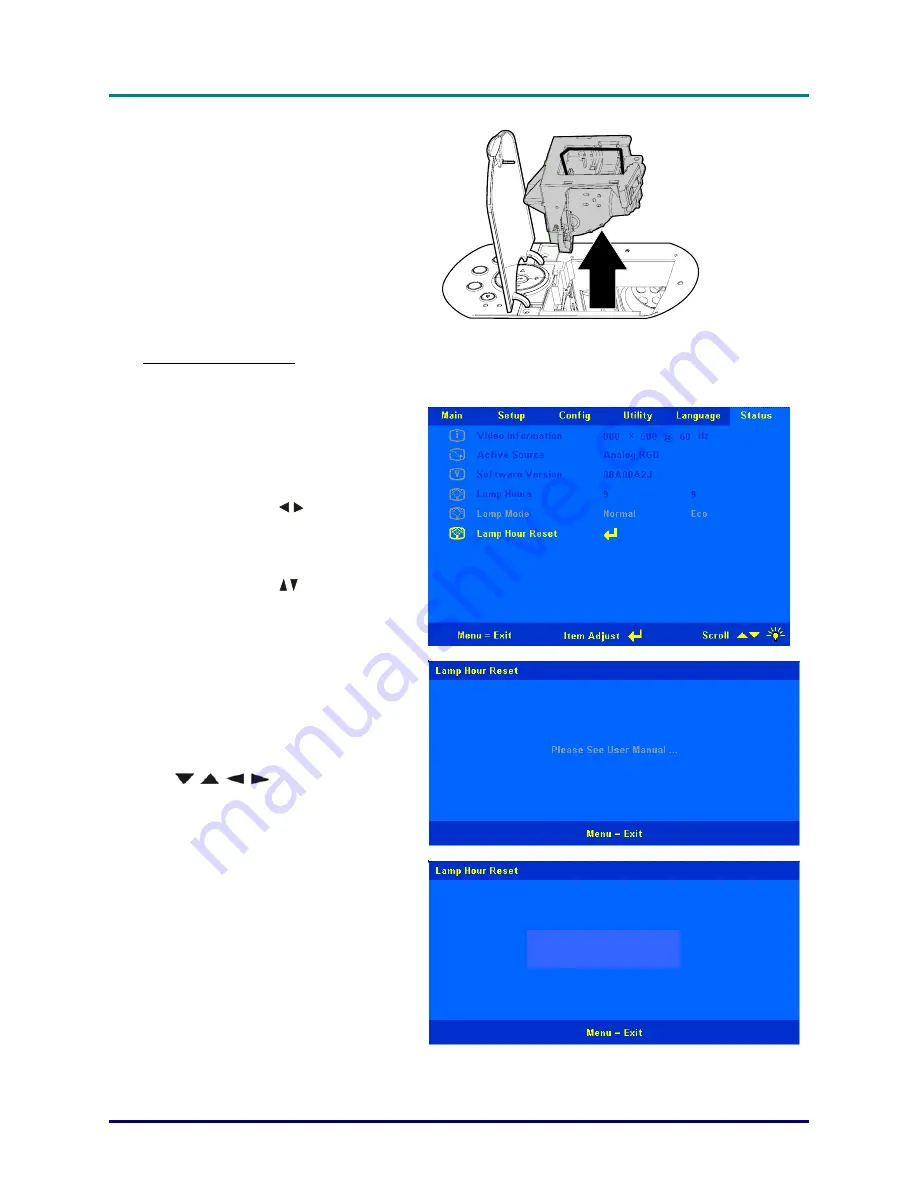
M
M
M
a
a
a
i
i
i
n
n
n
t
t
t
e
e
e
n
n
n
a
a
a
n
n
n
c
c
c
e
e
e
a
a
a
n
n
n
d
d
d
S
S
S
e
e
e
c
c
c
u
u
u
r
r
r
i
i
i
t
t
t
y
y
y
–
27
–
4.
Reverse Steps 1 to 4 to
install the new lamp
module.
Note:
The lamp module
should be oriented as
shown here when replac-
ing.
Resetting the Lamp
After replacing the lamp, reset the lamp hour counter to zero. Refer to the following:
1.
Press the
Menu
button to open the
Main menu.
2.
Press the cursor
button to move
to the
Status
menu.
3.
Press the cursor
button to move
to
Lamp Hour Reset
.
4.
Press the
Enter
button.
A message screen appears.
Press the cursor buttons in this order:
;
;
;
.
5.
The “Lamp Hour Reset OK !!” mes-
sage appears. Then the
Status
menu
appears again showing the
Lamp
Hours
reset to zero.
Lamp Hour Reset OK !!













































