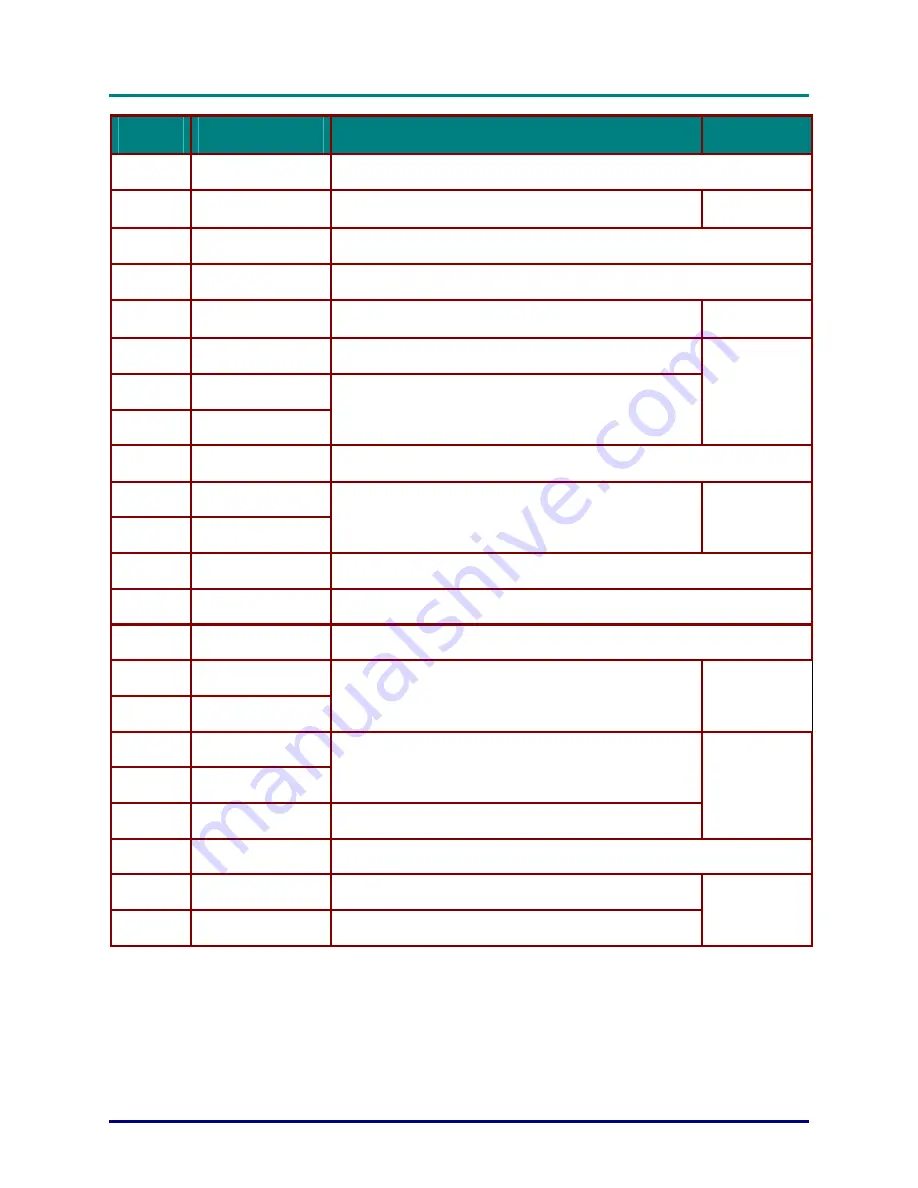
G
G
G
e
e
e
t
t
t
t
t
t
i
i
i
n
n
n
g
g
g
S
S
S
t
t
t
a
a
a
r
r
r
t
t
t
e
e
e
d
d
d
—
—
—
V
V
V
i
i
i
e
e
e
w
w
w
s
s
s
o
o
o
f
f
f
P
P
P
r
r
r
o
o
o
j
j
j
e
e
e
c
c
c
t
t
t
o
o
o
r
r
r
P
P
P
a
a
a
r
r
r
t
t
t
s
s
s
–
9
–
I
TEM
L
ABEL
D
ESCRIPTION
S
EE PAGE
:
1.
Laser
Use as on-screen pointer. DO NOT POINT IN EYES.
2.
IR transmitter
Transmits signals to projector
9
3.
Status LED
Lights when the remote control is used
4.
Auto
Optimizes image size, position, and resolution
5.
Blank
Makes the screen blank
22
6.
Enter
Changes settings in the OSD
7.
Up cursor
8.
Right cursor
Navigates and changes settings in the OSD
17
9.
Cursor pad
Moves the on-screen cursor when connected to a PC
10.
Keystone top
11.
Keystone bottom
Corrects image-trapezoid (narrower top/bottom) effect
15
12.
Mute
Mutes the built-in speaker
13.
Right mouse
Functions as right mouse button when connected to a PC
14.
Left mouse
Functions as left mouse button when connected to a PC
15.
Volume down
16.
Volume up
Adjusts volume
16
17.
Down cursor
18.
Left cursor
Navigates and changes settings in the OSD
19.
Menu
Opens the On-Screen Display (OSD)
17
20.
Freeze
Freeze/unfreezes the on-screen picture
21.
Source
Detects the input device
22.
Power
Turns the projector on or off
13
Remote Control Operating Range
The remote control uses infrared transmission to control the projector. It is not necessary to point the
remote directly at the projector. Provided you are not holding the remote perpendicular to the sides or
the rear of the projector, the remote functions within a radius of about (7) meters (23 feet) and 30 de-
grees above or below the projector level. If the projector does not respond to the remote control,
move a little closer.














































