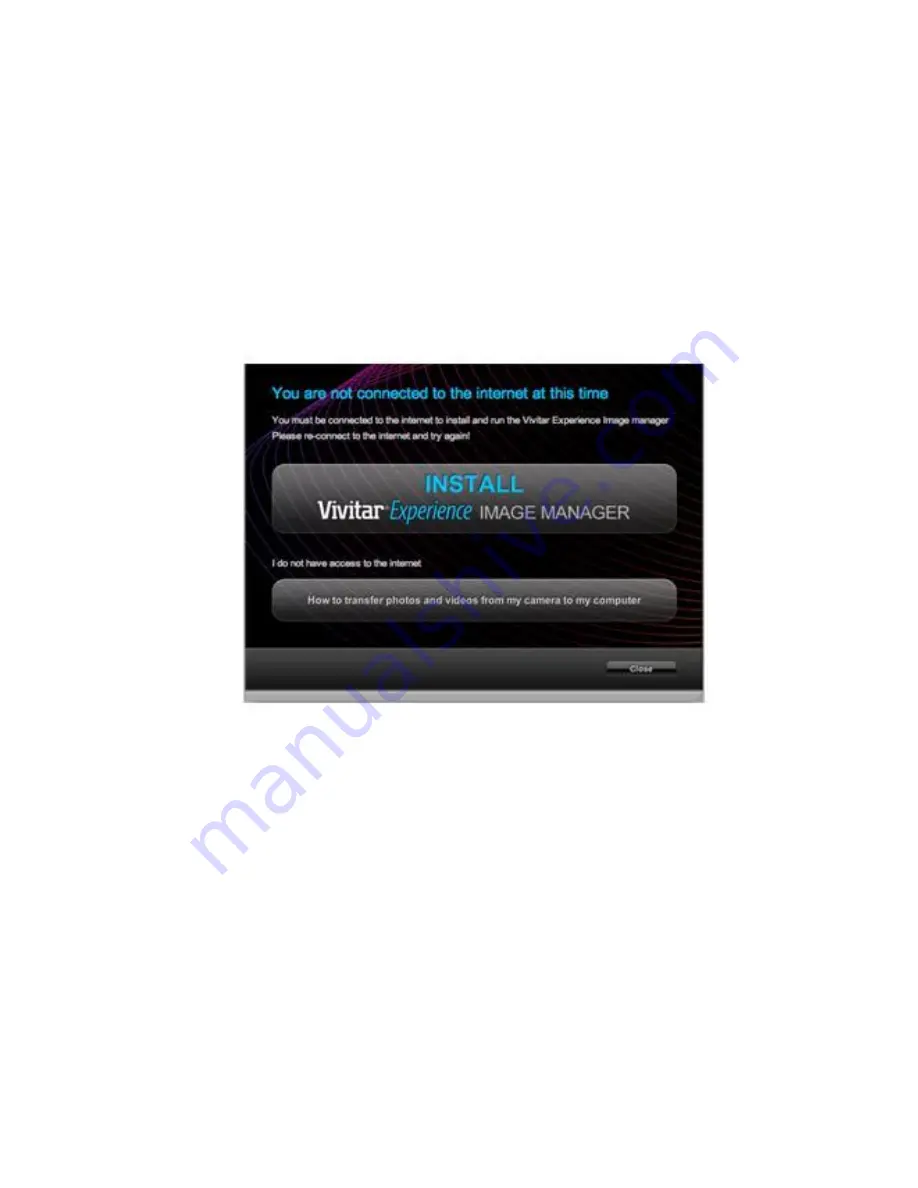
44
t
hen click the “Install Vivitar Experience Image Manager” button to begin the installation
Note:
If you do not have internet access, you can still download media from the camera. Click the
“How to transfer photos and videos from my camera to my computer” button for instructions.
5.
If you have internet access, the
“Choose your language” window opens, choose your language
and click “Next” to open the next window.
6.
Select your camera model from the list and click “Next” to open the next window.
7.
Click “Next” to confirm your camera model selection and to install the application.
8.
Please wait while the application is being installed on your computer.
9.
Please review the license terms.
Содержание ViviCam X024
Страница 6: ...5 A Quick Look at Your Camera...









































