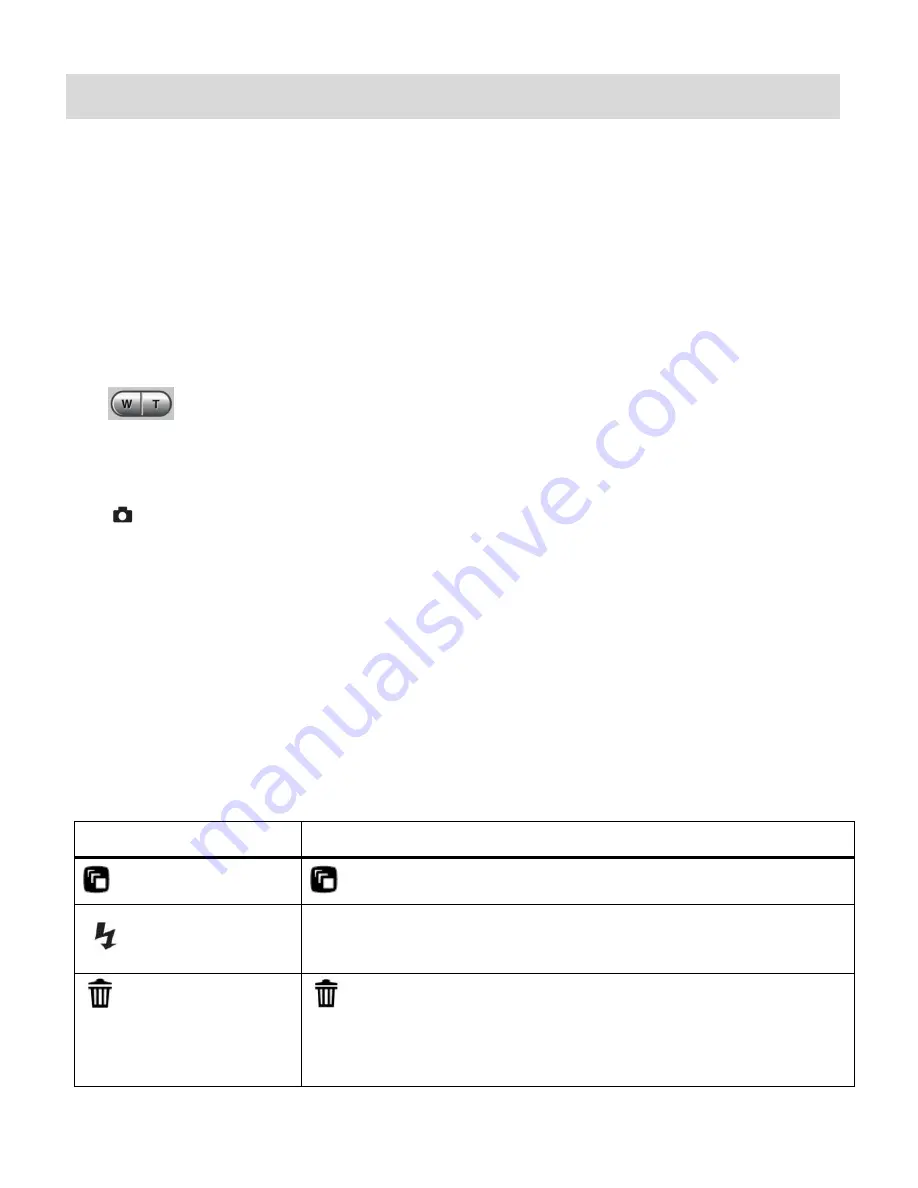
40
Video Capture Mode
The Video Capture Mode allows you to capture videos with your digital camera.
When the camera is first powered ON, the camera will be in Photo Capture Mode.
Press the
MODE
button once to access the Video Capture Mode.
Taking a Video
1)
While in Video Capture Mode use the LCD display on the back of the camera to direct the
camera at the scene you would like to capture.
2)
Click the
T/Zoom In
and
W/Zoom Out
buttons to better set the camera display if
desired.
Note:
The actual shape of these buttons may vary per camera model.
3)
Press the
Shutter
button on the top of the camera to start the video capture.
4)
A red blinking icon appears at the top of the LCD indicating that the record is in progress.
The elapsed recording time appears on the top right corner of the LCD screen.
5)
To stop the video record, press the
Shutter
button again.
6)
The video
will automatically be saved to the camera‟s SD card.
Video Capture Mode Quick Function Buttons
Your digital camera has a four-directional pad that functions as Quick Function buttons.
Quick Function Button
Function
Left
Scene
Selection
- Opens the Scene menu
Up
Light
Exposure
– Opens the Light Exposure menu
Right
Delete
-
Opens the „Delete This Video‟ option and allows you
to view and delete the last video taken as well as previously
captured videos






























