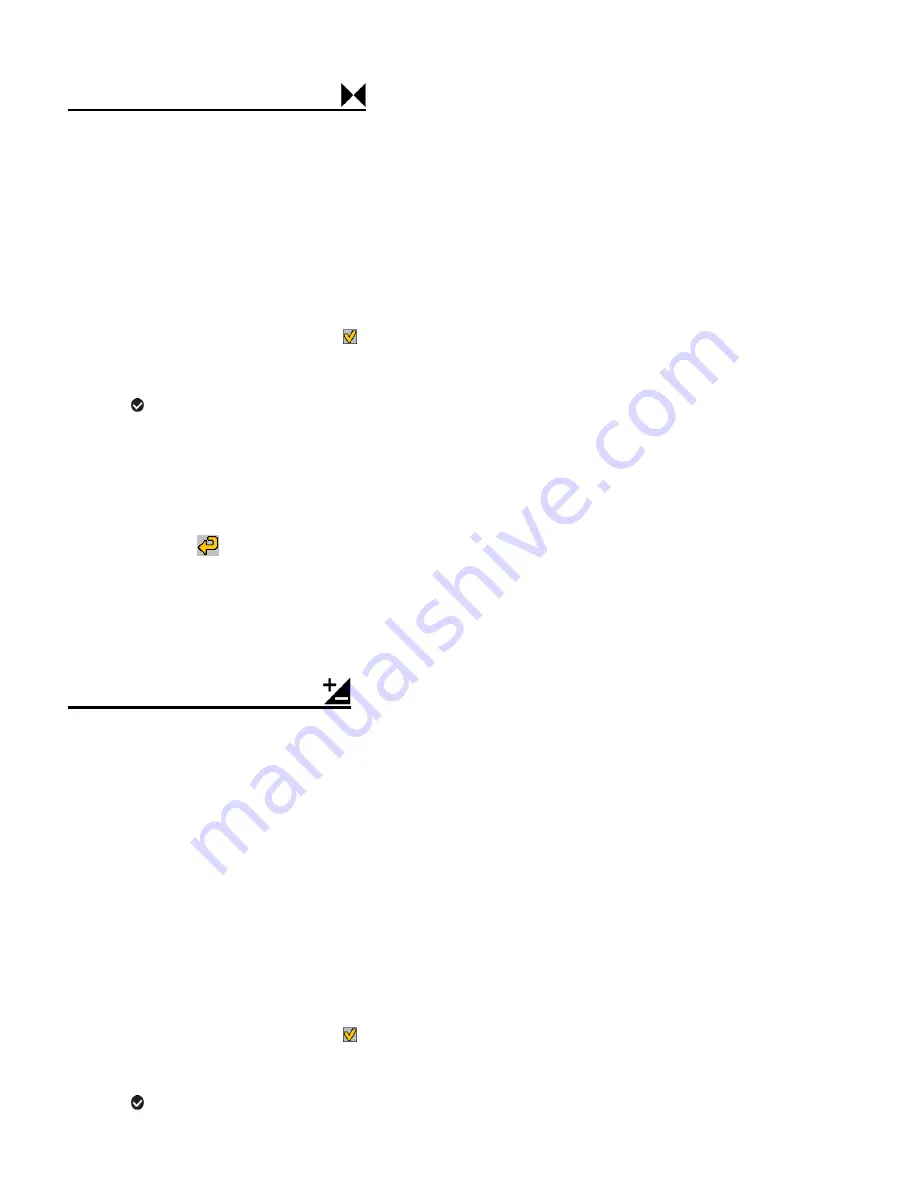
52
IMAGE SHARPNESS MENU
Using the ‘Image Sharpness’ menu you can set the level of sharpness in the images taken with
your camera. The sharpness level dictates if the edges of objects in the image are more or less
distinct.
1)
Press the
SET
button to open the menus for the current mode.
2)
Press the
LEFT
or
RIGHT
button to scroll and select the ‘Image Sharpness’ menu.
3)
Press the
UP
or
DOWN
button to highlight a specific option.
4)
Press the
SET
button or the
Multi-Function Key 1
button to confirm and select the
highlighted menu option.
A
selected option icon appears on the selected item.
5)
To continue within the menus and select a different menu option:
Press the
LEFT
or
RIGHT
button to select the next menu item.
6)
To exit the menu view:
Press the
Multi-Function Key 2
button to exit the menu and return to your previous
mode. An icon reflecting your selection is displayed on the LCD screen.
LIGHT EXPOSURE MENU
The ‘Light Exposure’ setting helps you control the amount of light that enters your camera’s lens.
This setting should be adjusted when the environment is lighter or darker than normal.
When the environment has more light than is needed, reduce the exposure setting (by using the
negative - count) to reduce the amount of light allowed into the lens by your camera.
If the environment has less light (darker) than is needed, increase the exposure setting (by using
the po count) to increase the amount of light allowed into the lens by your camera.
1)
Press the
SET
button to open the menus for the current mode.
2)
Press the
LEFT
or
RIGHT
button to scroll and select the ‘Light Exposure’ menu.
3)
Press the
UP
or
DOWN
button to highlight a specific option.
4)
Press the
SET
button or the
Multi-Function Key 1
button to confirm and select the
highlighted menu option.
A
selected option icon appears on the selected item.
















































