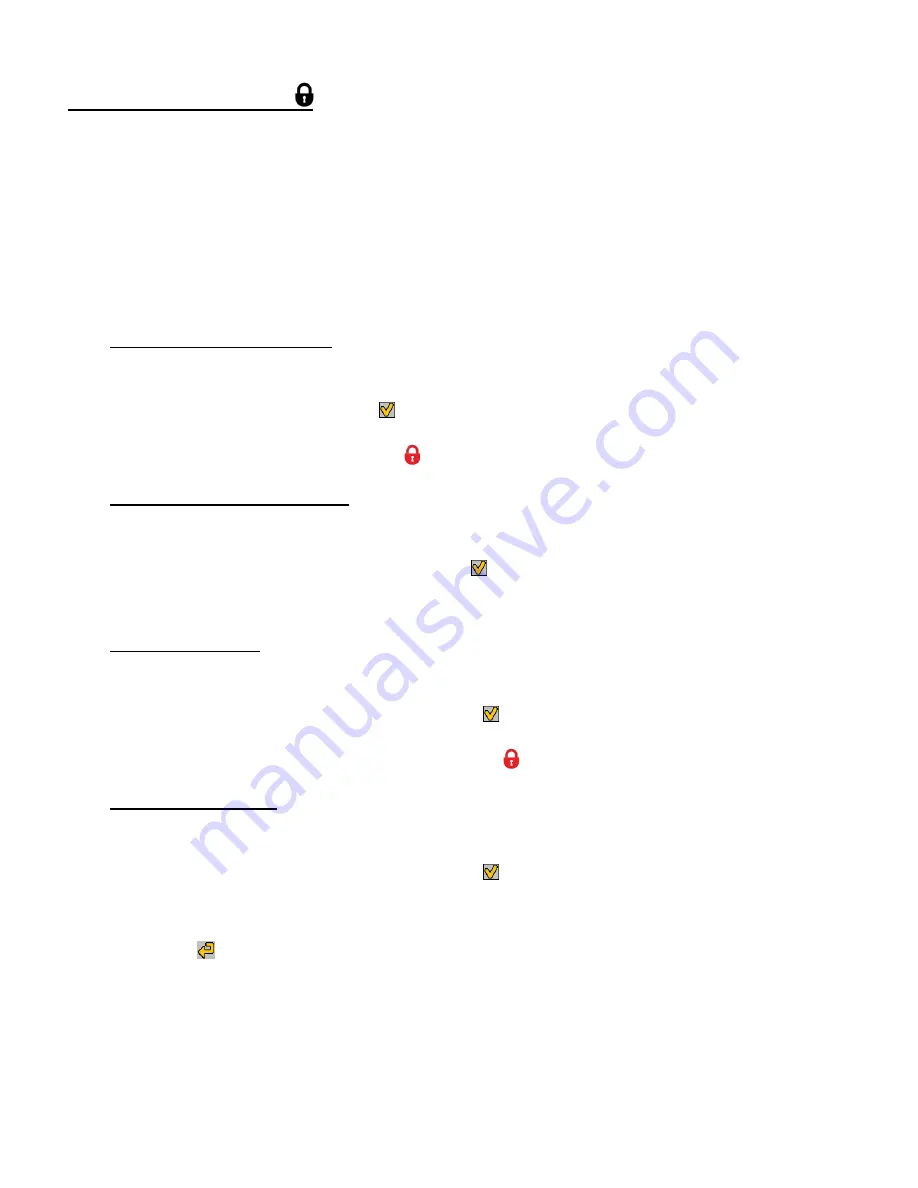
43
PROTECT/LOCK MENU
Pictures and v
ideos taken with your camera can be protected or “locked” to prevent any deletion
or alteration being made to the files.
1)
View the photo you would like to protect/lock.
2)
Press the
SET
button to open the menus for the current mode.
3)
Press the
LEFT
or
RIGHT
button to scroll and select the
‘Protect/Lock’ menu.
4)
Press the
UP
or
DOWN
button to highlight a specific option.
To Lock the Selected Image:
To lock the selected image use the
UP
or
DOWN
button to highlight ‘Lock This Photo’ and
then press the
SET
button or the
Multi
-
Function
Key 1
button. The image now appears
in Playback Mode with the lock icon
.
To Unlock the Selected Image:
To unlock the selected locked image use the
UP
or
DOWN
button to highlight ‘Unlock This
Photo’ and then press the
SET
button or the
Multi
-
Function
Key 1
button. The image
now appears in Playback Mode without the lock icon.
To Lock All Images:
To lock all captured videos and photos use the
UP
or
DOWN
button to highlight ‘Lock All
Images’ and then press the
SET
button or the
Multi
-
Function
Key 1
button. All images
now appear in Playback Mode with the lock icon
.
To Unlock All Images:
To unlock all locked videos and photos use the
UP
or
DOWN
button to highlight ‘Unlock All
Images’ and then press the
SET
button or the
Multi
-
Function
Key 1
button. The
images now appear in Playback Mode without the lock icon.
5)
Press the
Multi-Function Key 2
button to exit the menu and return to your previous
mode.






























