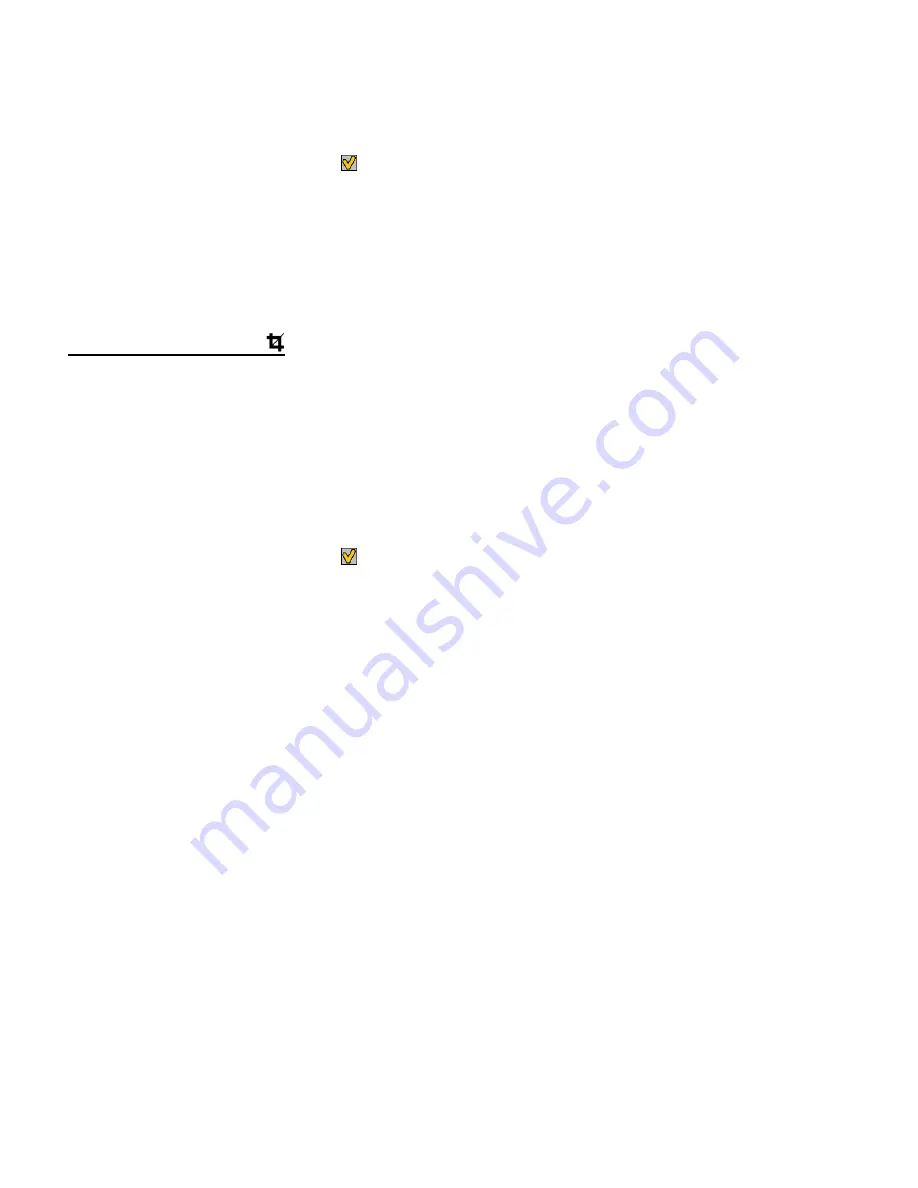
42
3)
Press the
LEFT
or
RIGHT
button to scroll and select the ‘Rotate’ menu.
4)
Press the
UP
or
DOWN
button to highlight a specific option.
5)
Press the
SET
button or the
Multi
-
Function
Key 1
button to confirm and select the
highlighted menu option.
6)
The selected picture now appears rotated in the Playback Mode display.
CROP IMAGE MENU
You can crop any picture on your camera with the Crop feature.
1)
View the photo you would like to crop.
2)
Press the
SET
button to open the menus for the current mode.
3)
Press the
LEFT
or
RIGHT
button to scroll and select the ‘Crop’ menu.
4)
Press the
UP
or
DOWN
button to highlight the
‘Crop’ option.
5)
Press the
SET
button or the
Multi
-
Function
Key 1
button to select and open the Crop
option.
6)
The Crop window opens on the selected picture.
To define the desired crop area:
- Use the
Multi
-
Function
Key 1
and
Multi
-
Function
Key 2
buttons on the camera to
increase or decrease the Crop box size.
- Use the directional buttons to move the Crop box up, down, right or left.
Note
: Press the
SET
button to exit the Crop window without cropping.
7)
When you are ready to crop, press the
Shutter
button.
8)
When you see the cropped picture appear, press the
Shutter
button again to save or press
the
SET
button to cancel and return to the previous menu.
9)
If you selected to save, the cropped picture is saved as a new image to your memory card.






























