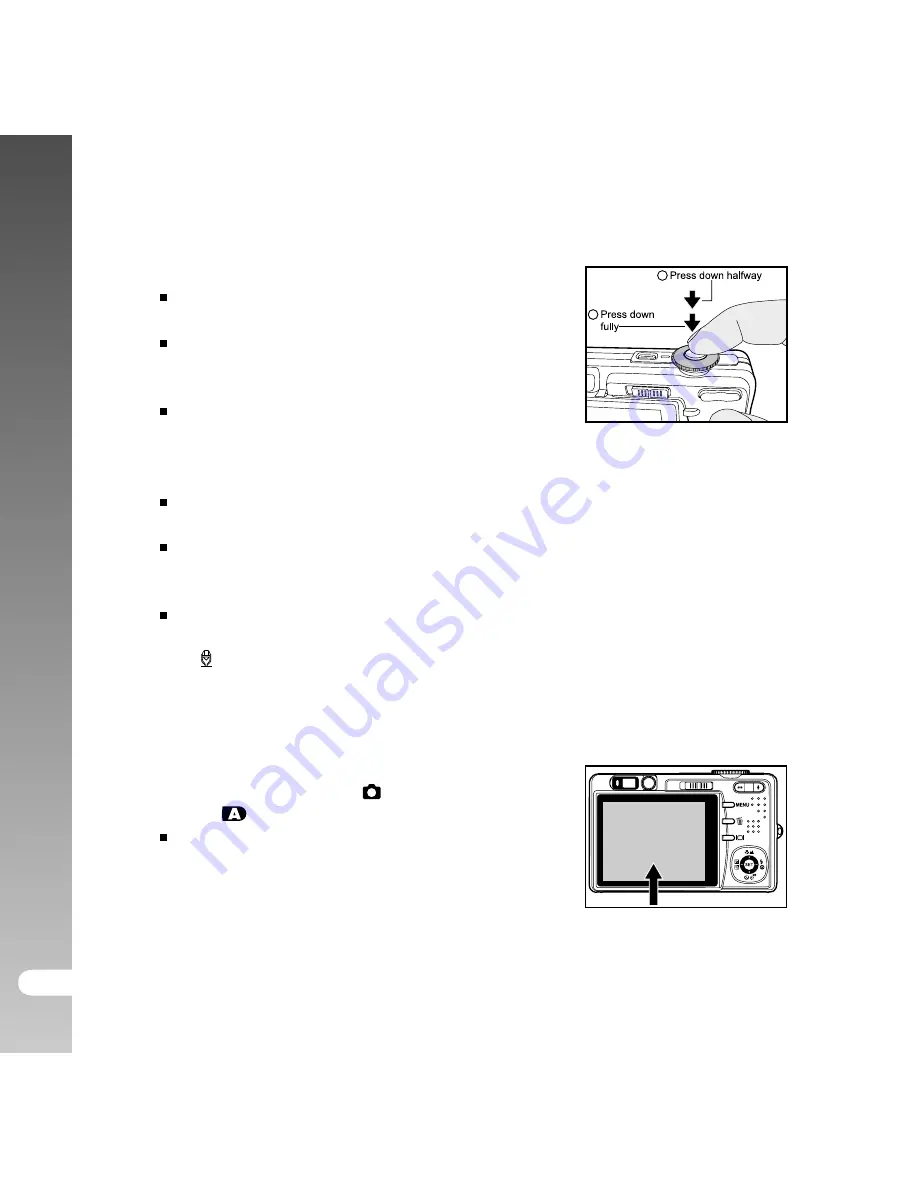
Digital Camera >>
EN-30
4. Press the shutter button down halfway.
Pressing the shutter button down halfway
automatically focuses and adjusts the exposure.
The focus-area frame turns blue and the status
LED lights green when the ViviCam 8300s is
focused and exposure is determined.
When the focus or exposure is not suitable,
the frame of the focus area turns yellow and
the status LED flashes red.
5. Press the shutter button down fully to capture the image.
If the photographic preview is set to "On", images (the captured image)
will be displayed while the image is being recorded onto the memory.
When the voice memo is set to “On”, [VOICE RECORDING] will be displayed
on the screen immediately after the image is captured and voice memo
recording will start.
Press the shutter button one more time during recording, or wait for 30
seconds, [VOICE RECORD END] will be displayed and the recording will end.
A [ ] icon is displayed with images that have been recorded with a voice memo.
Using the LCD Monitor
Make sure that the battery and SD card are inserted before capturing images.
1. Press the
POWER
button to turn on the
ViviCam 8300s
.
2. Slide the mode switch to [
] and set the mode
dial to [
].
By default, the LCD monitor setting is on.
3. Compose your image in the LCD monitor.
4. Press the shutter button down halfway, then
press it down fully.
1
2






























