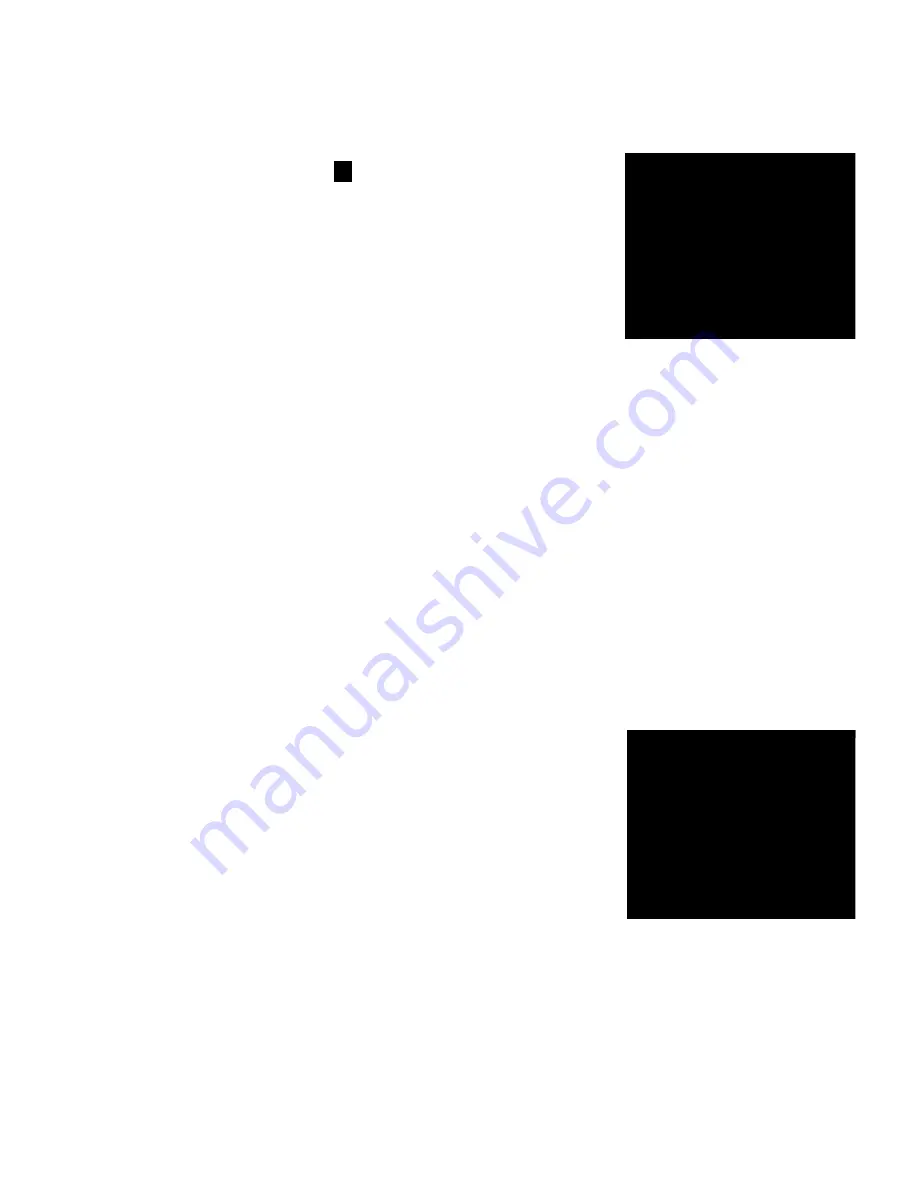
Capture Mode
Burst - .
OK
: ~
indicator is displayed on the
le"
\-iLiô
ô
i
Capture Mode
AEB
.
O
K:
CAPTURE MODE
Burst
This mode is used for continuous shooting. 3 pictures are taken continuously once the shutter
release button is pressed. Secure ViviCam 7330 to a tripod or place it on a stable surface.
1. Rotate the mode dial to
, or *).
2. Press the power switch to turn on the
power.
3. Press the four-way controller (A/tJ) and
use
(A)
to select [Burst]. You can also
change the setting using four-way
controller
(t
►
).
4. Press the OK button to confirm the setting. The
monitor screen.
5. Press the shutter release button halfway to lock the focus.
6. Press the shutter release button to capture a sequence of images.
~~
• In Burst mode, the flash mode will be set to
Flash Off
automatically.
Auto Bracket
In this mode, ViviCam 7330 automatically changes the exposure within a set range to
take three shots after you press the shutter release button once. Auto Bracket settings
can be combined with exposure compensation settings to extend the adjustment range.
1. Rotate the mode dial to
A , P ,
A, A,
‘,
or
*).
2. Press the power switch to turn on the
power.
3. Press the four-way controller
(A/
t
))
and
use
(A)
to select [AEB]. You can also
change the setting using the four-way
controller
(t
►
).
4. Press the OK button to confirm the setting. The
Q
indicator is displayed on the
LCD monitor screen.
5. Press the shutter release button to capture the three images.
• In AEB mode, the flash mode will be set to
Flash Off
automatically.
A
P
,.'.,
A
,
EN-22
Содержание ViviCam 7330
Страница 1: ...User s Manual Vivitar ViviCam 7330...






























