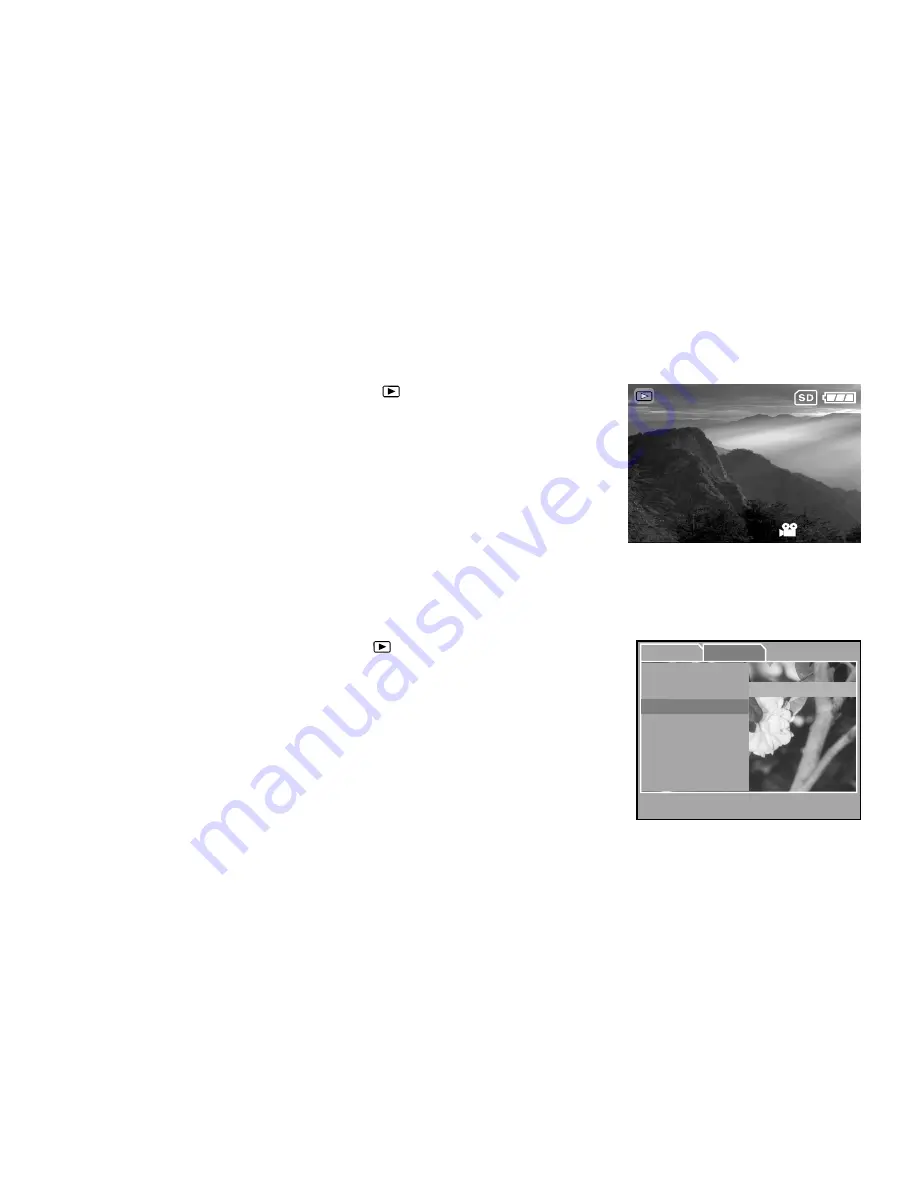
44
Viewing Video Clips
To view the recorded video clips, follow the steps below:
1.Press the
MODE
button twice to enter [
] Playback mode.
2.Select the video clip that you want to view by using the / button.
3.Press the
OK
button.
Playback begins.
Press the
OK
button again to stop the playback.
Automated Playback (Slide Show)
Slide show function enables you to play your images back automatically in sequential order as a slide show. This
is a very useful and entertaining feature reviewing recorded images and for presentations.
1. Press the
MODE
button twice to enter [
] Playback mode. Then press
the
MENU
button to enter the Playback menu.
2. Select [Slide Show] by using the / button then press the
OK
button to
enter the sub-menu.
3. Set the playback interval by using the / button and press
the
OK
button to confirm.
The slide-show starts displaying your images on the LCD monitor,
one by one, with the interval that you set.
To stop the slide-show display, press the
OK
button.
Note:
To not set automated playback (slide show) you may press the
MENU
button to exit.
00:52
2 of 10
OK:Adjust
W
:Return
Playback
Setup
Delete
Next Menu
T
or
S
:Select Item
Exit
Thumbnails
Copy to Card
3 Sec
Slide Show
6 Sec
10 Sec
Protect
Off






























