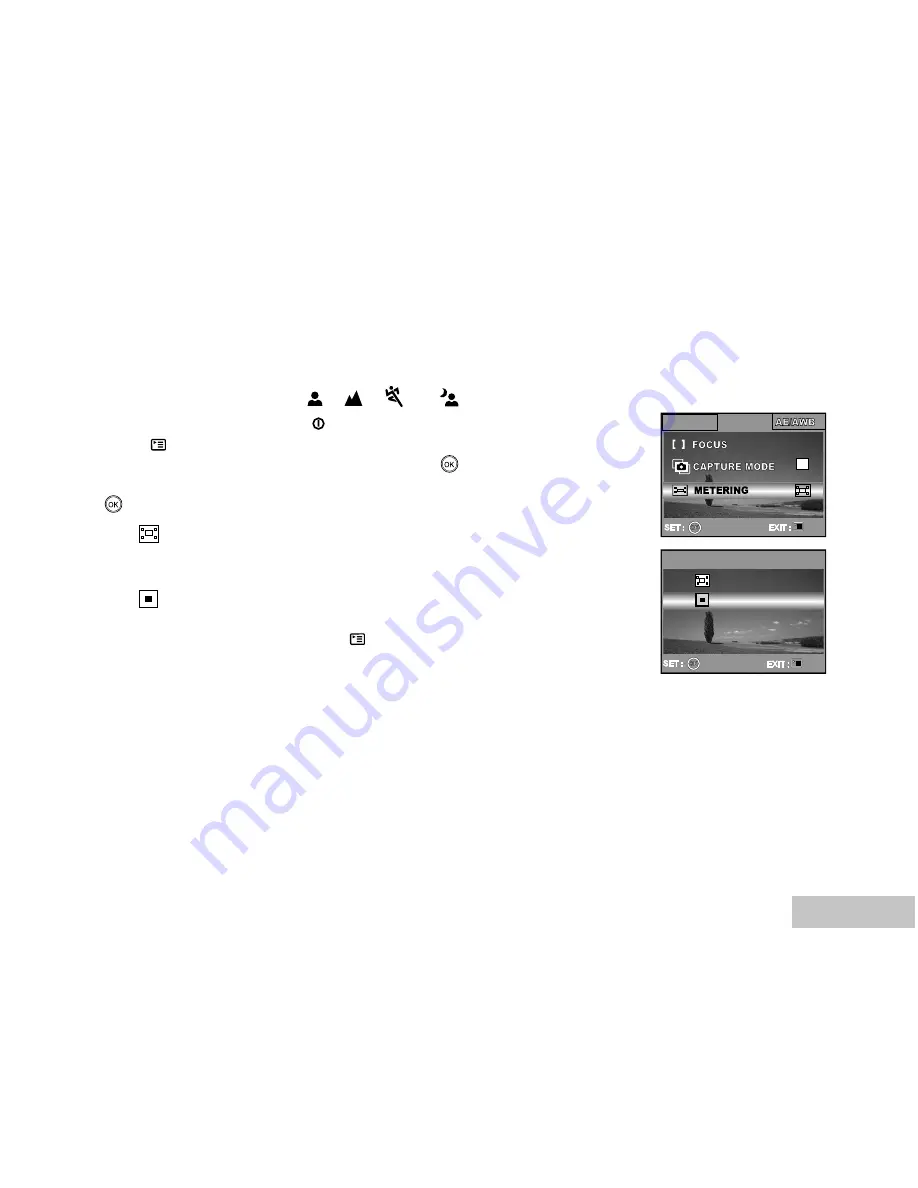
EN-35
Selecting the Metering Mode
You can select the metering mode that sets which part of the subject to measure to determine the
exposure.
1. Rotate the mode dial to
P
, ,
,
or
and turn your
camera on by pressing the button.
2. Press , then use
X
to select the [FUNCTION] menu.
3. Use
T
to select [METERING], then press the
button.
4. Use
S
or
T
to select the desired metering mode, then press the
button.
[
AVERAGE]: Averages the light metered from the entire
frame, but gives greater weight to the subject matter at the
center.
[
SPOT]: Meters the area within the spot automatic
exposure point frame at the center of the LCD monitor.
5. To exit from the menu, press the button.
6. Compose your subject within the focus frame.
7. Press the shutter button to capture the image.
PICTURE FUNCTION
3 / 3
X1
AUTO
METERING
SPOT
2 / 2
AVERAGE
Содержание Vivicam 4345
Страница 64: ...EN 64 CONNECTING VIVICAM 4345 TO OTHER DEVICES...






























