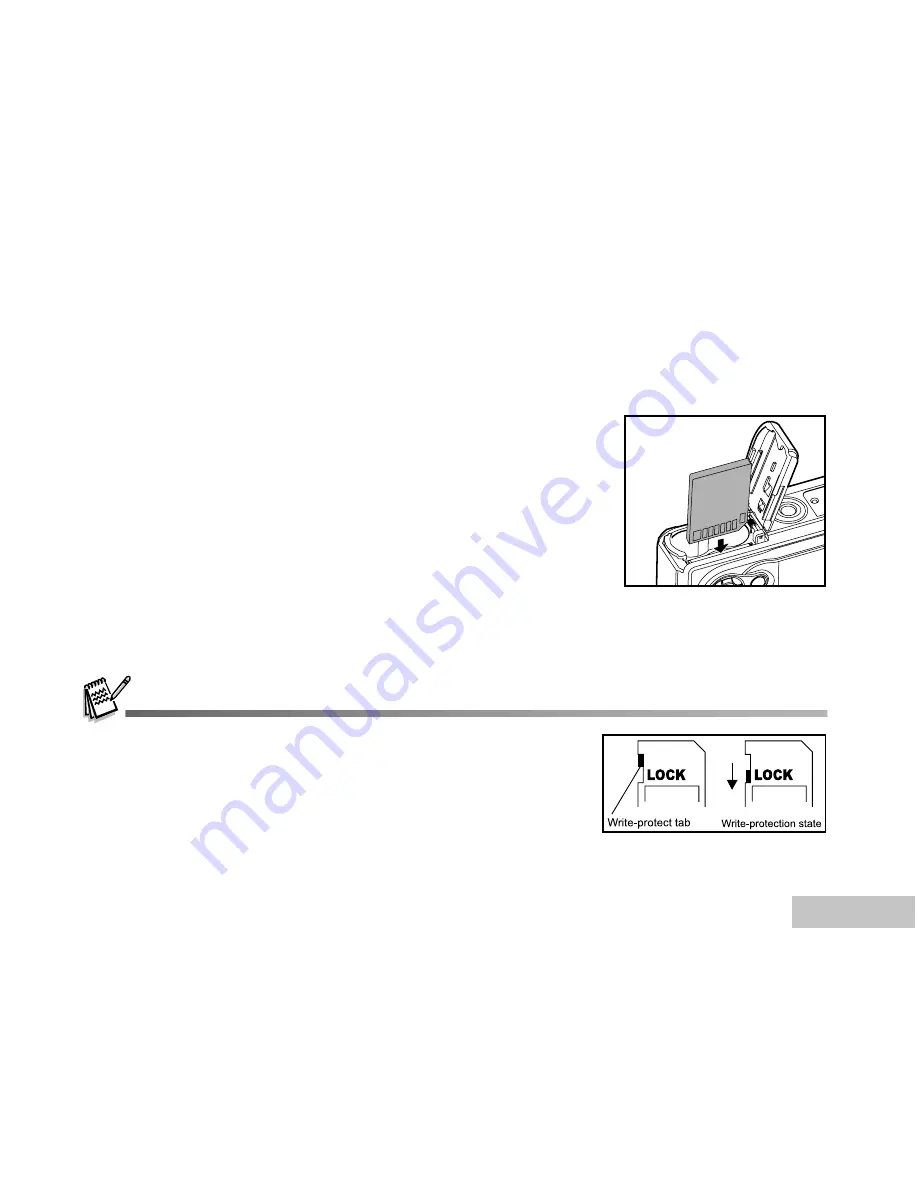
EN-17
Inserting and Removing an SD Memory Card (Optional Accessory)
ViviCam 4345 comes with 12MB of internal memory, allowing you to store captured still images or video
clips in the digital camera. Moreover, you can also expand the memory capacity by using an optional SD
(Secure Digital) memory card so that you can store more files.
1. Make sure your camera is turned off before inserting or removing
a memory card.
2. Open the SD memory card cover.
3. Insert an SD memory card in the correct orientation as shown in
the illustration.
4. Close the battery/SD memory card cover.
To remove the SD memory card, make sure the camera is
turned off. Press lightly on the edge of the memory card and
it will eject.
Be sure to format an SD memory card with ViviCam 4345 before using it.
Refer to section in the manual titled
“Formatting an SD Memory Card or
Internal Memory”
for further details.
To prevent valuable data from being accidentally erased from an SD card,
you can slide the write protect tab (on the side of the SD memory card)
to “LOCK”.
To save, edit, or erase data on an SD memory card, you must unlock the card.
Содержание Vivicam 4345
Страница 64: ...EN 64 CONNECTING VIVICAM 4345 TO OTHER DEVICES...
















































