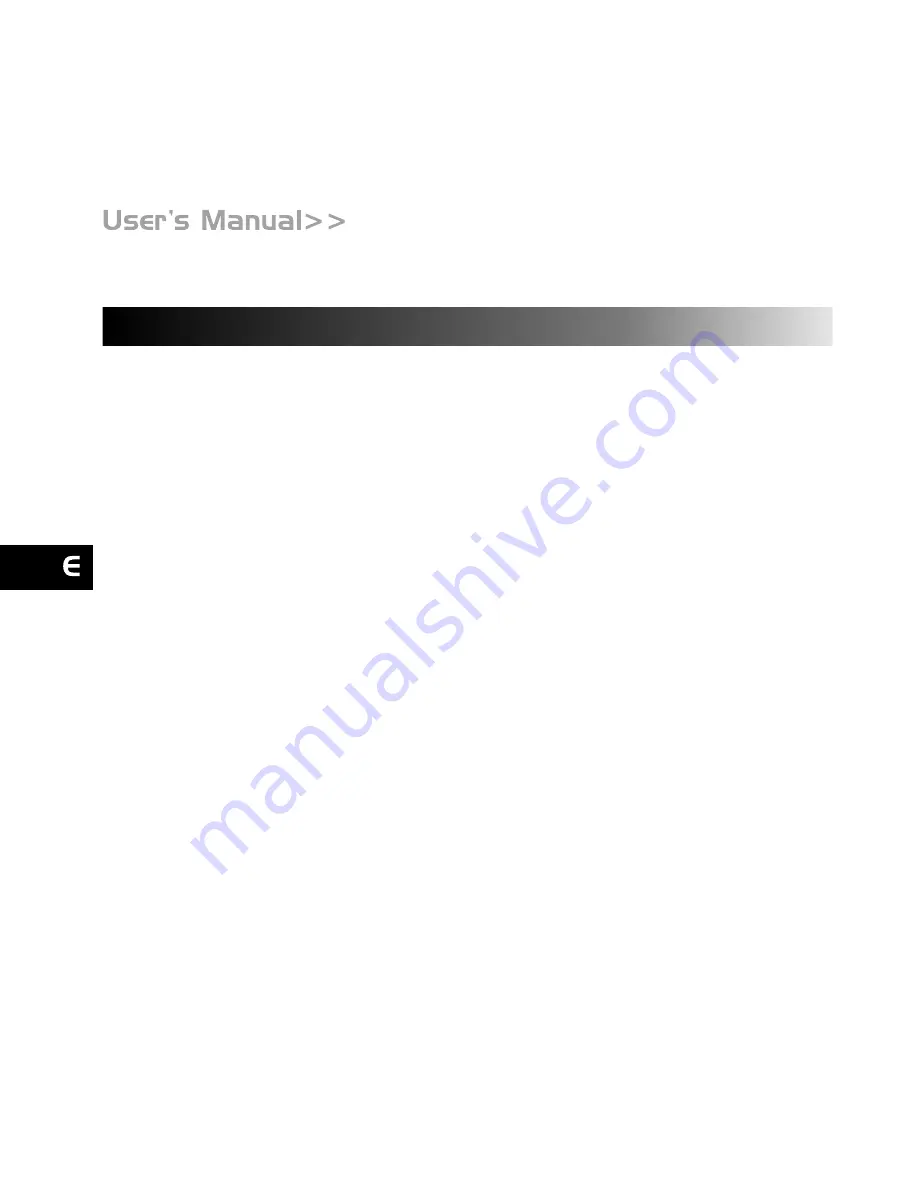
EN-8
INTRODUCTION
Overview
Your new digital ViviCam 3750 delivers high quality images using a 3.1 Mega pixel
sensor. Using the TFT color image LCD monitor, you can compose images and then
examine them in detail. A auto-flash sensor automatically detects the shooting (lighting)
conditions and determines whether the flash should be used. This feature helps ensure
that your images turn out right.
Internal (built-in) memory lets you capture and store images without the need for an
additional memory card. However, you may wish to expand the memory capacity (up to
512MB capacity) by using an external memory card.
In addition to still images, you can record short videos using the movie function.
Images you have taken can be downloaded to your computer using the USB cable (A
USB driver required for Win 98) You can enhance and retouch your images on your
computer by using the provided editing software, or image editing software you may
already own. You may share your images with your friends via e-mail, in a report,
or on a website.
Содержание Vivicam 3750
Страница 1: ...V3750 User Manual English 041020TP ...
Страница 11: ...EN 10 GETTING TO KNOW YOUR VIVICAM 3750 1 ...
Страница 50: ...EN 49 CONNECTING THE VIVICAM 3750 TO OTHER DEVICES ...
























