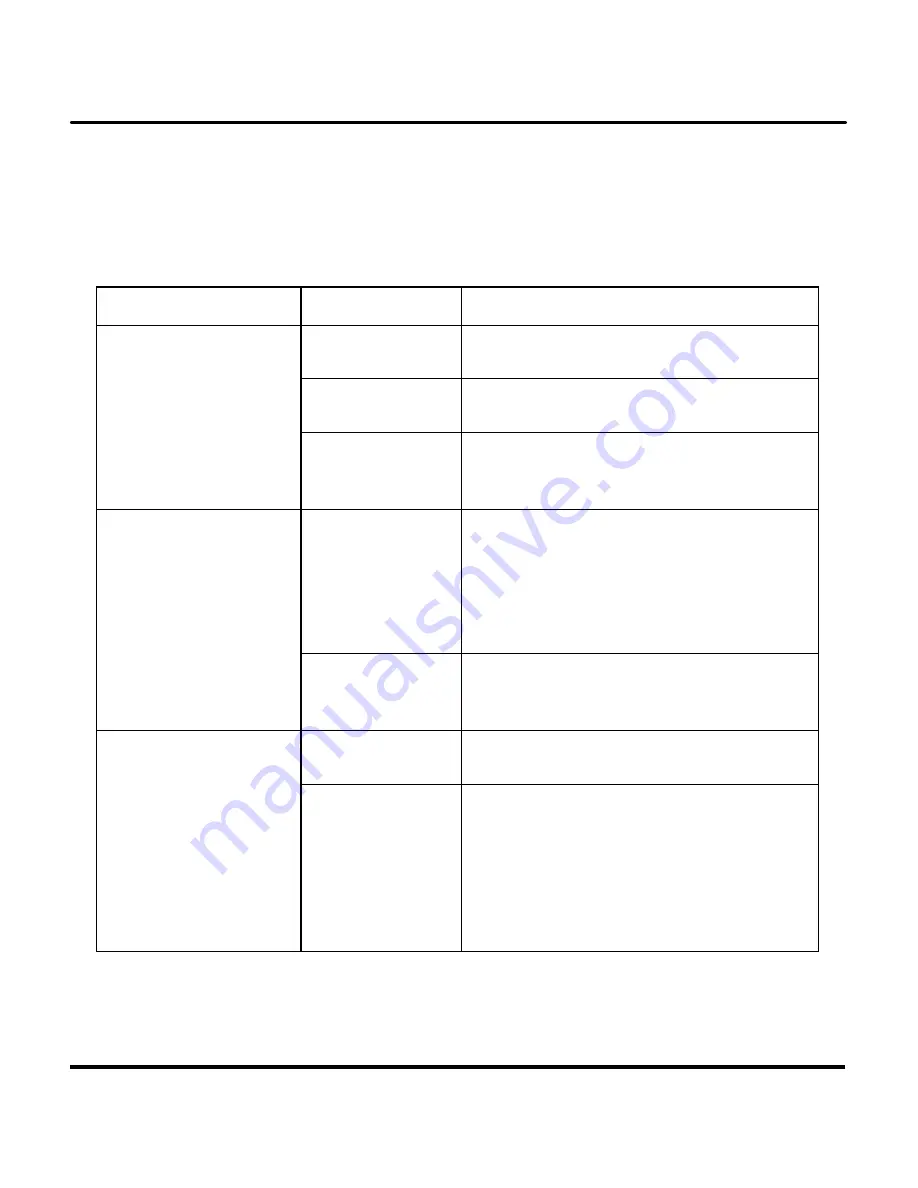
Digital Camera User’s Manual
46
Appendix 2 – Troubleshooting
Problem
Possible cause Solution
The camera is
turned off.
Press the power button to turn the
camera ON.
The batteries are
discharged.
Replace the batteries with fresh ones.
Refer to Inserting Batteries.
The camera has no
power.
The batteries are
inserted
incorrectly.
Check the battery orientation. Refer to
Inserting the Batteries.
Ensure that the
green Camera
Ready LED
indicator is on
and is not
flashing.
If the light is flashing, wait until it emits a
steady light before taking a picture. The
camera may be waiting for the flash to
charge.
The camera won’t
take a picture.
Is the camera
connected to a
computer?
The camera’s buttons are not functional
when connected to a PC. Disconnect
the camera to take more pictures.
Is the flash on?
Ensure that the flash is set to auto or
always on. Refer to Setting the Flash.
The flash doesn’t
work.
The batteries
may be weak.
If the batteries are too weak, the flash
will be unable to recharge. Turn the
camera off and wait a few seconds
before turning it back on. If this doesn’t
work, you will need to replace the
batteries with fresh ones. Refer to
Inserting the Batteries.



































