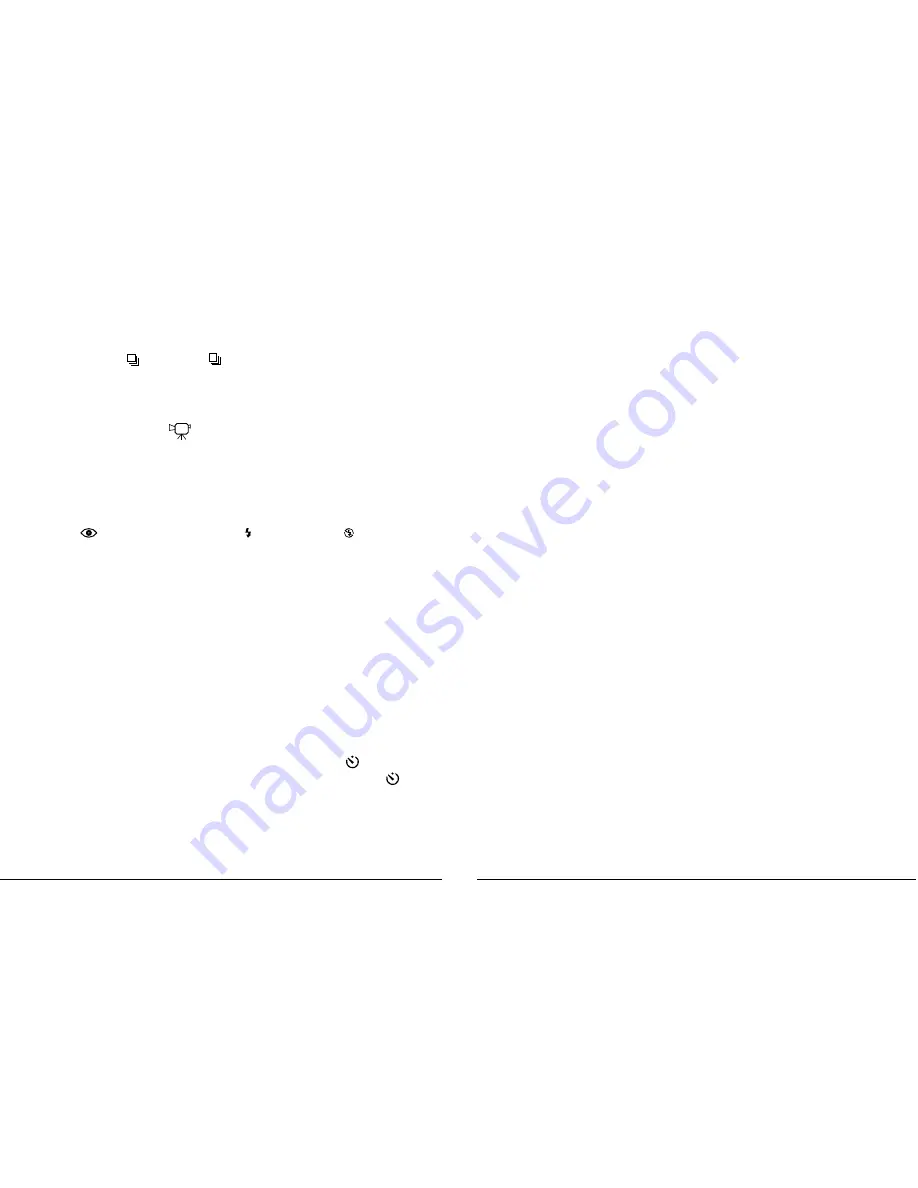
14
Remarks
:
Rapid Fire (burst) mode
By selecting FULL * or HALF *, the camera is set to the
Rapid Fire
mode. In this mode you can press and hold the
Shutter
button to take
continuous, sequential images until all available memory in the camera CF card is used up. To stop, release the
Shutter
button.
NOTE
: It is
recommended that flash be disabled when using Rapid Fire mode as it takes time to recharge the flash whereby inhibiting the burst rate.
Movie mode
By selecting FULL *
, the camera is set to
Movie
mode. In this mode you can take movies with your digital camera. No sound can be recorded
in the movies.
Selecting Flash Mode
1.
Make sure camera is set to the
Record
mode
2.
Press the
Flash
button repeatedly and the icons on the Status LCD panel will change as follows:
(Red-Eye Reduction) =>
(Flash On) =>
(Flash Off)
=> No icon (Auto Flash)
Remarks
:
The camera defaults to Auto Flash.
Auto Flash
: Flash fires according to lighting conditions (automatically)
Flash on
: The flash is forced to fire. You can use this mode if your intended subject is subject to backlighting.
Flash off
: The flash is suppressed. You can use this mode when an object is too far for flash to have any effect. Turning the Flash to OFF
will save battery power and to reduce the shot-to-shot time interval.
Red-Eye Reduction
: This reduces the red-eye effect in your subject’s eyes when photographing in low light conditions where the flash is used.
The camera will fire a pre-flash sequence and then fire a normal flash to take the image.
Selecting Timer Mode
1.
Make sure the camera is in the
Record
mode
2.
Press the
Timer
button to invoke Timer mode. will display on the Status LCD panel
3.
Press the
Timer
button again to turn off
Timer
mode. will disappear from the Status LCD panel
Remarks
:
When the Timer mode is activated, an image will be taken 10 seconds after the Shutter button is pressed. During the 10-second period,
the front LED will blink until the photo is taken. A beep-tone will be generated from the 7
th
to the 9
th
second.
Содержание Vivicam 3555
Страница 1: ......













































