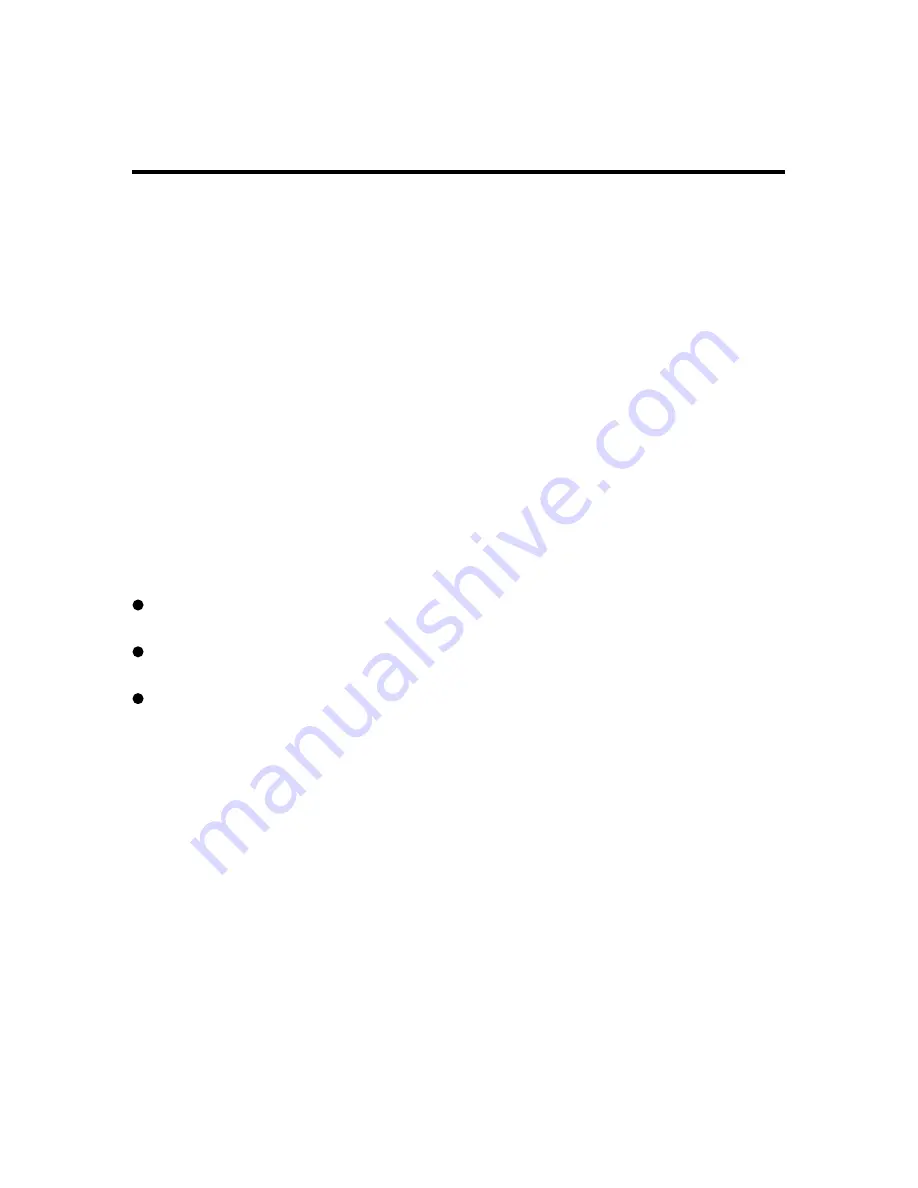
25
Transferring Images to Your Computer
Before picture transfer, please read the following guideline carefully.
Operating Environments
-Images recorded with the camera can be transferred to a PC using the USB cable supplied.
1. Windows
OS: MSWindows 98,98SE,2000,ME,or Windows XP
Memory:
64 MB RAM
Others: CD-ROM drive, USB port
2. Macintosh (Download Only)
OS: Mac OS 8.6 or higher
CPU: Power PC or higher
Memory: 64 MB RAM
Others: CD-ROM drive, USB port
About trademarks
Windows 98, Windows 98SE, Windows 2000 Professional, Windows Me, Windows XP are
registered trademarks of Microsoft Corporation in the U.S and other countries.
Macintosh, Mac OS and Power PC are trademarks or registered trademarks of Apple Computer
in the U.S. and other countries.
Other company names and product names are trademarks or registered trademarks of their
respective owners.
Driver Installation (For Windows 98 or Mac OS 8.6)
If you are planning to transfer your pictures into a computer, make sure to complete the camera
driver installation before the camera connection. The steps are as below:
1. Insert the software CD-ROM disc into your CD-ROM drive
2. The setup program starts. Follow the on screen instructions to complete the camera driver
installation.
3. Restart the computer.
Содержание Vivicam 3315
Страница 1: ...1 English...
Страница 9: ......


















