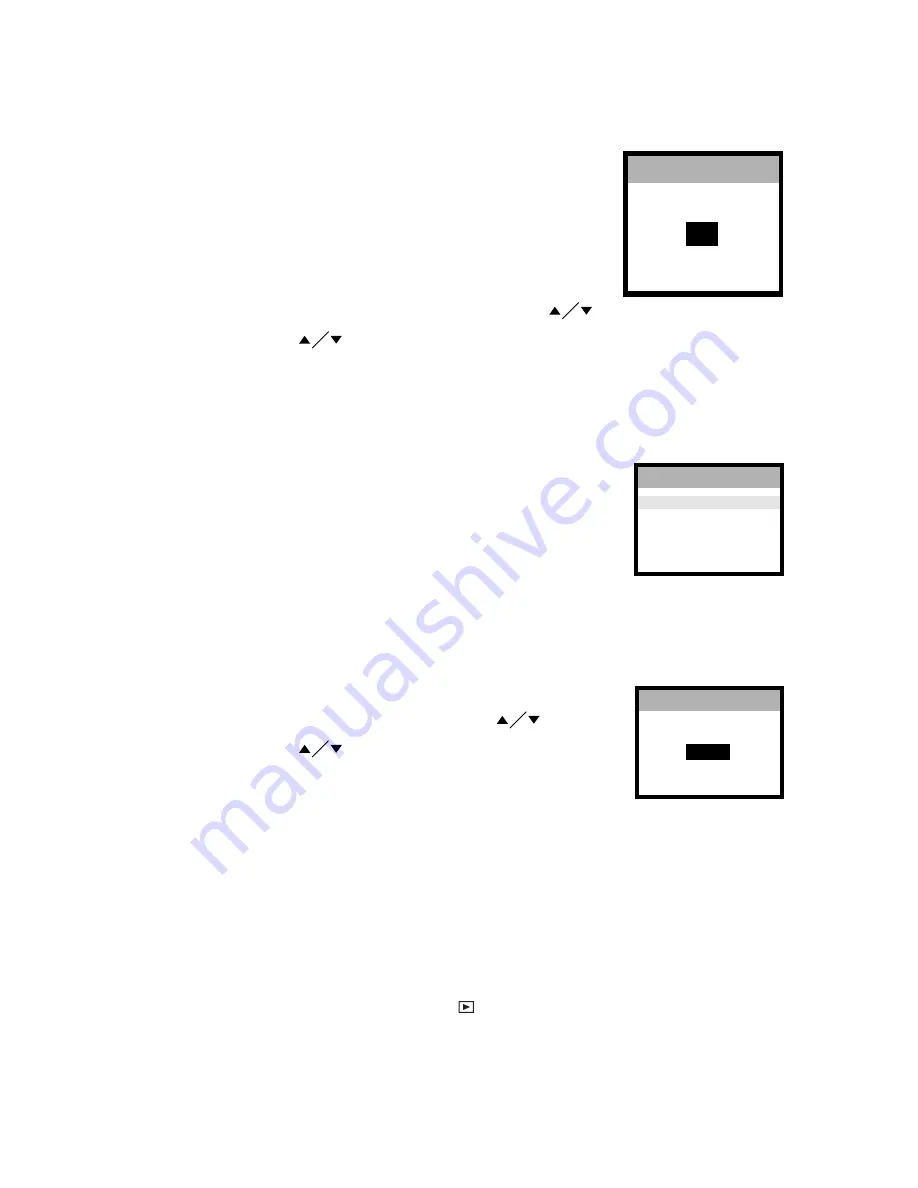
21
EV COMPENSATION
The camera will automatically adjust the camera shutter speed for the
proper exposure of each scene. Occasionally, it is desirable to
manually override the automatic exposure value (EV) to
accommodate special scene circumstances.
1. Follow steps 1 through 2 in access MOVIE MENU section.
2. Highlight EV COMPENSATION by using the arrow button
, press OK.
3. Use the arrow button
again to specify the desired EV.
* The EV range is from -2.0 to +2.0 in steps of 0.5 EV.
Play Menu
The PLAY MENU contains
4
items: SETUP, SLIDE SHOW, ERASE and COPY TO CARD.
Steps to access PLAY MENU, perform the following:
1. Toggle the Mode button to select Play mode.
2. Press the Menu button. The PLAY MENU appears.
SETUP
For more details, refer to Setup Menu section.
SLIDE SHOW
1. Follow steps I through 2 in access PLAY MENU section.
2. Highlight SLIDE SHOW by using the arrow button
, press OK.
3. Use the arrow button
again to select the interval, press OK.
The slide show starts.
4. Press OK to interrupt the show while a slide show is playing.
5. Press Menu button to return PLAY MENU.
ERASE
There are two ways to erase images:
* Erase One
* Erase All
ERASE ONE
1. Toggle the Mode button to select Play mode
indicated by the arrow.
2. The last image/video clip taken will be shown on LCD image display.
3. Press Menu button to enter PLAY MENU.
EV COMPENSATION
+0.0
SLIDE SHOW
3 SEC
PLAY MENU
SETUP
SLIDE SHOW
ERASE
COPY TO CARD
Содержание Vivicam 3315
Страница 1: ...1 English...
Страница 9: ......






















