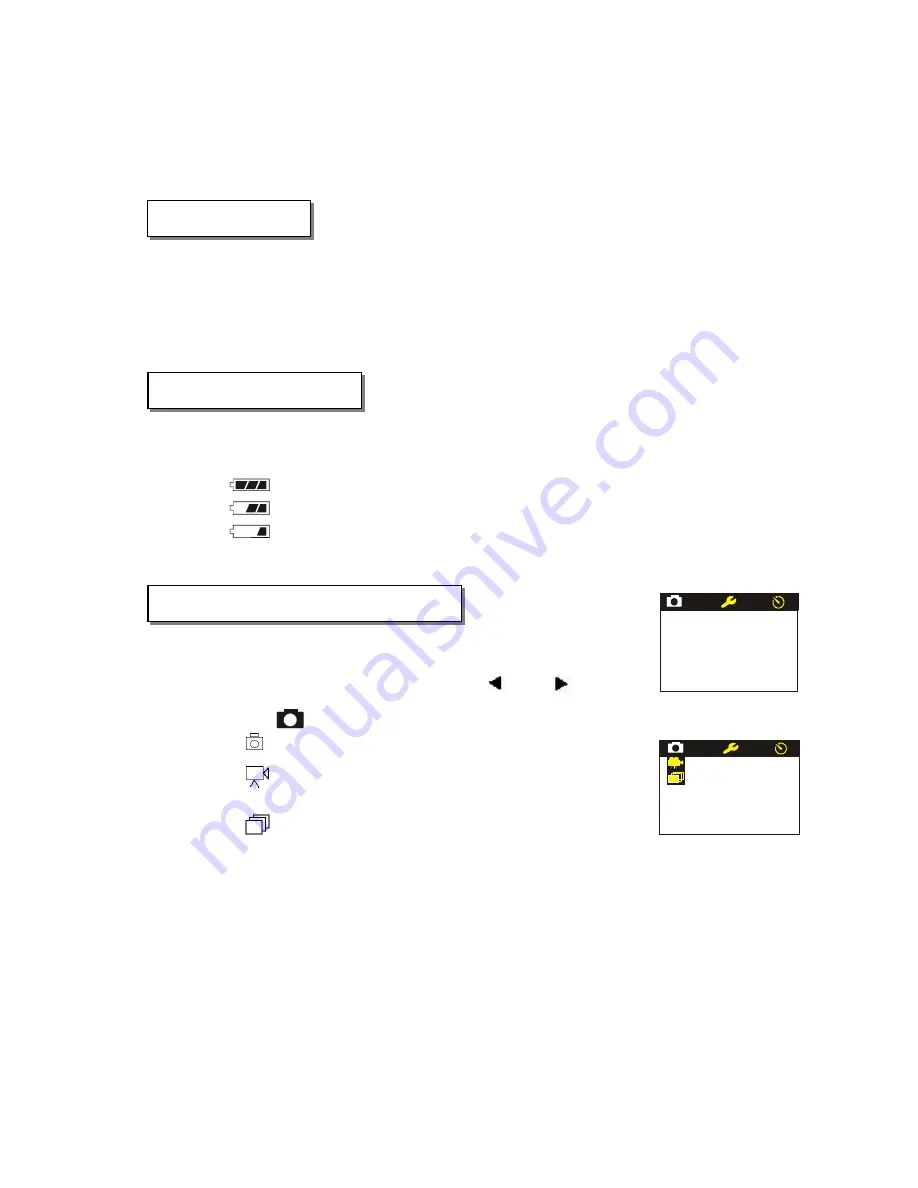
4. Operations
4.1 Power on/off
Make sure that you have loaded the batteries correctly. Press and hold the power button for
two seconds. The camera will power up. The LEDs will illuminate and the LCD display
screen will turn on. Please press and hold the power button again for two seconds to power
off. (Note: If you will not use the camera for a long time remove the batteries to prevent
damage by potential battery leakage.)
4.2 Battery Level
The battery level indicator icon will display in the lower left-hand corner of the display screen when
the camera is on. The indicator is a three-segment gauge:
: Full battery capacity
: Low battery capacity
: Virtually out of power, camera will power off automatically soon
When the camera is out of power, it will power off automatically.
4.3 Capturing Images and Video clips
Press the Menu button to select capture mode:
Capture mode
. Use left and right buttons (“
” and “
”) to select
capture mode “
” (Figure 5). Press OK to open the submenu as shown in Figure 6.
Figure 5 –
Capture mode icon
OFF
: Single image capture
OFF
Figure 6 –
Capture modes
:
Video clip mode
: Burst mode (4 images)
Note: the default mode is single image capture
Image resolution.
“
SF
”
,
“
F
”
and
“
E
”
indicate image resolution (quality.) You may
select image resolution from the setup menu.
SF (Super-Fine), 1600 x 1200 (2 megapixel)
F (Fine), 1280 x 960
E (Economy), 640 x 480
Note: The default setting is Super-Fine
9
Содержание Vivicam 2005
Страница 1: ...Vivicam 2005 User Manual 041227TP 1...















