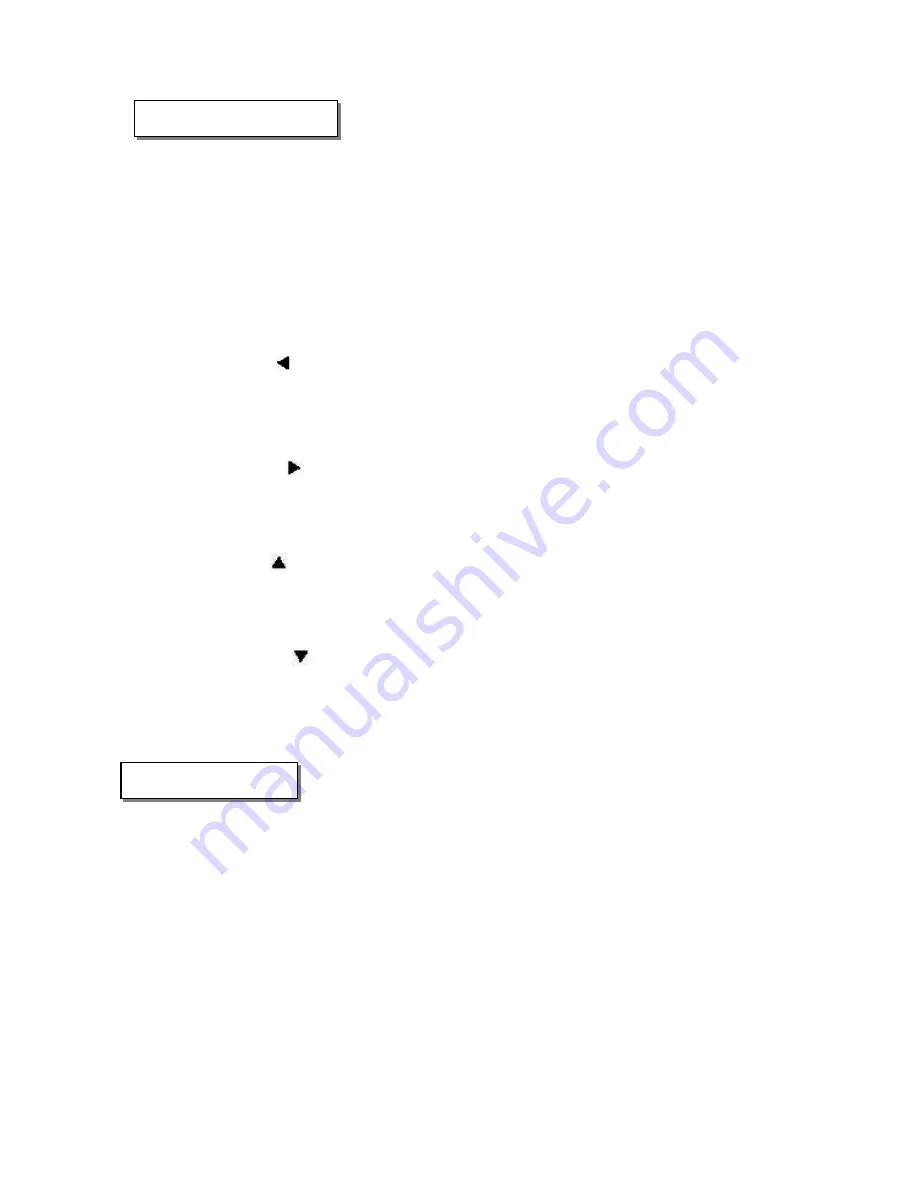
1.3 Control Buttons
1. Power button: On/Off
2. Function switch: To select Capture or Playback modes
3. Menu button: Start/close menu
4. OK
button:
In capture mode: used to toggle flash mode
In playback mode: no function
In menu mode, it is used to confirm menu selections
5. Arrow
buttons:
Left arrow (“
”) -
In capture mode: no function
In playback mode: used for viewing previous image
In menu mode: used for navigating/selecting menu icons
Right arrow (“
”) -
In capture mode: used to select white-balance setting
In playback mode: used for viewing next image
In menu mode: used for navigating/selecting menu icons
Up arrow (“
”) –
In capture mode: zoom in (digital zoom)
In playback mode: no function
In menu mode: used for navigating/selecting menu icons and functions
Down arrow (“
”):
In capture mode: zoom out (digital zoom)
In playback mode: no function
In menu mode: used for navigating/selecting menu icons and functions
1.4 Memory Cards
The Vivicam 2005 includes approximately 14 MB of “built-in” internal storage memory. You may
wish to expand the memory capacity of your camera using a Secure Digital (SD) memory card.
Note:
The Vivicam 2005, like most digital cameras will automatically use a memory card if it is
inserted into the memory card slot. When there is no memory card present in the camera, your
images and video clips (and files transferred to the camera through USB cable) are stored in the
internal memory. When a memory card is present in the camera, the camera will immediately
begin to use the card in preference to the internal memory. This is called “card preference”.
Data stored in internal memory will not be accessible if a memory card is present. To again
access your data stored in internal memory, simply remove the SD memory card.
6
Содержание Vivicam 2005
Страница 1: ...Vivicam 2005 User Manual 041227TP 1...

































