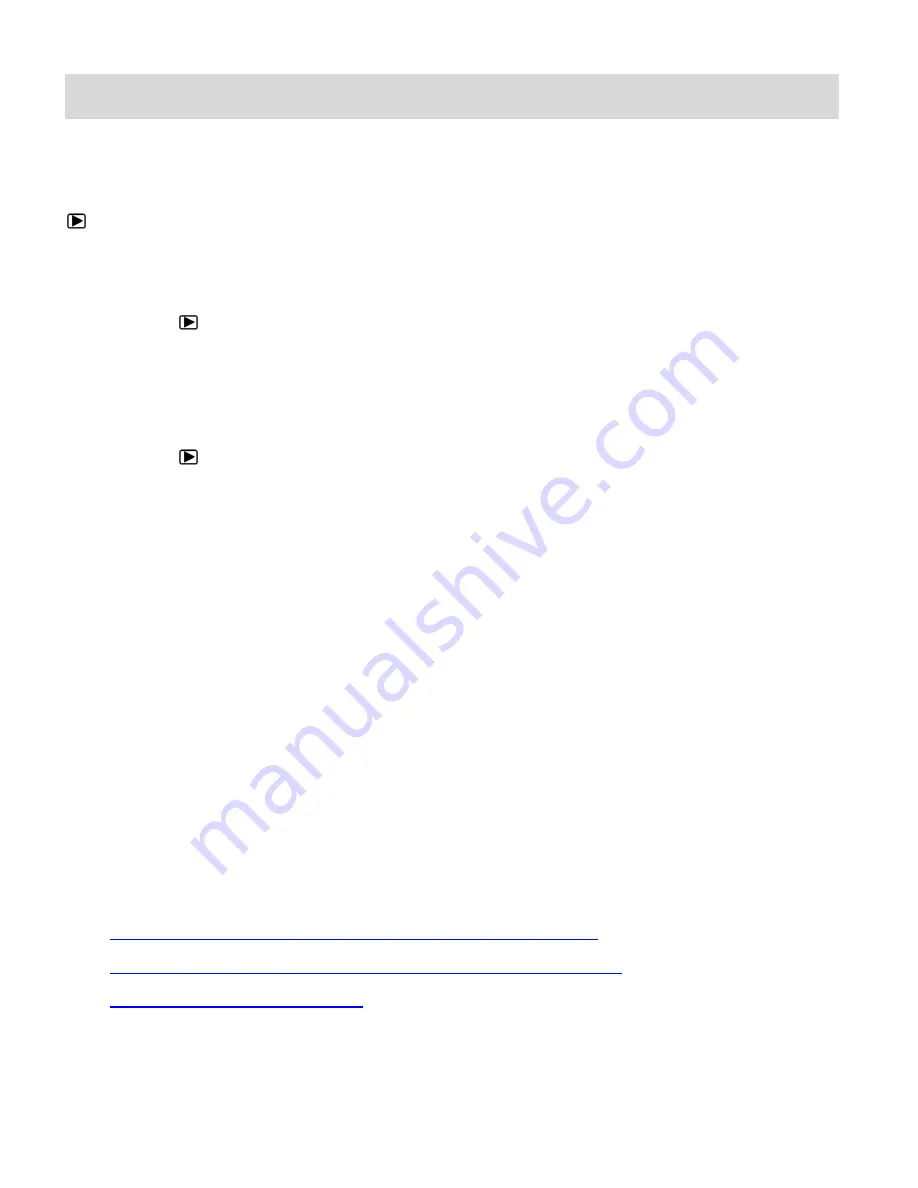
21
Video Playback Mode
The Playback Mode allows you to review and delete photos, videos and audio
that you’ve
captured with you camera.
The Playback Mode icon appears on the LCD screen.
When you first power on the camera, the camera will be in Video Capture Mode by default.
To enter Playback Mode:
Press the
PLAYBACK
button to open the Playback Mode.
Alternatively, after powering on the camera, press the
MODE
button 3 times to enter Playback
Mode.
To exit Playback Mode:
Press the
PLAYBACK
or
MODE
button to exit the Playback Mode and return to Capture
Mode.
The latest captured image appears on the LCD screen. If there are no images stored, a
message (No File) appears.
NOTE:
-
The camera does not include a speaker.
-
In order to view your captured videos with audio or to hear your audio recordings, please
connect the camera to your computer using the supplied USB cable. You can play videos
and audio files by accessing these files from the camera directly via your computer or by
downloading the files to your computer and then playing from your computer.
-
Alternatively, you can play your video and audio files on your TV by connecting an AV
cable (not supplied, must be purchased separately) from the camera’s AV port to your TV.
-
For more details see the following sections:
Getting Photos and Videos from the Camera to the Computer
Transferring Images from the Camera to the Computer Manually
Connecting the Camera to a TV
Содержание VIV-CV-1632
Страница 4: ...3 Parts of the Camera AV Out Port...














































